Perform the bulk setting change for indoor unit (Bulk Edit VRF)
Bulk setting changes for indoor units in this refrigerant system can be performed on the VRF Dashboard screen.
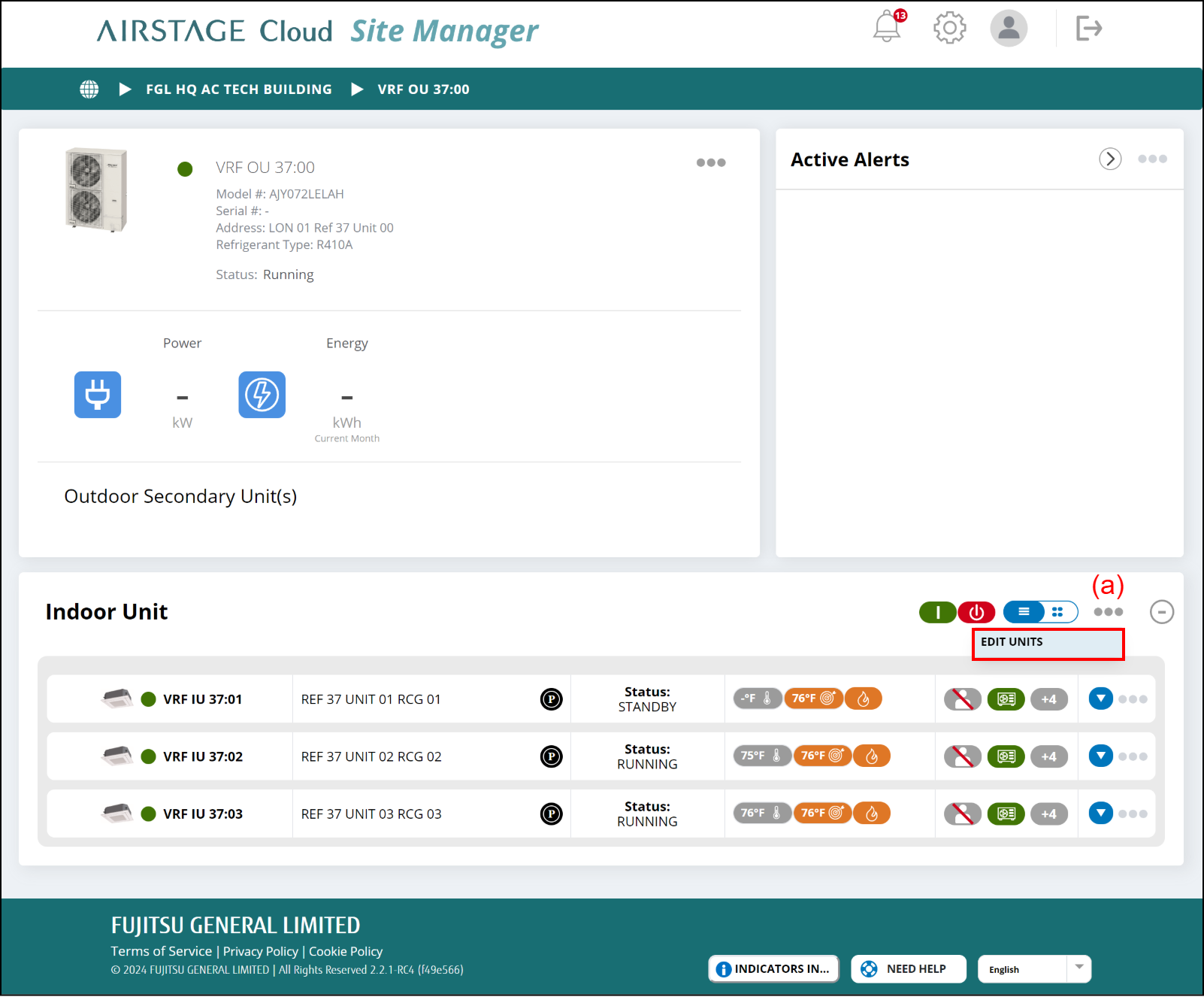
(a) Tap the link menu to open the bulk change modal for the VRF indoor unit. In the bulk change modal, select the indoor unit you want to change, and then select the tab of the function you want to change.
Select Units
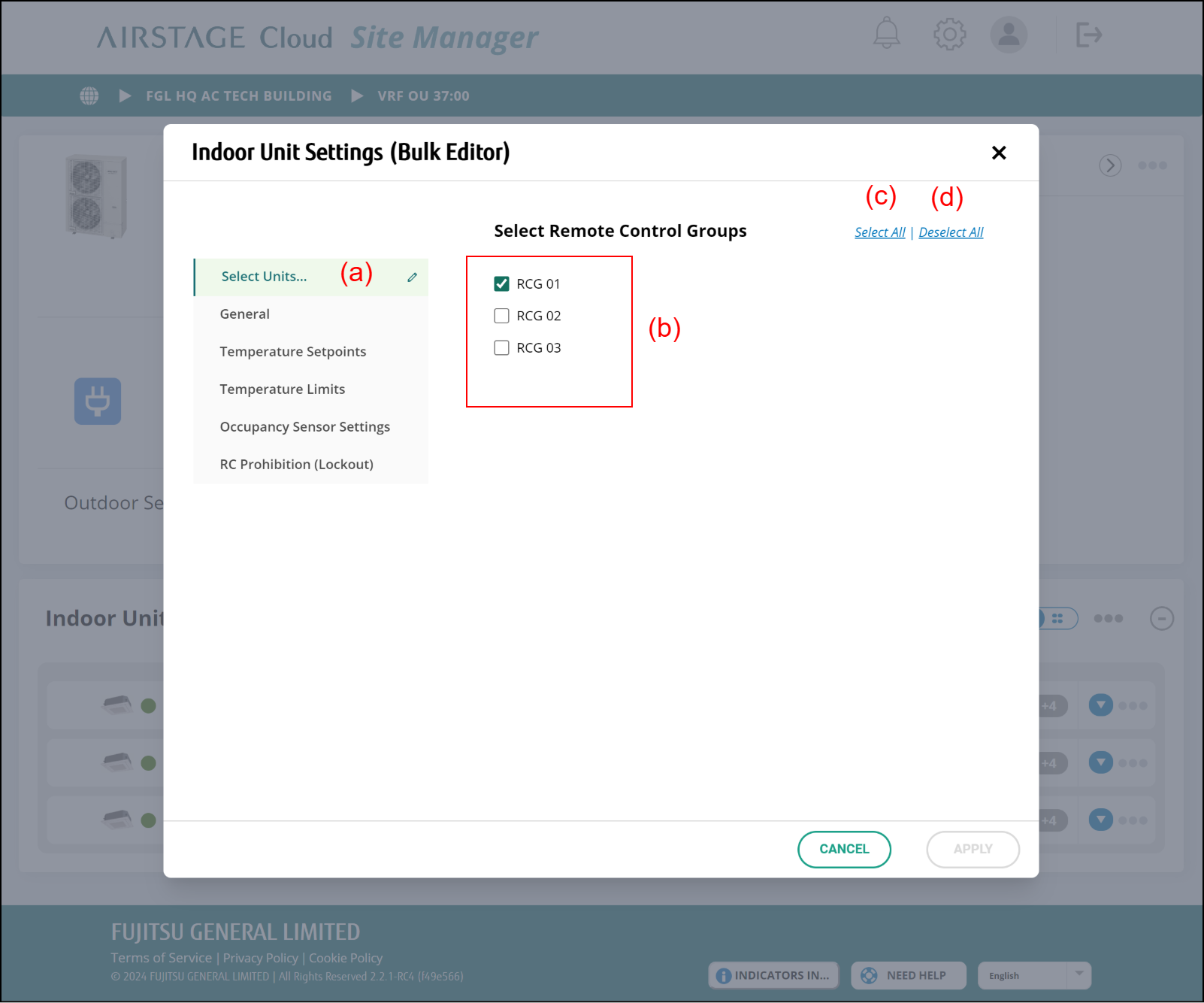
(a) Select Units tab
When the indoor unit is selected, ![]() is displayed.
is displayed.
(b)Select Remote Control Groups
Selects the indoor unit to be the target of the bulk setting.
(c)Select All
Selects all indoor units.
(d)Deselect All
Deselects all indoor units.
General
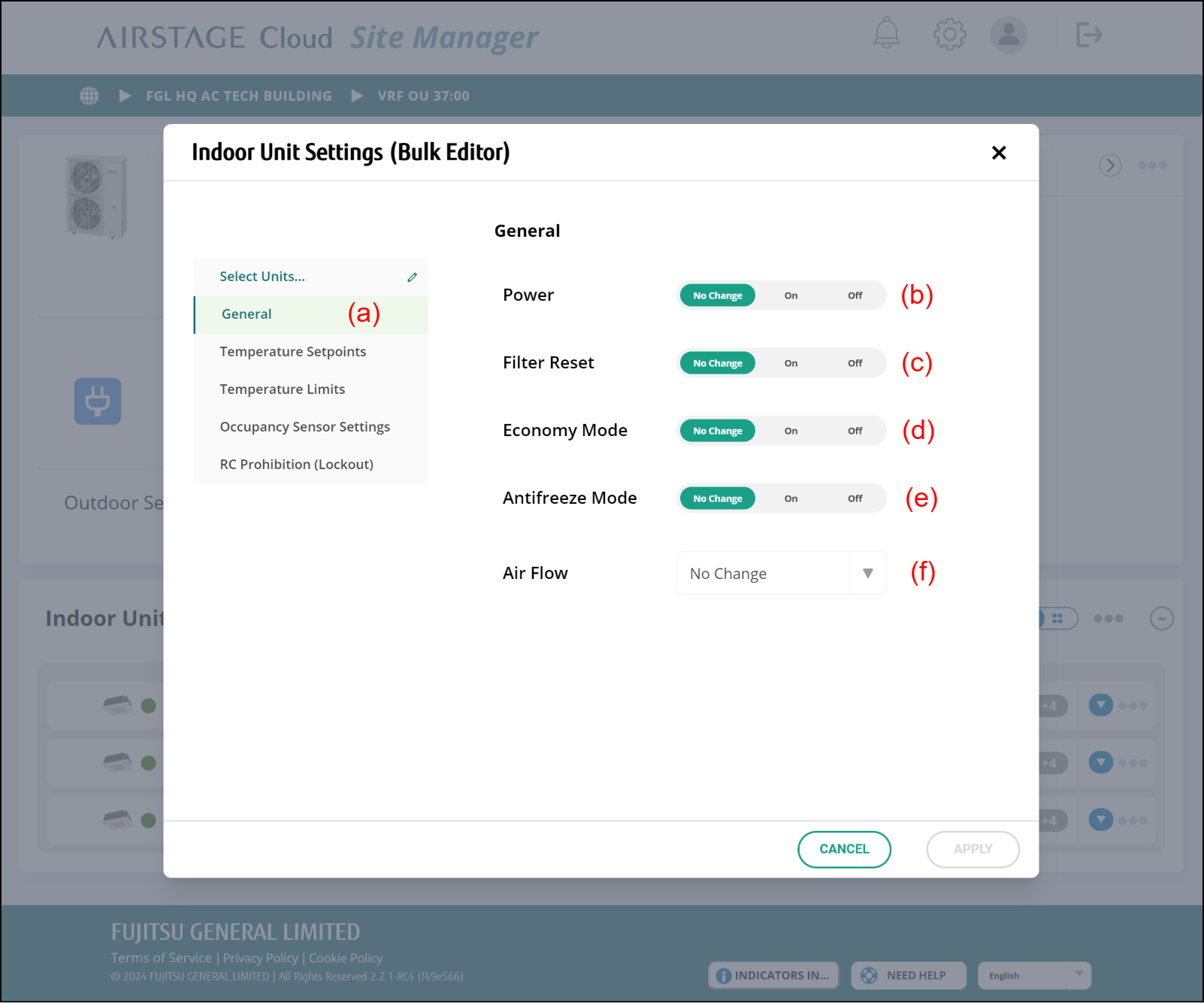
(a) General tab
When any of (b) to (f) is changed, ![]() is displayed.
is displayed.
(b) Power
Sets On/Off for Power.
(c) Filter Reset
Sets On/Off for Filter Reset. (When On, filter sign is reset.)
(d) Economy Mode
Sets On/Off for Economy Mode.
(e) Antifreeze Mode
Sets On/Off for Antifreeze Mode.
(f) Air Flow
Sets the airflow.
Temperature Setpoints
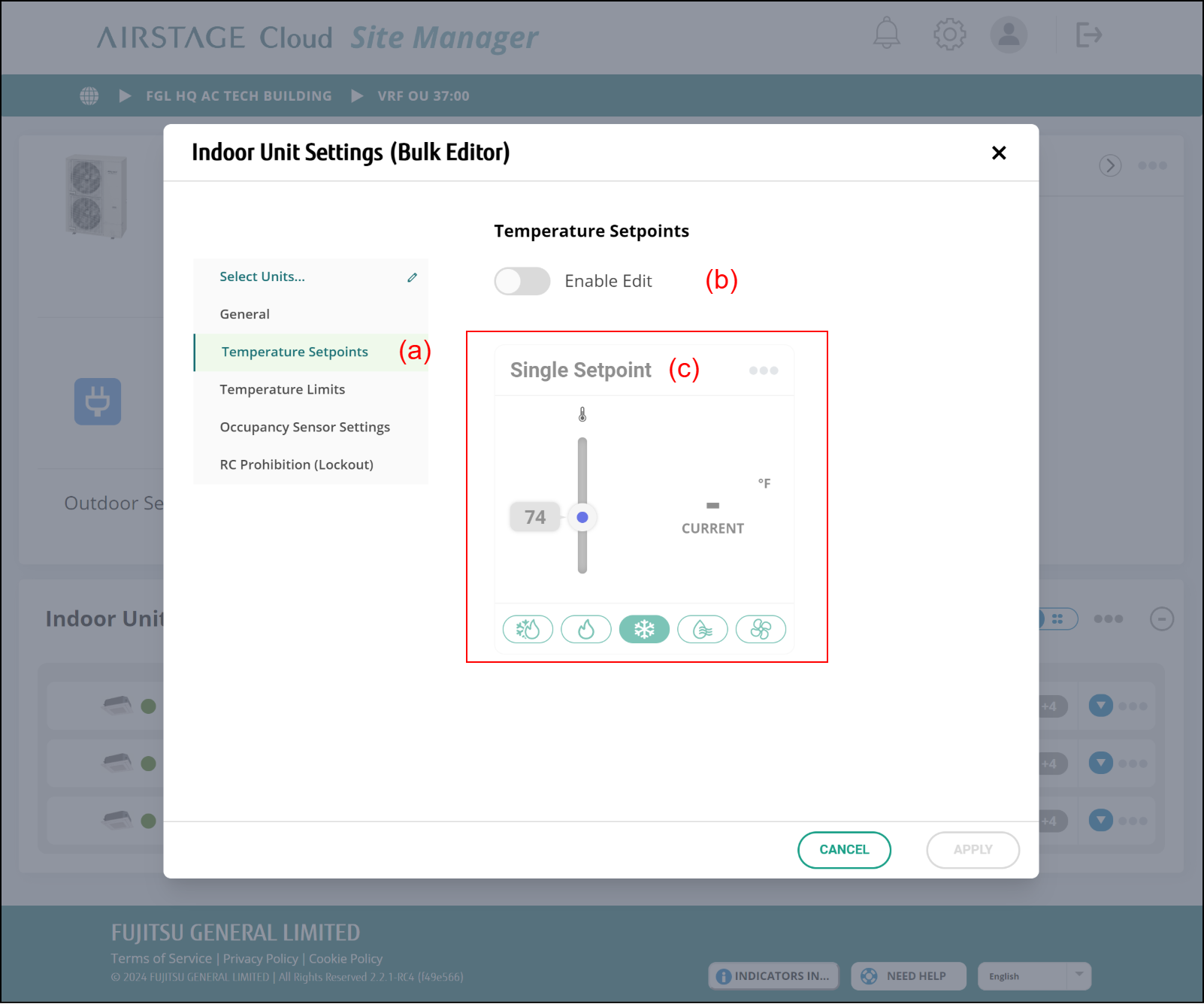
(a) Temperature Setpoints tab
When (b) is changed to Enable, ![]() is displayed.
is displayed.
(b) Enable Edit
Sets whether Setpoint is changed or not.
(c) Dual/Single Setpoint and Mode
Sets Setpoint and Mode. Dual/Single Setpoints change depending on the function information of selected indoor unit.
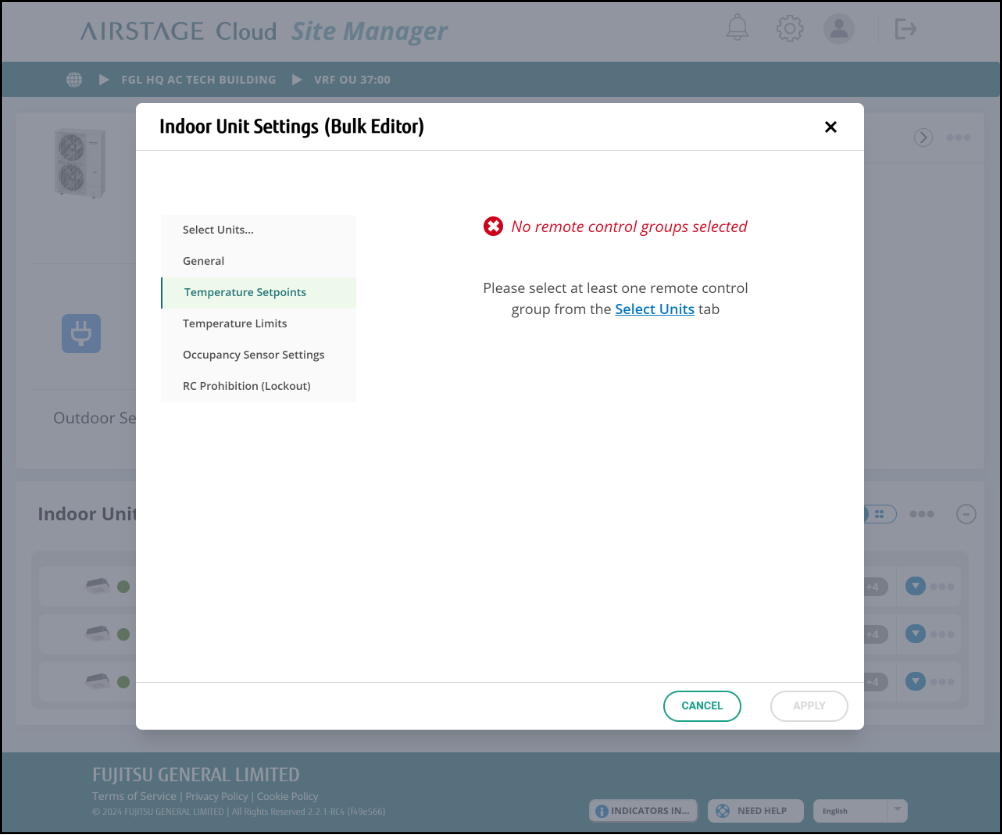
Temperature Limits
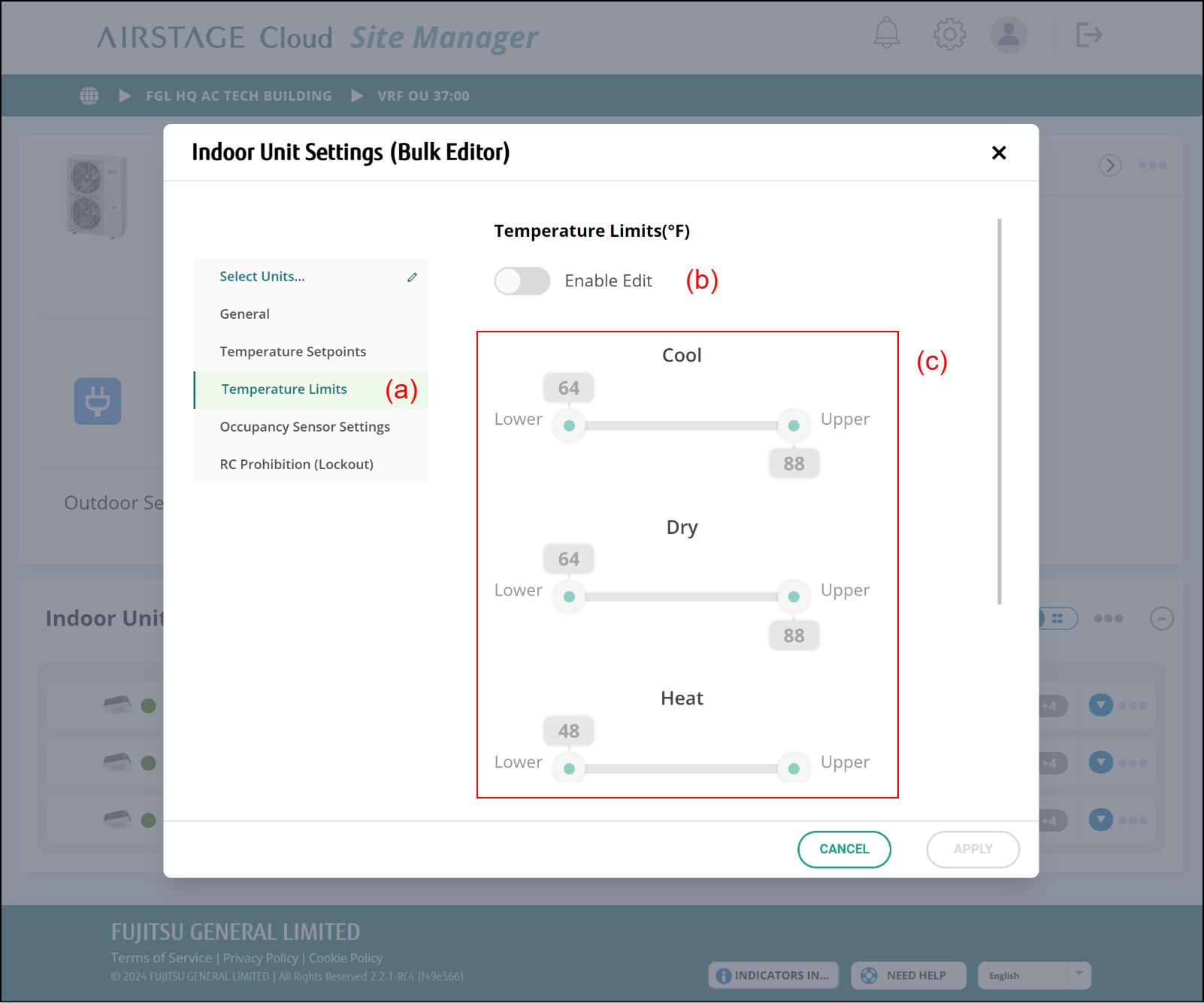
(a)Temperature Limits tab
When (b) is changed to Enable,  is displayed.
is displayed.
(b)Enable Edit
Sets whether Temperature Limits are changed or not.
(c)Temperature Limits
Sets the limit values of each operation mode. Items of Temperature Limits at Auto change depending on the function information of selected indoor unit.
- When the indoor unit of Dual setpoint is selected, Setpoint Limits of Auto Cool, Auto Heat and Deadband are displayed.
- When the indoor unit of Single setpoint is selected, only Setpoint Limits of Auto single setpoint is displayed.
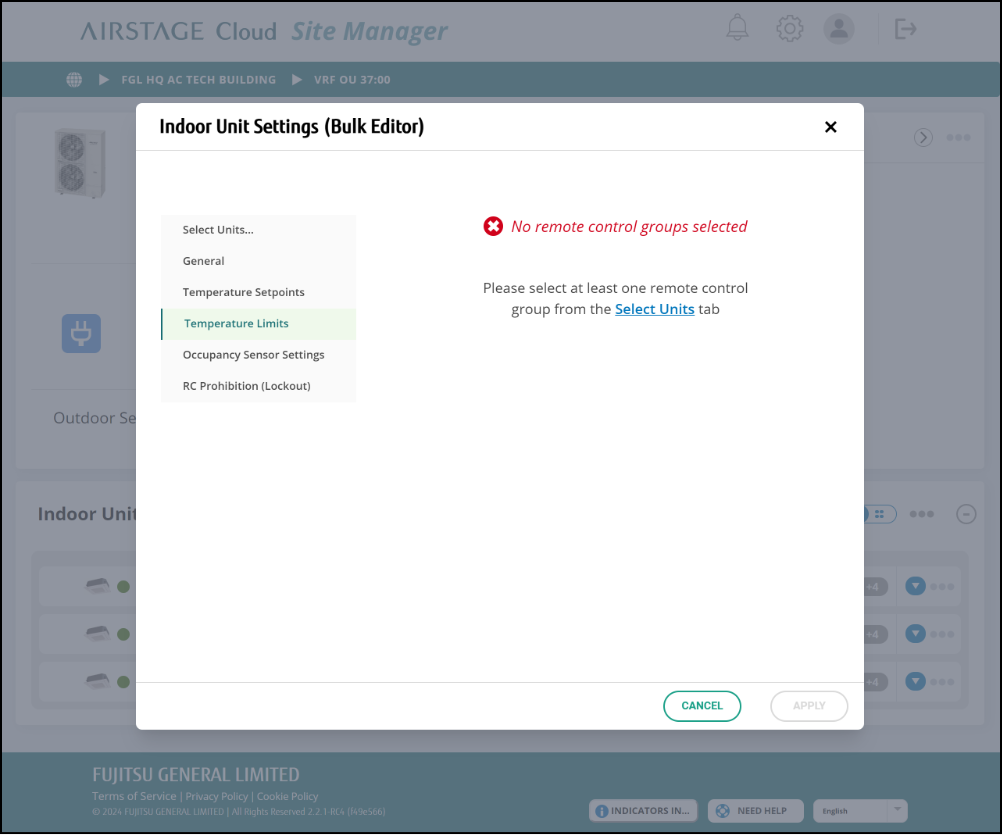
Occupancy Sensor Settings
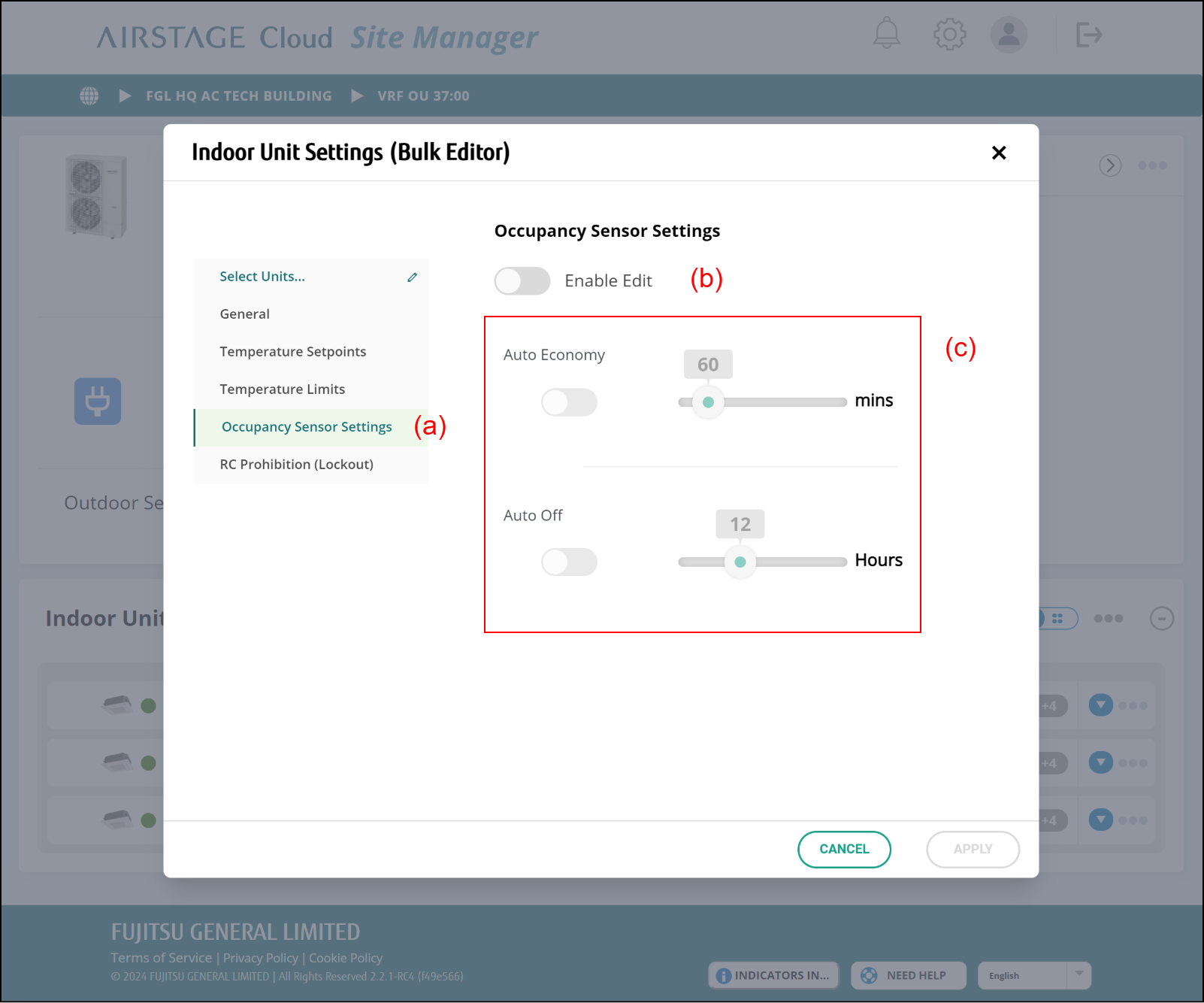
(a) Occupancy Sensor Settings tab
When (b) is changed to Enable,  is displayed.
is displayed.
(b) Enable Edit
Sets whether Occupancy Sensor Settings are changed or not.
(c) Occupancy Sensor Settings
Auto Economy, Auto On/Off (future support), Auto Off and each operation time can be set.
The relationship among "Auto Economy" absence detection time, "Auto On/Off", and "Auto Off" absence detection time setting is shown below.
- "Auto Economy" absence detection time < "Auto On/Off" absence detection time
- "Auto Economy" absence detection time < "Auto Off" absence detection time
NOTE: Items that do not have the function of Occupancy Sensor Settings cannot be set.
RC Prohibition (Lockout)
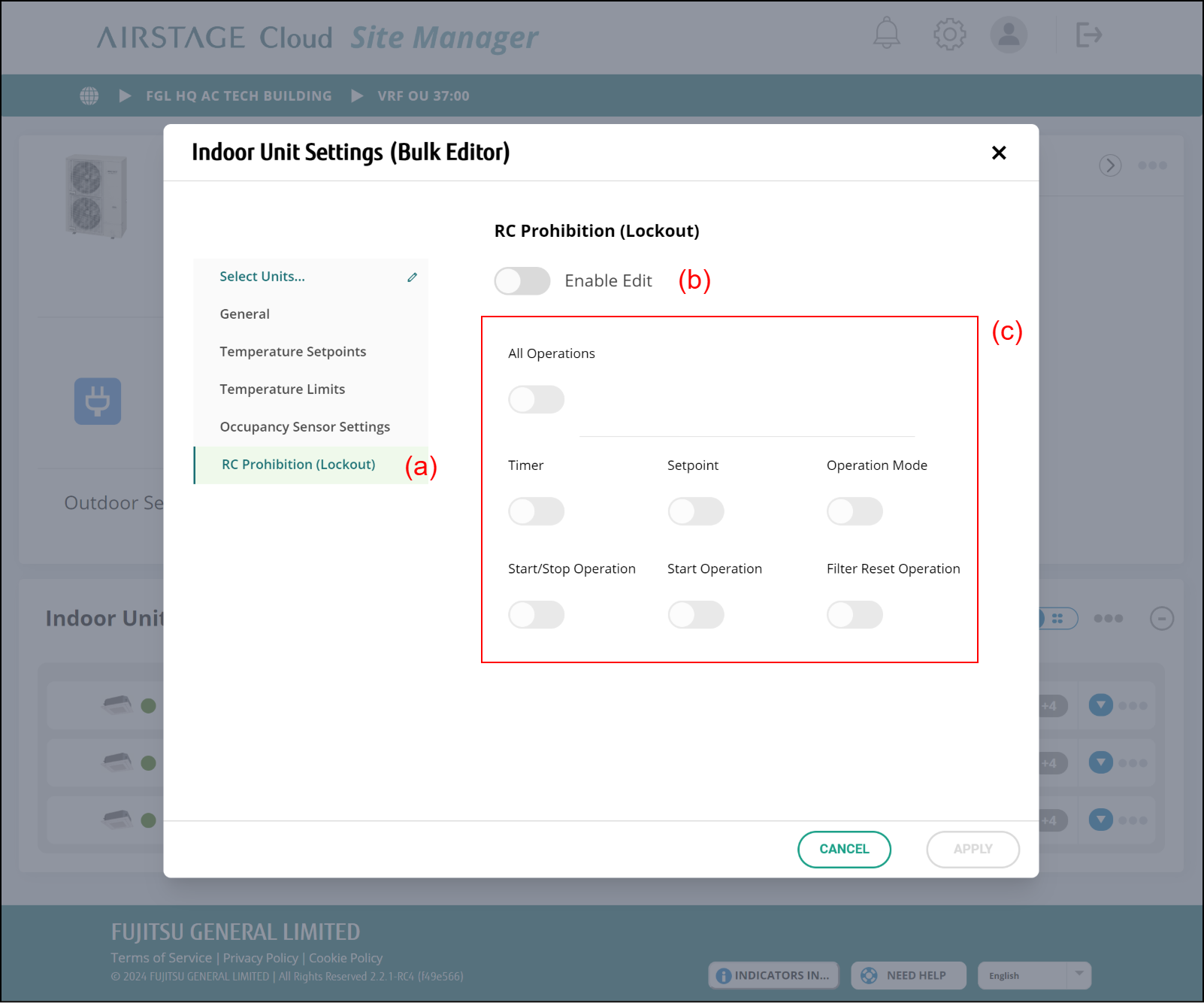
(a) RC Prohibition(Lockout) tab
When (b) is changed to Enable,  is displayed.
is displayed.
(b) Enable Edit
Sets whether RC Prohibition is changed or not.
(c) RC Prohibition (Lockout)
Sets whether each of All Operations, Timer, Setpoint, Operation Mode, Start/Stop Operation, Start Operation, or Filter Reset Operation is prohibited or not.
Apply
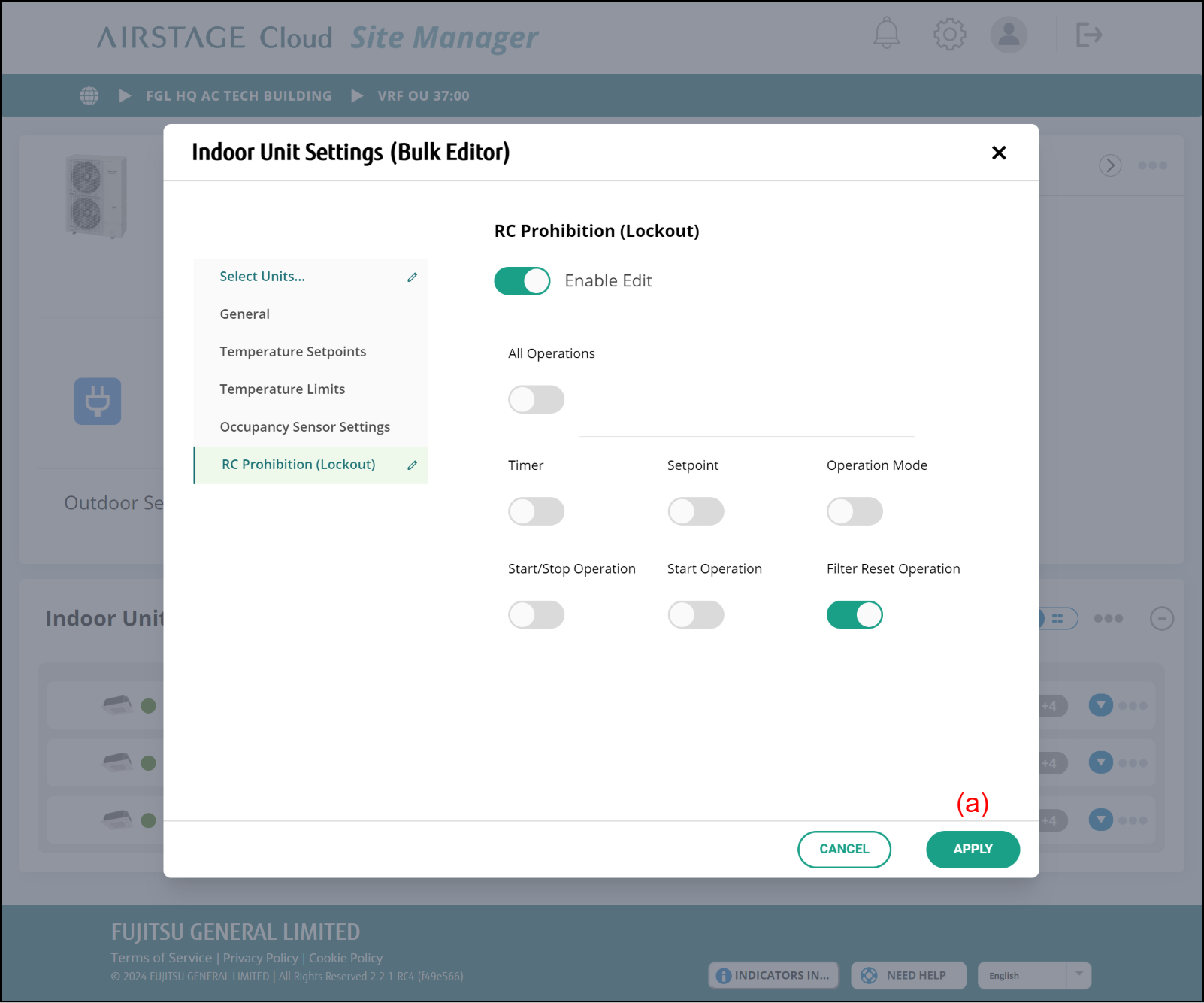
(a) APPLY button
Performs the bulk sending of setting changes to indoor unit.