Perform the setting change or removal for Building
The setting change or removal can be performed for Building.
Start-up
- Select [Building Settings] from link menu (a) on “Site Dashboard” screen.
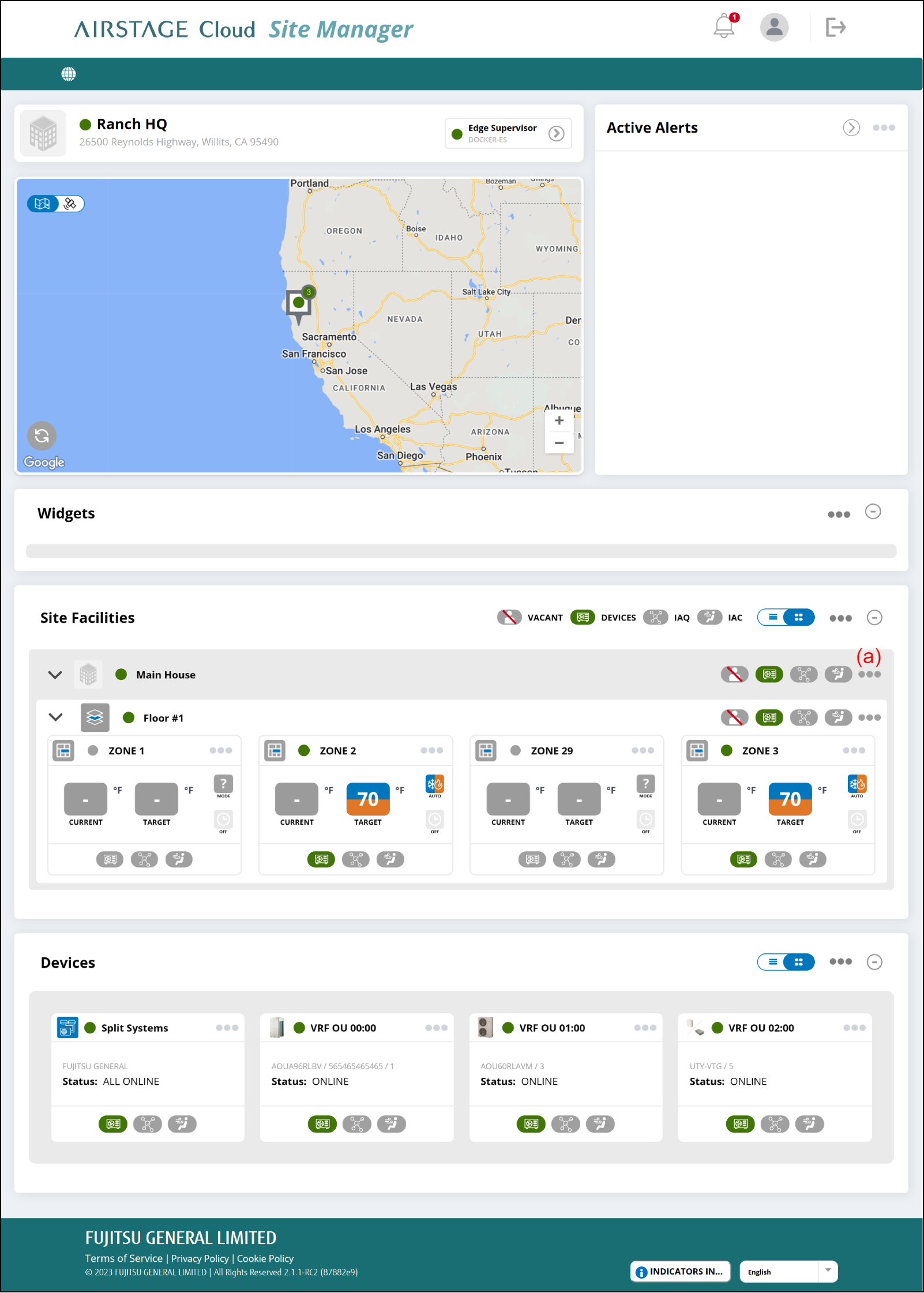
"Building Settings" window
- Enter the following page information.
- To complete the setting, select the button (g).
The setting will be saved, and the window will close.
If you want to close the window without saving the changes, select the button (f).
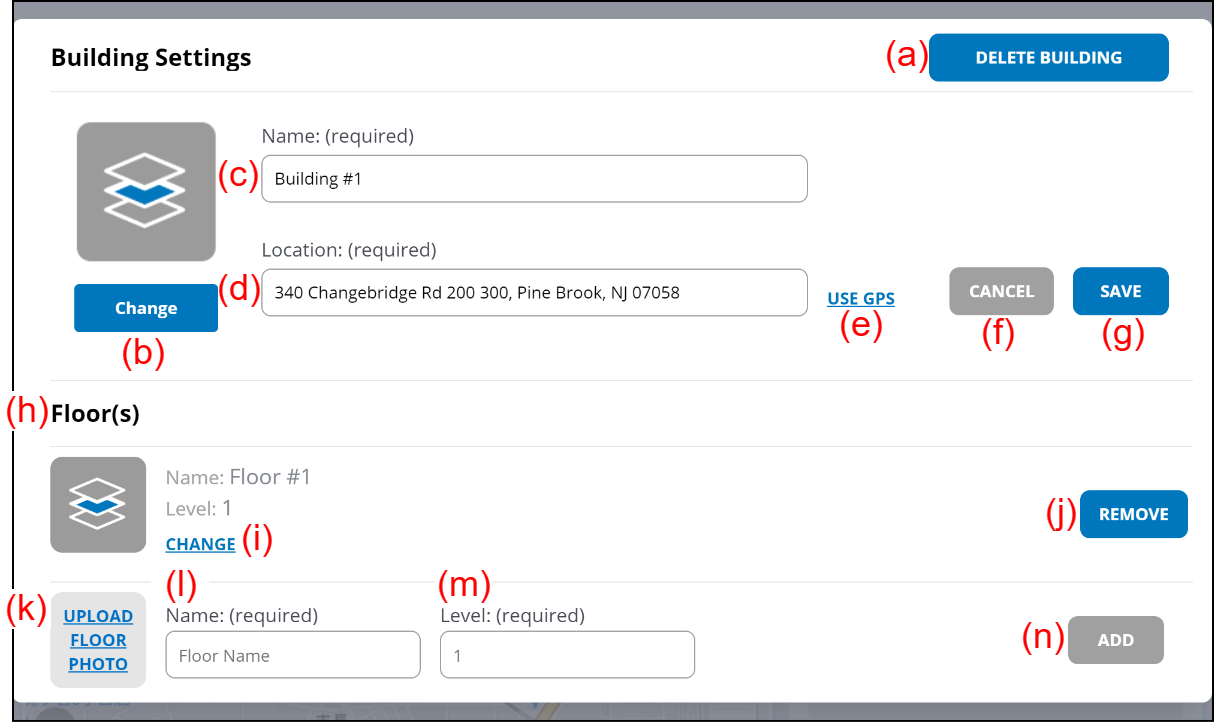
(a) [DELETE BUILDING] button
Deletes the Building information.
(b) [Change] button
Changes the Building photo.
(c) Enter the Building name.
(d) Enter the Building location.
(e) [USE GPS] button
To use GPS data on the web browser as Location, select the button.
(h) Floor information is displayed.
(i) [CHANGE] button
Changes the Floor photo.
(j) [REMOVE] button
Removes the Floor information.
(k) [UPLOAD FLOOR PHOTO] button
Registers the Floor photo.
(l) Enter the Floor name.
(m) Set the Floor level.
(n) [ADD] button
Adds the Floor information.