Perform the setting change for Zone collectively (Bulk Edit Zones)
The setting change can be performed for multiple Zones collectively.
Start-up
Select [EDIT ZONES] (a) from the Menu of the Site, Building, or Floor on the “Site Dashboard” screen.
The screen moves to "BULK EDIT ZONES."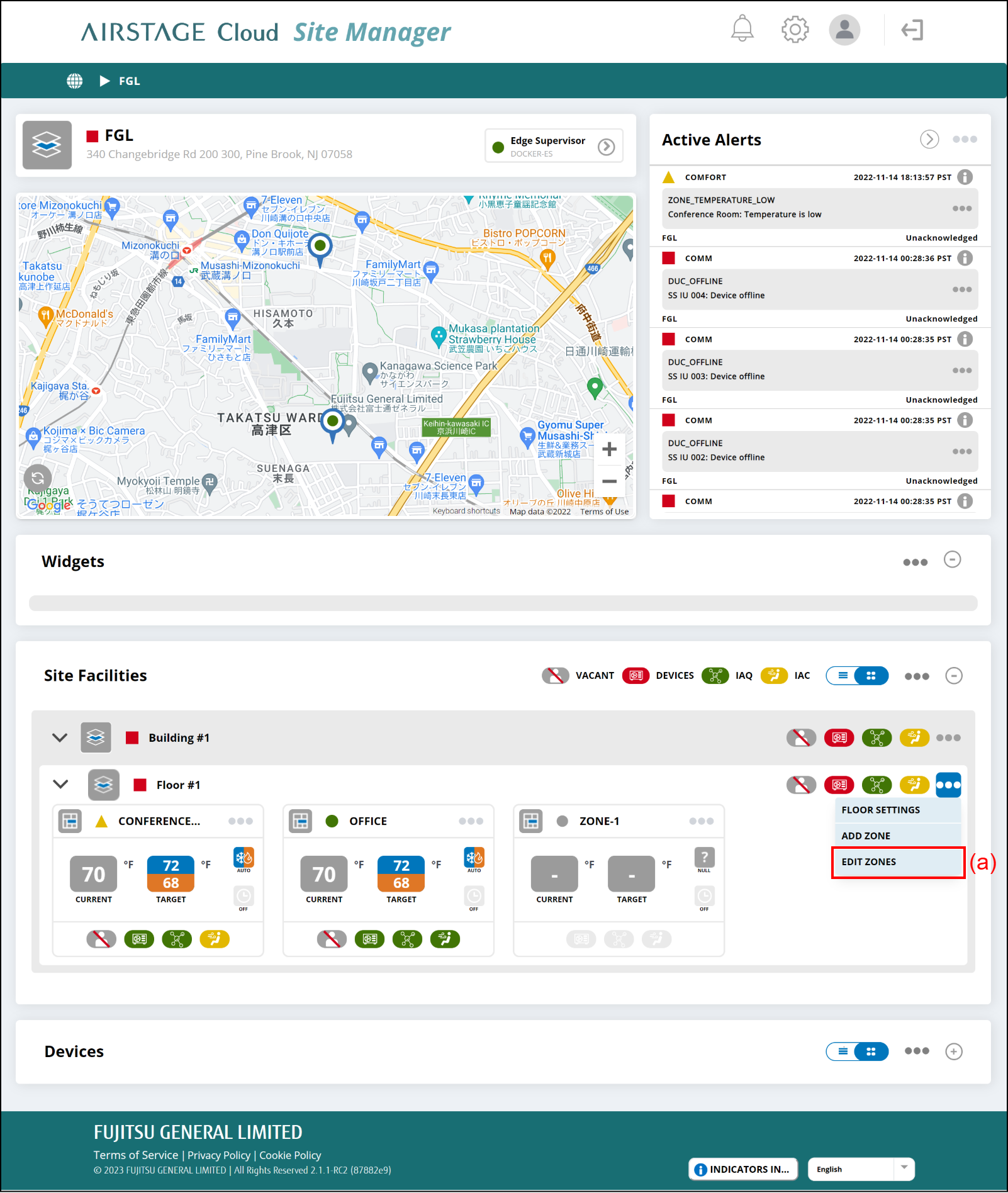
"BULK EDIT ZONES" screen
Select the Zones (b) to be changed the settings or edited the schedules.
Selected Zones are shown in the "Selected" area (e). You can also deselect the Zones by [ ].
].
Selected 
Not selected - Edit the Zone functions, Zone Alert Threshold settings, or Schedule settings.
For procedures of Zone function settings, refer to "Zone function settings."
For procedures of Zone function settings, refer to "Zone Alert Threshold settings."
For procedures of schedule settings, refer to "Schedule settings." - Select the [Apply Changes] button (f) to complete the settings.
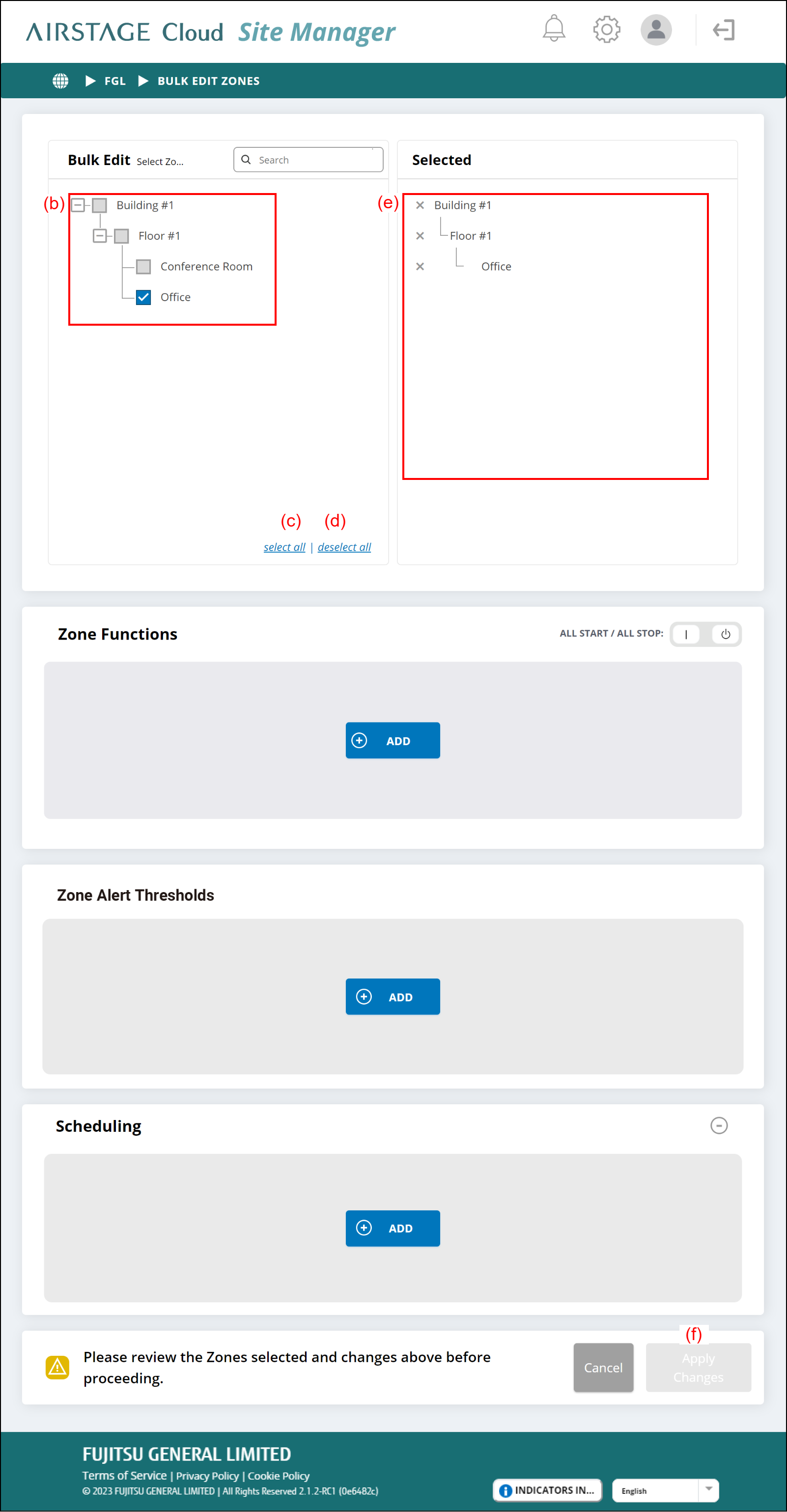
| (c) | [select all] button | It selects all Zones. |
| (d) | [deselect all] button | It deselects all Zones. |