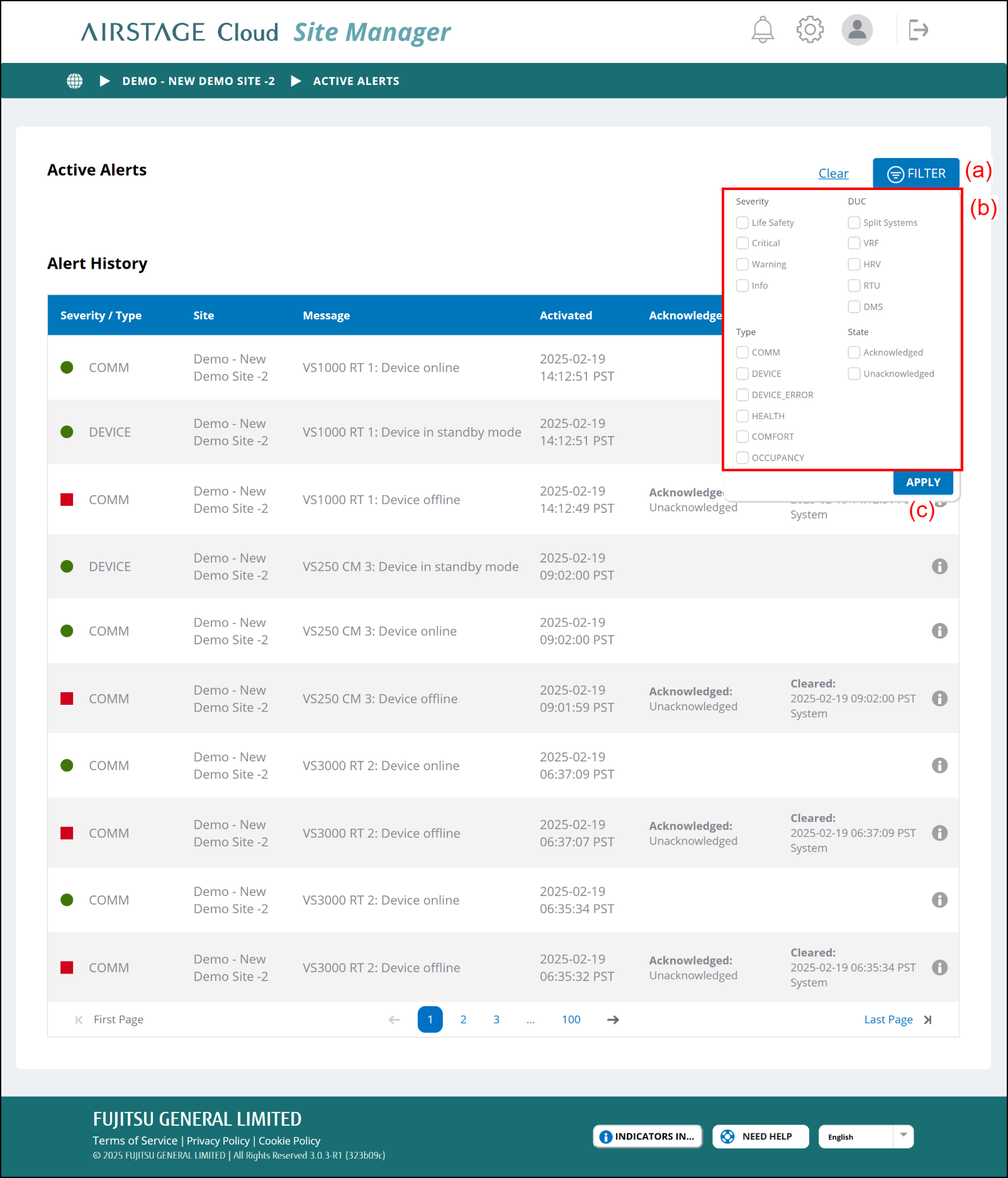Check alert history
You can check the list of the active alerts and the alert history.
Start up
Select (a) on the Site Dashboard, Zone Settings, or Outdoor Unit Settings screen.
The screen moves to "ACTIVE ALERTS".
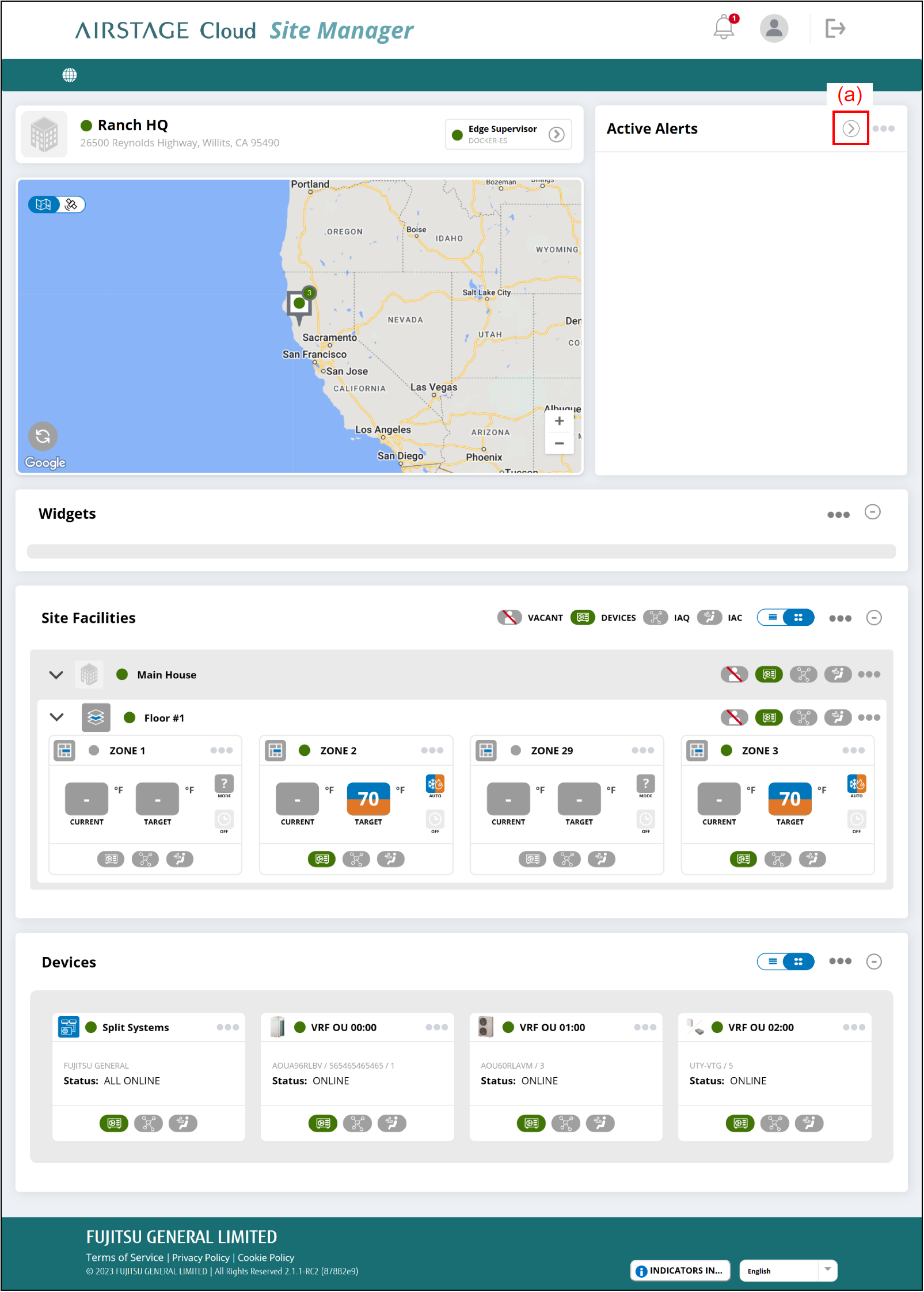
"ACTIVE ALERTS" screen
The list of the active alerts is shown on "Active Alerts" area.
The list of the past alerts is shown on "Alert History" area.
Check each alert information.
You can filter the displayed alert by (a). refer to "Filter the displayed alerts" below for details.
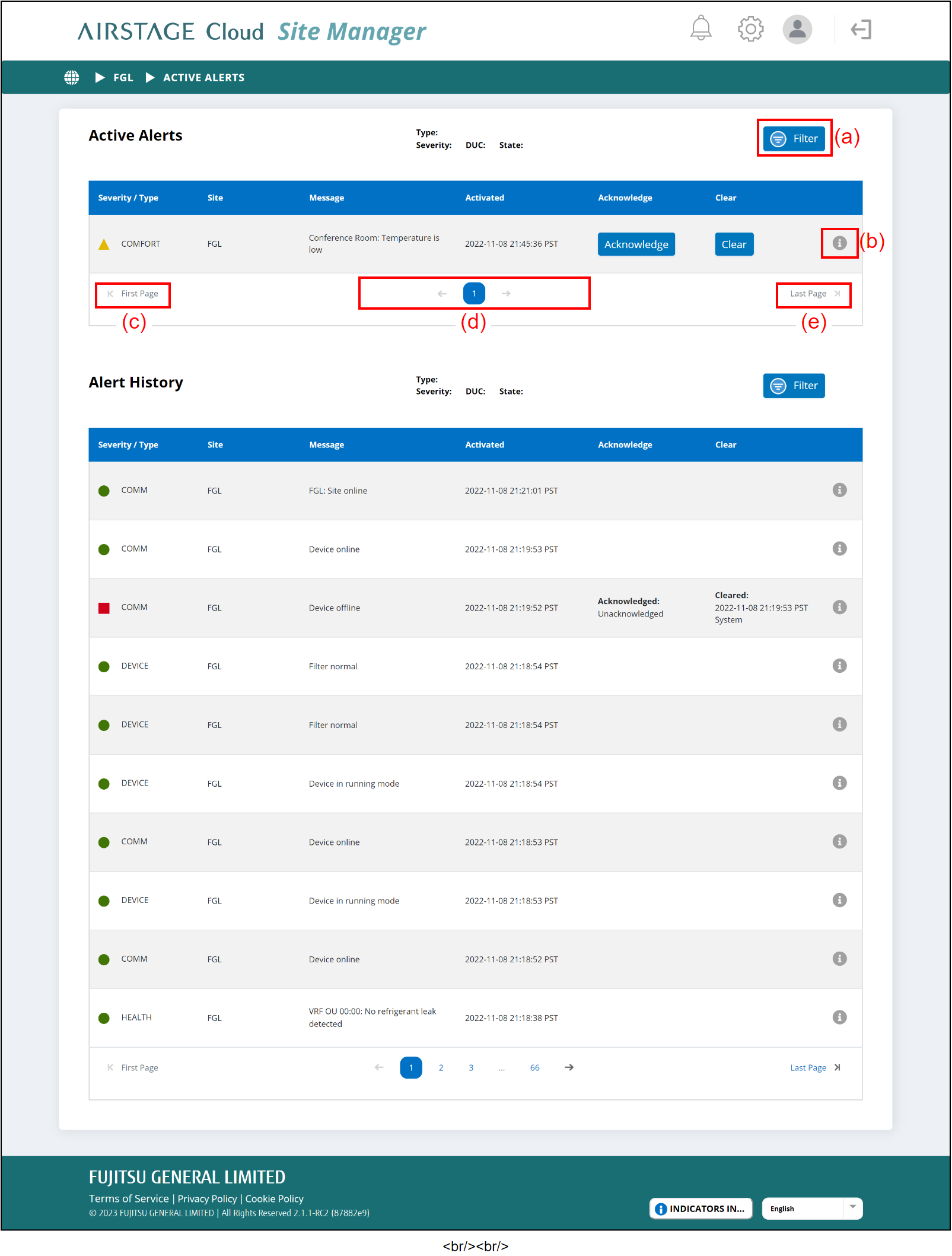
| (b) | Information button | It shows the detail on each alert. |
| (c) | [First Page] button | The alert list moves to the first page. |
| (d) | pagination |
Depending on the number of the alert, the list may be divided into multiple pages. To show the next page, select [ To show the previous page, select [ To specify the page number, select the number. |
| (e) | [Last Page] button | The alert list moves to the last page. |
Display item
| Severity/Type | It shows the severity and type of the alert. Refer to "Icon Explanation" for details. |
| Site | It shows the Site in which the alert occurred. |
| Message | It shows the summary of the alert. |
| Activated | It shows the date and time the alert occurred. |
| Acknowledge | In "Active Alerts" area, select this button to acknowledge the alert. In "Alert History" area, it shows when and who acknowledged the alert. |
| Clear | In "Active Alerts" area, select this button to clear the alert. In "Alert History" area, it shows when and who cleared the alert. |
Filter the displayed alerts
- Select (a) to edit the filter setting.
The setting window appears. Select the conditions of the alerts to be shown on the list from (b).

Selected 
Not selected Select (c) to apply the filter setting.
The window closes, and alerts are shown according to the set filter.