Add, edit, or delete employee information
You can check or edit the information of employees in your company.
Select the tab (a) on the "Settings" screen (Continued from the previous step).
The "Employees" screen will be displayed and you can check the list of the employees.Select the button (b) to (d) as your purpose.
The functions of each button are shown below.
To add a new employee, select the button (b).
Refer to "Add employee" for details.
To set the access grant of the employee, select the button (c).
Refer to "Set access grant to employee" for details.
To edit the employee's information or delete the employee, select the button (d).
Refer to "Edit or delete employee profile" for details.
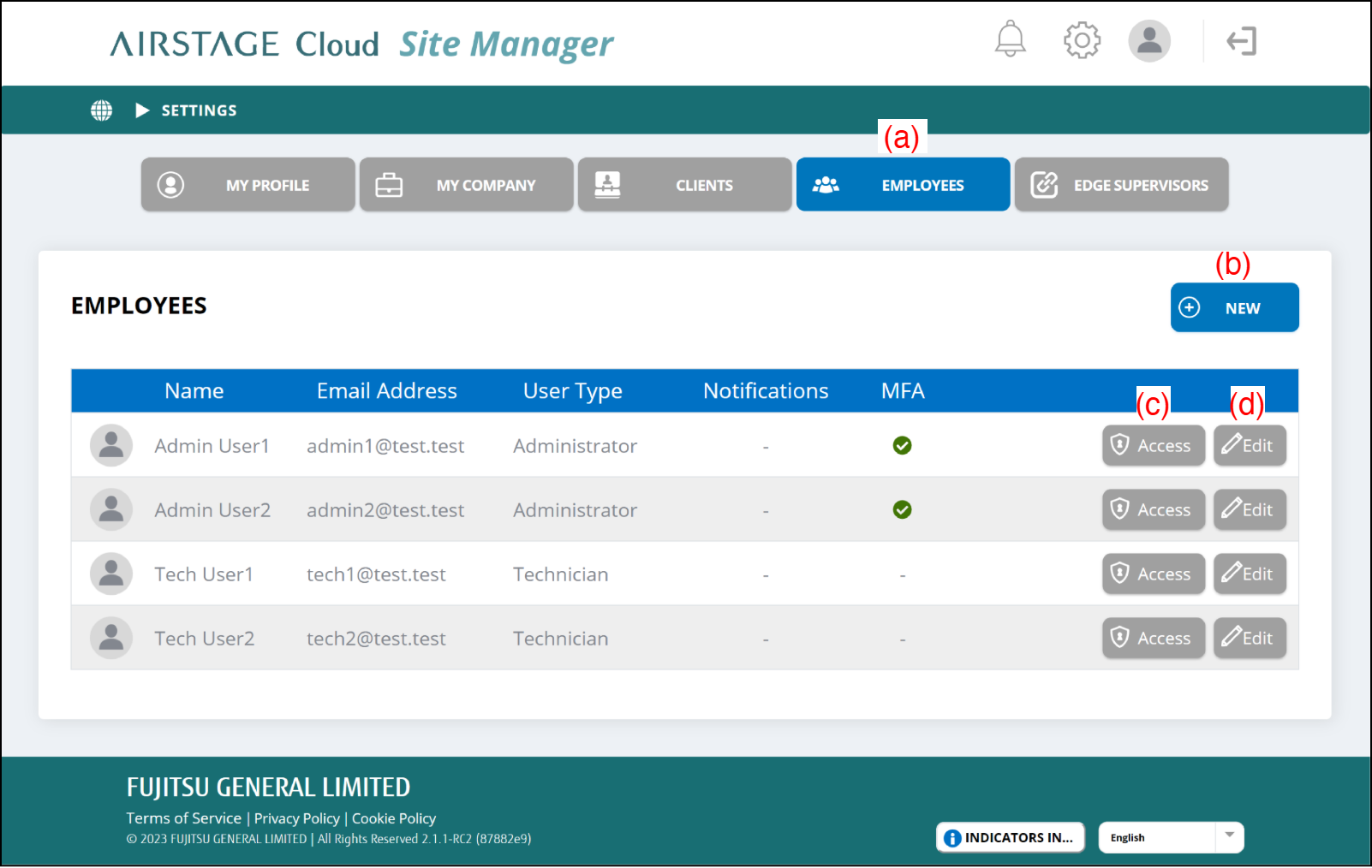
| (b) | [+ NEW] button |
|
| (c) | [Access] button |
|
| (d) | [Edit] button |
|
Up to 100 employees can be registered, and up to 10 employees can access the same Site simultaneously.