Add client user
You can add a client user. After completing the setting, an invitation e-mail is sent to the new client user automatically.
(Continued from the previous step)
- Select the button (a) on the "Client Users" screen in the Client details.
"Add New Client User" window will appear.
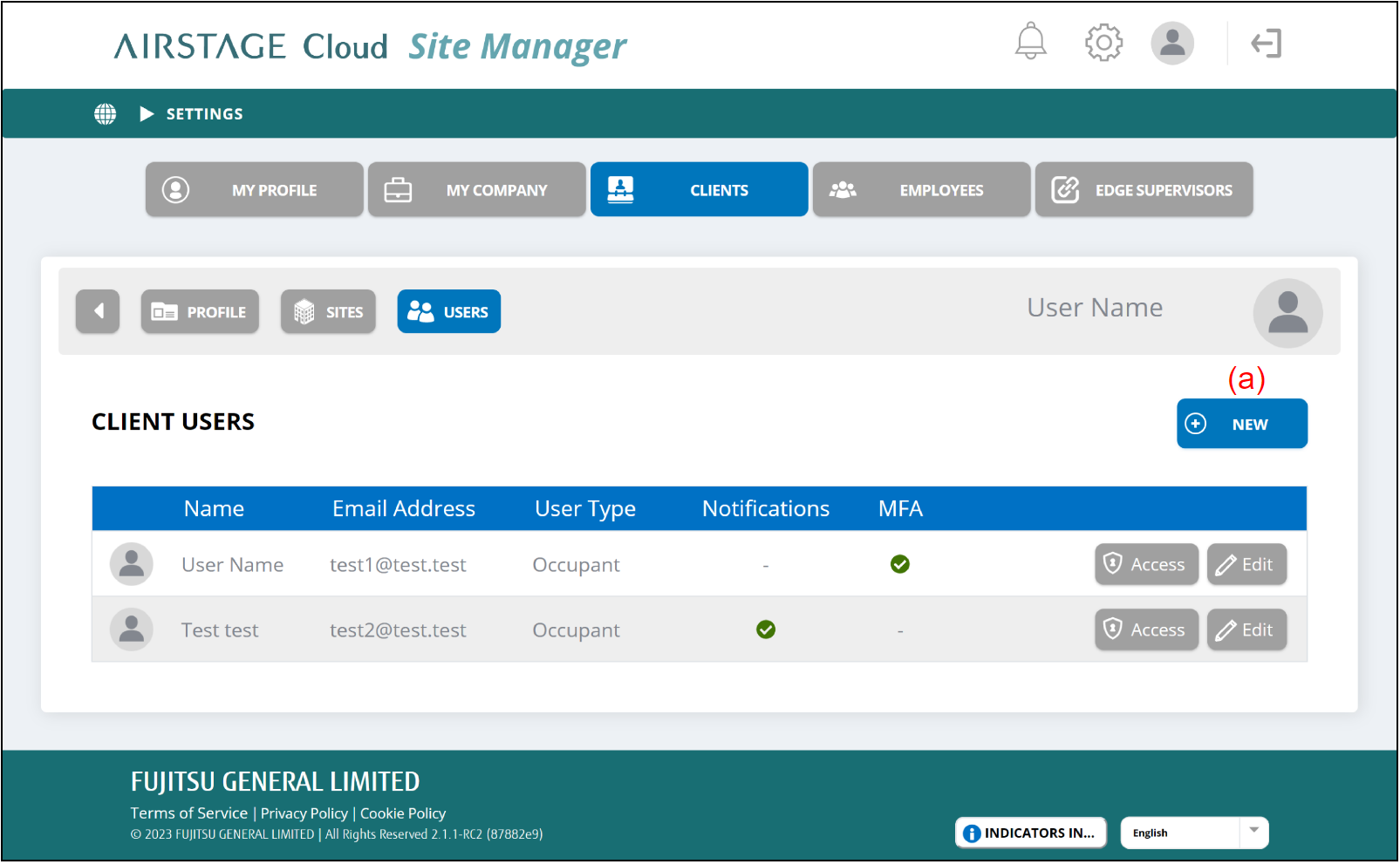
- Enter the information on the new client user.
- After filling the setting items, select the button (j).
The user information will be saved and an invitation e-mail will be sent to the entered e-mail address.
If you cancel adding a client user, select the button (i).
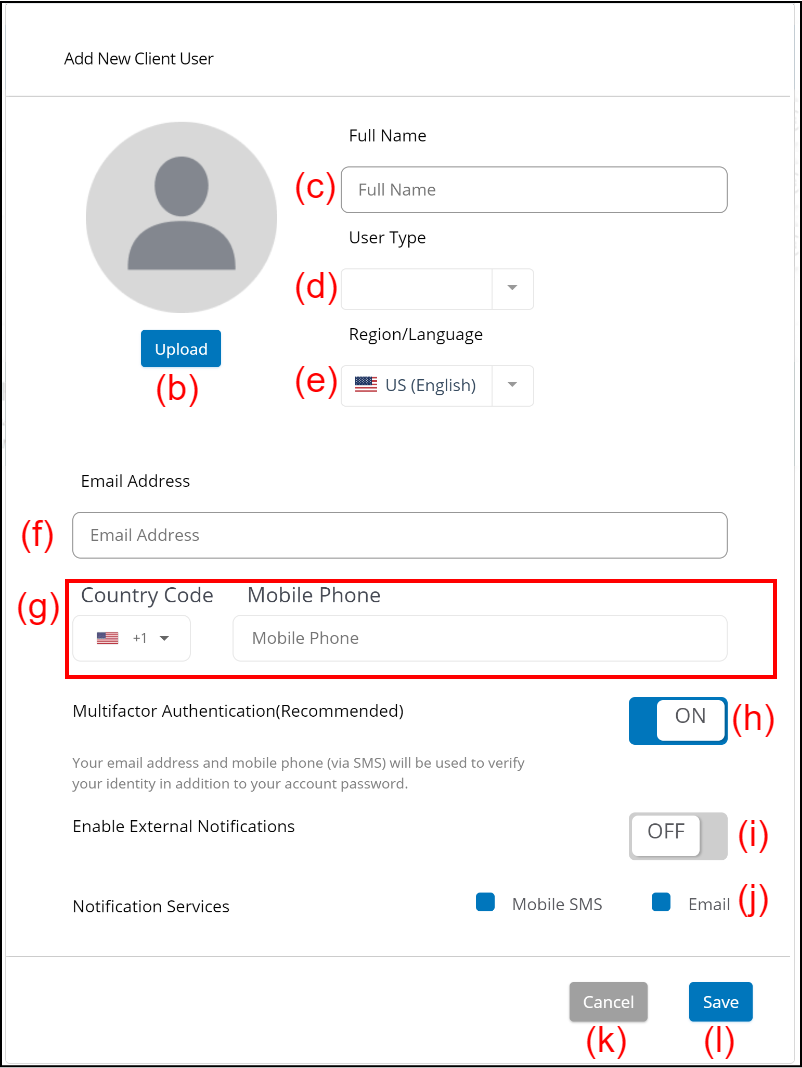
| (b) | [Upload] button | Select and register the client user's photo saved in the connected devices. | ||||
| (c) | Full Name | Enter the client user's full name. | ||||
| (d) | User Type | Select the user type of the client user from the pull-down menu. | ||||
| (e) | Region/Language | Select the Region/Language of the client user from the pull-down menu. The language for the client user will change based on this setting. |
||||
| (f) | E-mail Address | Enter the client user's e-mail address. | ||||
| (g) | Mobile Phone number | Enter the client user's mobile phone number. Select the country number from the pull-down menu at the left and enter the subsequent number in the entry field at the right. |
||||
| (h) | Multifactor Authentication | Activate/Deactivate the multifactor authentication for the client user. If it is activated, a verification code is required at the client user's login. The verification code will be sent by mobile SMS at each login. If the client user is an Administrator, it must be activated. |
||||
| (i) | Enable External Notifications | Activate/deactivate the external notification. If it is activated, a notification is sent in necessary via SMS or e-mail. |
||||
| (j) | Notification Services |
If "Enable External Notifications" (i) is activated, select the medium of the notification.
|