Edit your profile
You can edit your profile.
Start-up
(Continued from the previous step)
Select the button (a) on the "My Profile" screen.
The Editing profile window will appear.
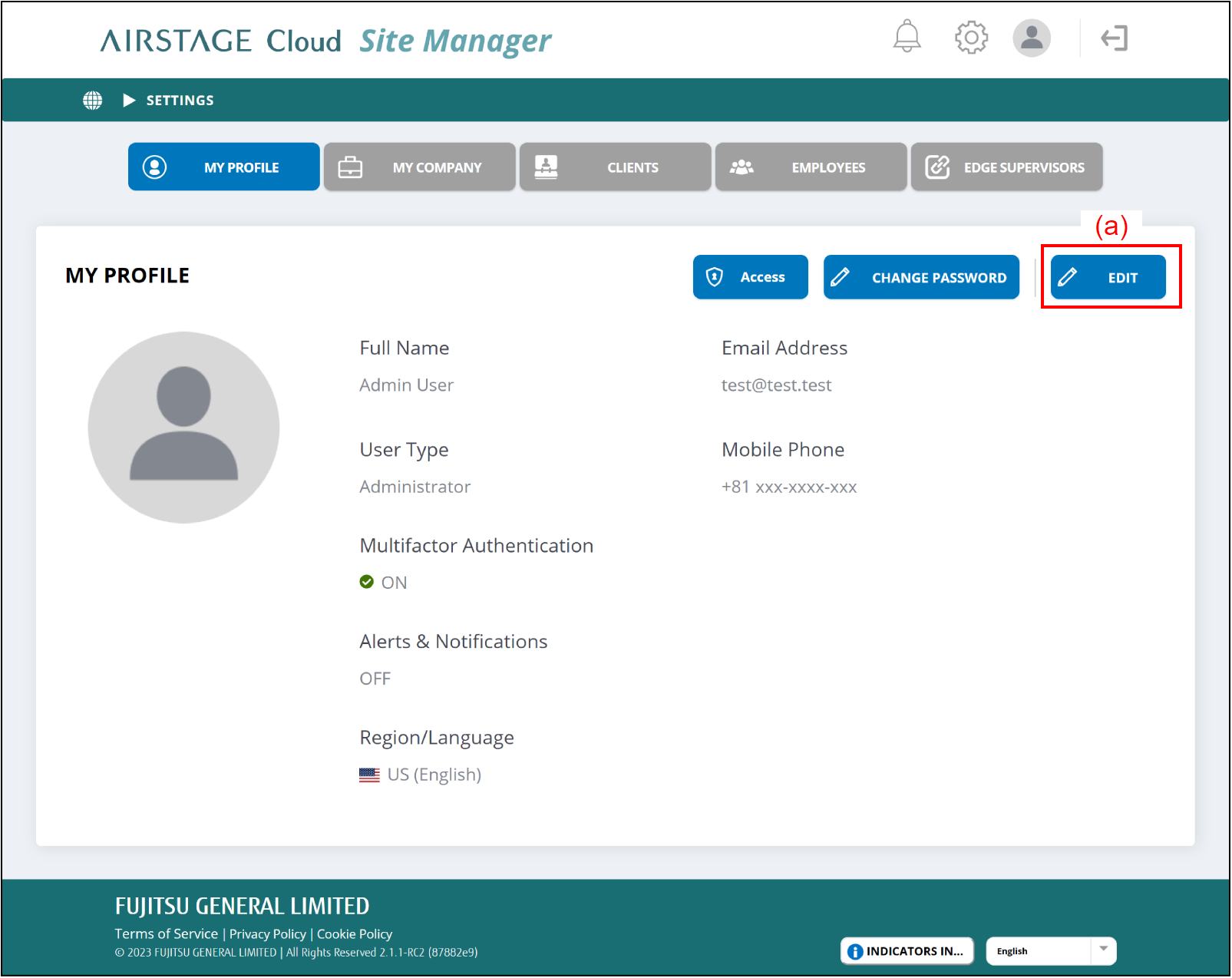
- Edit your profile.
- To complete the setting, select the button (l).
The settings will change, and the window will close.
If you want to close the window without saving the changes, select the button (k).
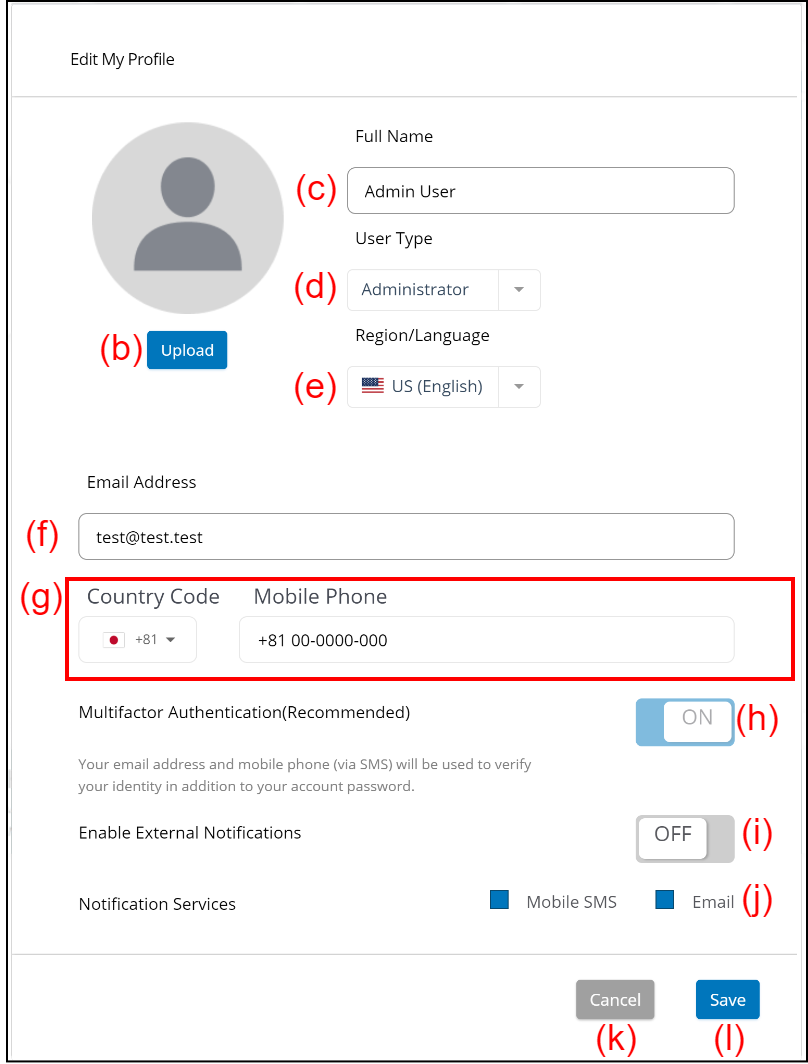
| (b) | [Upload] button | Select and register your photo saved in the connected devices. | ||||
| (c) | Full Name | Enter your name. It must be 20 characters or less. |
||||
| (d) | User Type | Select your user type from the pull-down menu. | ||||
| (e) | Region/Language | Select your Region/Language from the pull-down menu. The language setting will change based on this setting. |
||||
| (f) | E-mail Address | Enter your e-mail address. | ||||
| (g) | Mobile Phone number | Set your mobile phone number. Select your country code from the pull-down menu and enter the following number to the "Mobile Phone" input field. |
||||
| (h) | Multifactor Authentication | Activate/deactivate the multifactor authentication. If it is activated, a verification code is required at your login. The verification code will be sent by mobile SMS at each login. If you are an Administrator, it must be activated. |
||||
| (i) | Enable External Notifications | Activate/deactivate the external notification. If it is activated, a notification is sent in necessary via SMS or e-mail. |
||||
| (j) | Notification Services |
If "Enable External Notifications" (i) is activated, select the medium of the notification.
|