Add Floor
Floor can be added for Building.
Start-up
- Select [Add Floor] from link menu (a) on “Site Dashboard” screen.
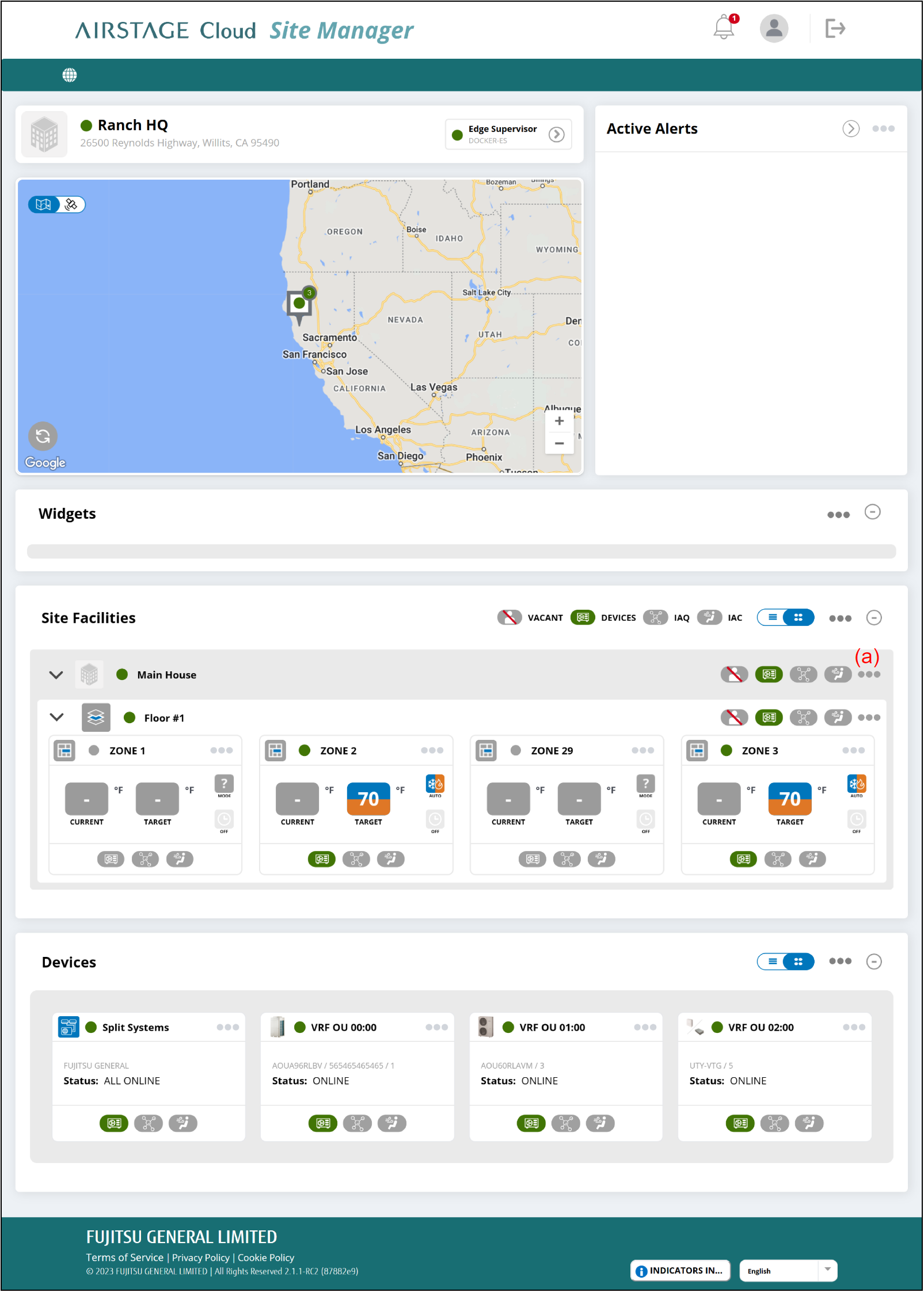
"Add Floor(s)" window
Enter the following page information.
- To complete the setting, select the button (i).
The setting will be saved, and the window will close.
If you want to close the window without saving the changes, select the button (h).
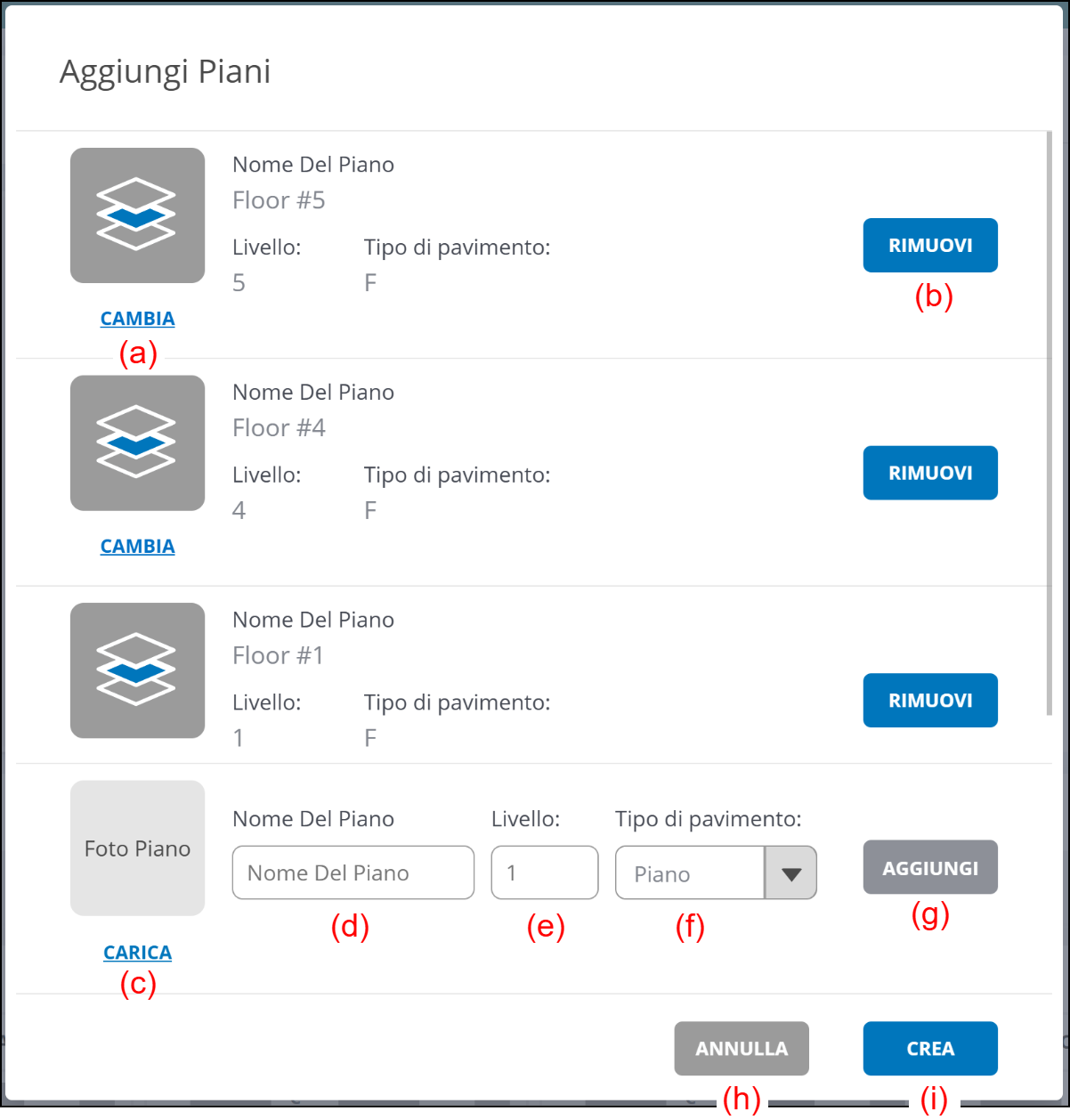
(a) [CHANGE] button
Registers the Floor photo.
(b) [REMOVE] button
Removes the Floor information.
(c) [UPLOAD] button
Registers the Floor photo.
(d) Enter the Floor name.
(e) Enter the Floor level.
(f) Select the Floor Type.
- Floor: Usually select Floor.
- Basement: It is displayed below Floor in the Floor Type in ascending order of Level.
- Mezzanine: It is displayed above the Floor in the Floor Type of the same Level.
- Roof: It is displayed above the Floor in the Floor Type of the same Level or above the Mezzanine.
(Example)
| Floor Type | Level |
|---|---|
| Floor | 3 |
| Roof | 2 |
| Mezzanine | 2 |
| Floor | 2 |
| Floor | 1 |
| Basement | 1 |
| Basement | 2 |
| Basement | 3 |
(g) [ADD] button
Adds new Floor.