Example of Schedule
This section shows an example of schedule in summer.
Schedule to be set
Applicable period: From April 1 to September 30
*Air conditioner will not operate on July 20 due to holiday.
| AM 6:00 | 7:00 | 8:00 | 9:00 | 10:00 | 11:00 | 12:00 | PM 1:00 | 2:00 | 3:00 | 4:00 | 5:00 | 6:00 | 7:00 | 8:00 | 9:00 | 10:00 | 11:00 | 12:00 | |
|---|---|---|---|---|---|---|---|---|---|---|---|---|---|---|---|---|---|---|---|
| Monday | Program 1 Working hours (AM) Cooling 80°F |
Program 2 Lunch hour Cooling 84°F |
Program 3 Working hours (PM) Cooling 80°F |
Program 4 Overtime Off * When the operation is started manually, it runs at 80°F, Cooling mode for 60 minutes. |
|||||||||||||||
| Tuesday | |||||||||||||||||||
| Wednesday | |||||||||||||||||||
| Thursday | |||||||||||||||||||
| Friday | |||||||||||||||||||
| Saturday | Day off (No schedule is set) | ||||||||||||||||||
| Sunday | Day off (No schedule is set) | ||||||||||||||||||
Setting procedure
Add schedule.
Input Schedule name, Start date, and End date.
After inputting, select the button (a).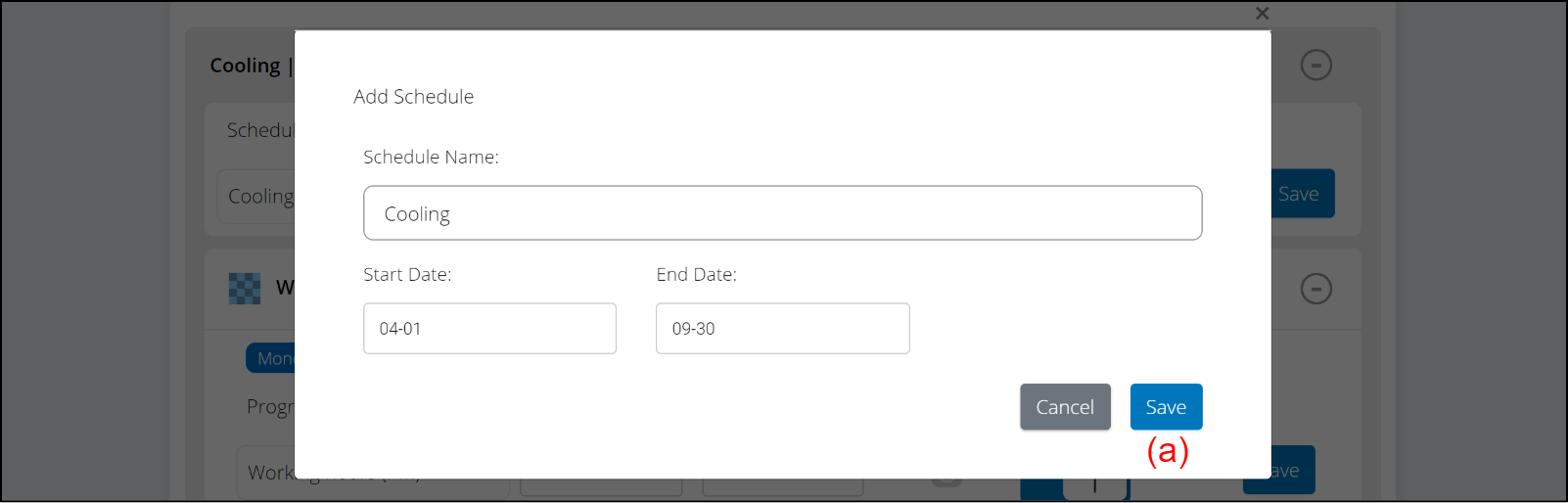
Schedule name Cooling Start date 04-01 End date 09-30 Add Program 1.
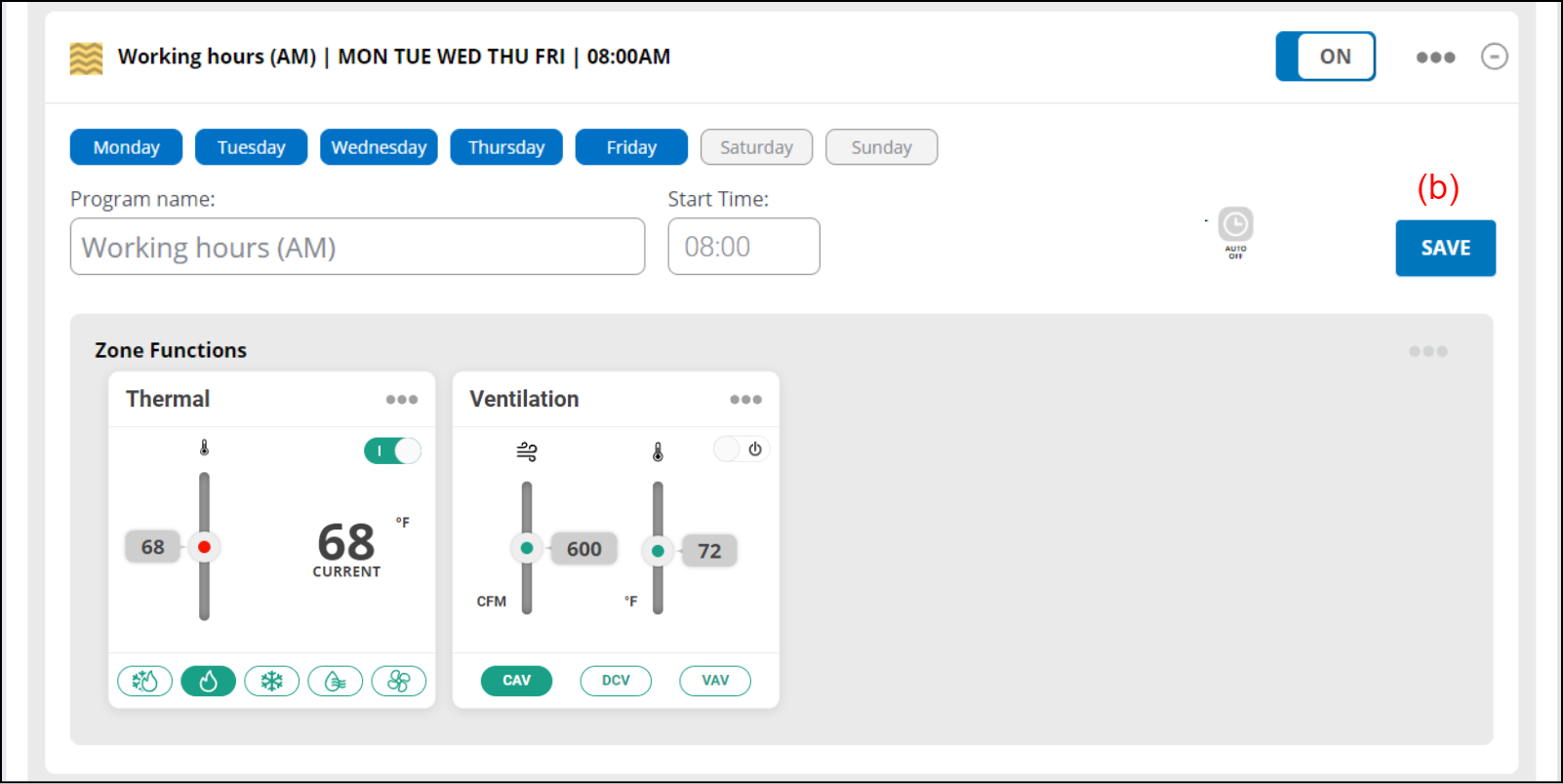
(1) Set the start time of operation.Day of the week Monday, Tuesday, Wednesday, Thursday, Friday Program name Working hours (AM) Start time 8:00 Auto off Off Operation [ I ] (ALL START) Select the button (b) to save the settings.
(2) Set the zone functions.
Zone functions 80°F, Cool Select the button (b) to save the settings.
Add Program 2.
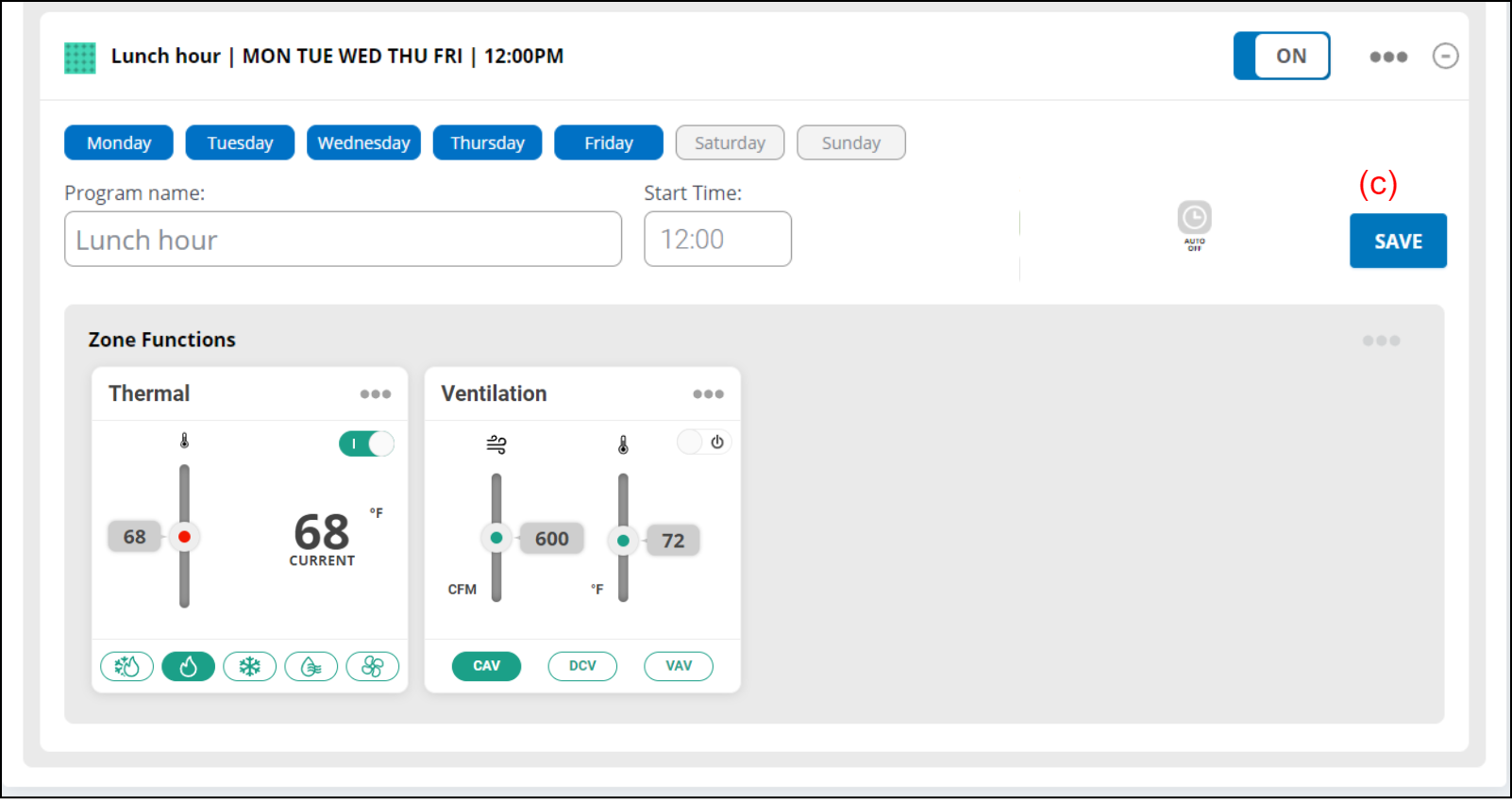
(1) Set the start time of operation.Day of the week Monday, Tuesday, Wednesday, Thursday, Friday Program name Lunch hour Start time 12:00 Auto off Off Operation [ I ] (ALL START) Select the button (c) to save the settings.
(2) Set the operation contents.
Zone functions 84°F, Cool Select the button (c) to save the settings.
Add Program 3.
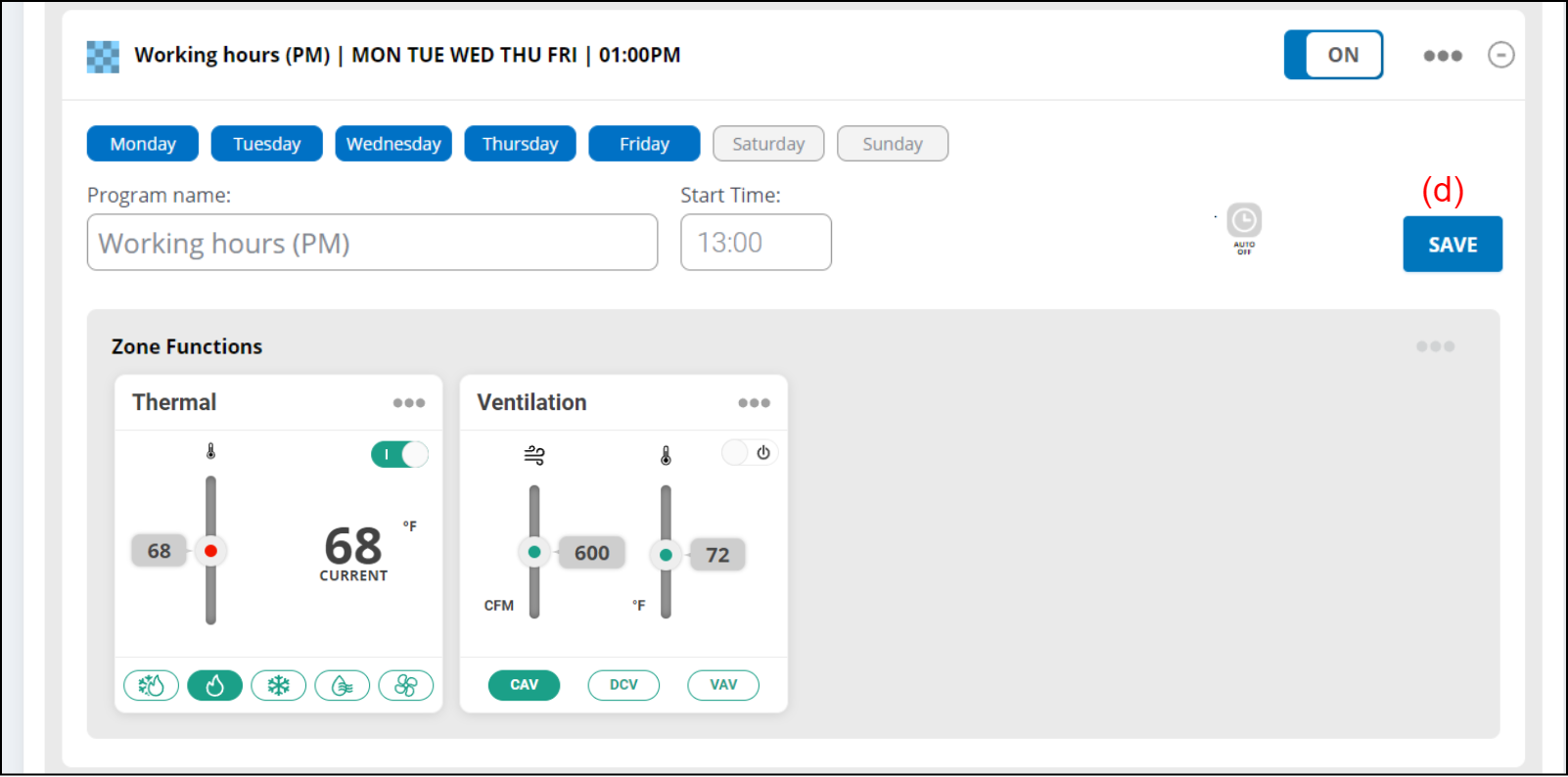
(1) Set the start time of operation.Day of the week Monday, Tuesday, Wednesday, Thursday, Friday Program name Working hours (PM) Start time 13:00 Auto off Off Operation [ I ] (ALL START) Select the button (d) to save the settings.
(2) Set the operation contents.
Zone functions 80°F, Cool Select the button (d) to save the settings.
Add Program 4.

(1) Set the start time of operation.Day of the week Monday, Tuesday, Wednesday, Thursday, Friday Program name Overtime Start time 18:00 Auto off On, 60 min interval Operation [O] (ALL STOP) Select the button (e) to save the settings.
(2) Set the operation contents.
Zone functions 80°F, Cool Select the button (e) to save the settings.
Add Schedule exception (Overrides).
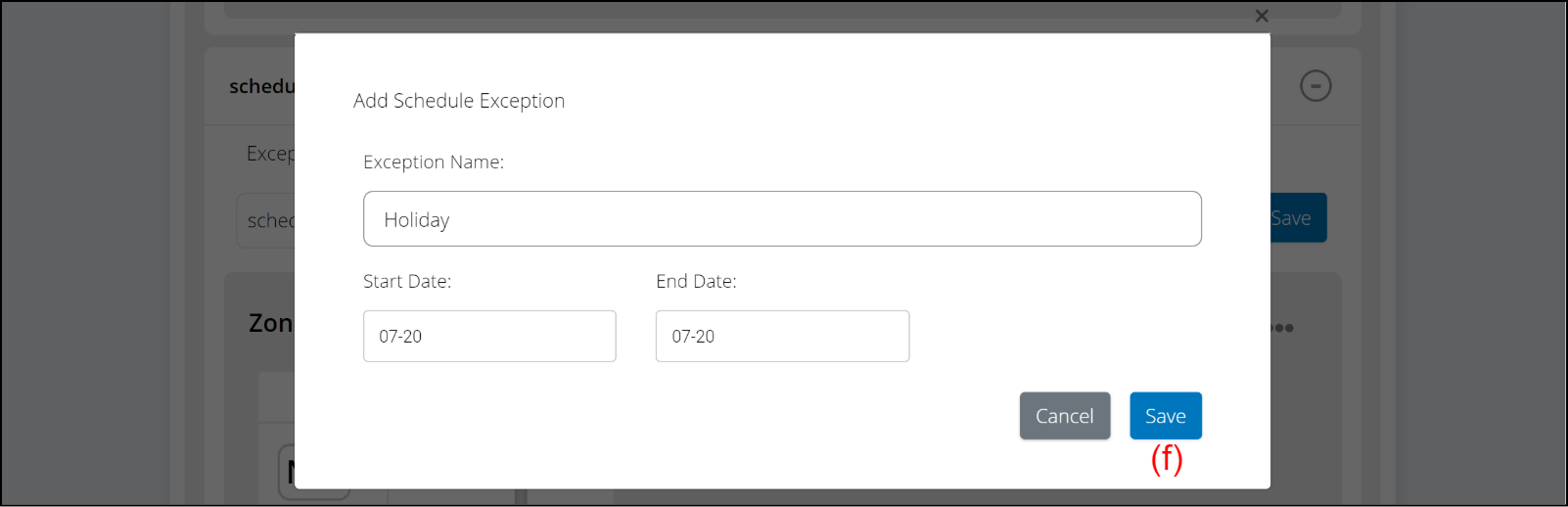
(1) Set the Exception name and date.Exception name Holiday Start date 07-20 End date 07-20 Select the button (f) to save the setting.

(2) Set the start and stop of operation.Operation [O] (ALL STOP) Select the button (g) to save the settings.
(3) Set the operation contents.
Zone functions 80°F, Cool Select the button (g) to save the settings.