Firmware Updates
This screen is displayed when the [UPDATES] button in FIRMWARE is selected on the Split Systems screen.
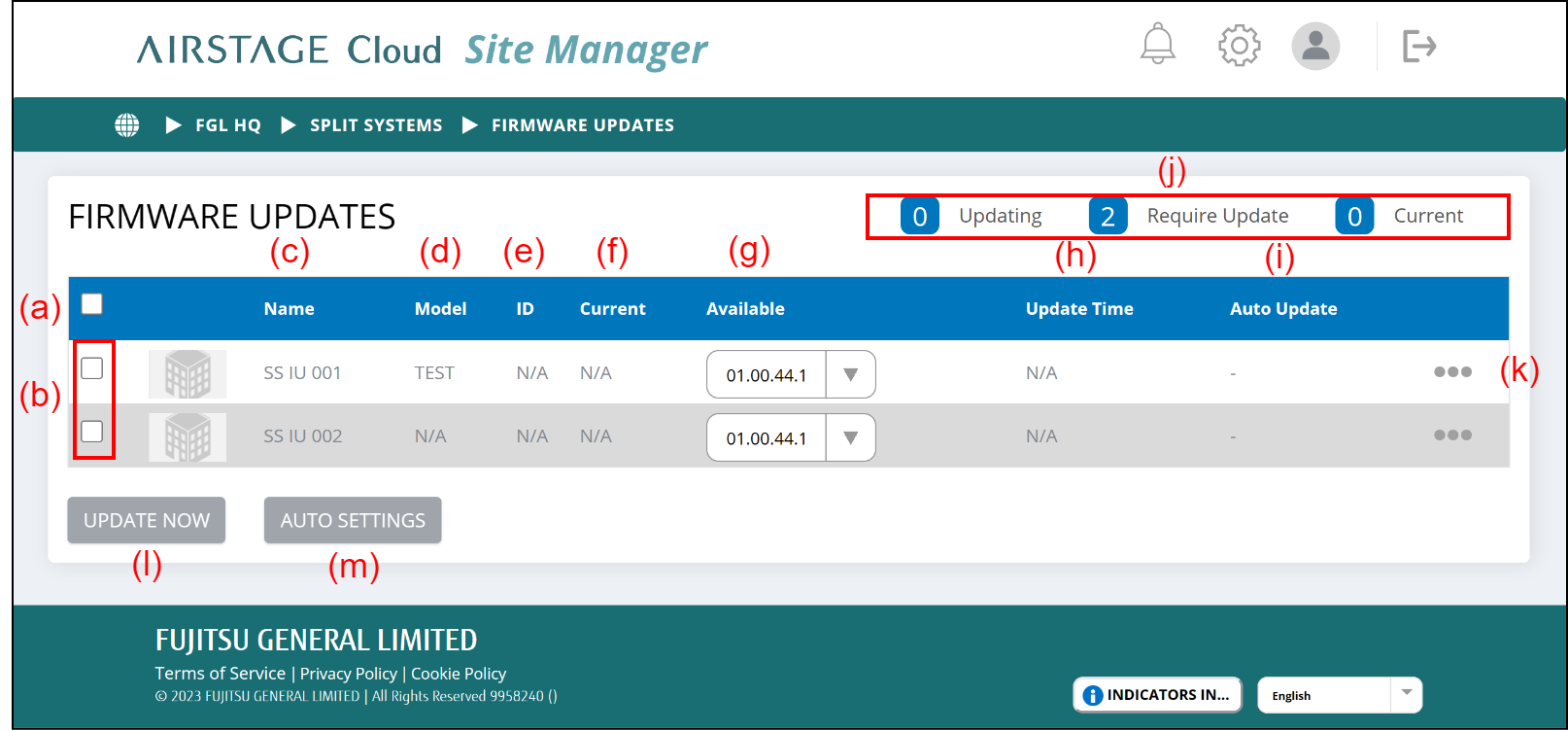
(a) To select or deselect all indoor units, check the checkbox.
(b) To select or deselect some indoor units, check the checkboxes.
(c) Name
The indoor units names are displayed.
(d) Model
The model names are displayed.
(e) ID
The setting serial # are displayed.
(f) Current
The current firmware versions of indoor units are displayed.
(g) Available
The firmware that can be updated is displayed. When there are multiple firmware, tap the [▼] button and select the firmware you want to change in the list.
(h) Update Time
When Auto Update is set, the time for Auto Update is displayed.
(i) Auto Update
Whether Auto Update is set or not is displayed.
(j) The update status is displayed.
(k) Link menu
- Setting
"Auto Update Settings" screen of the indoor unit is displayed.
(l) [UPDATE NOW] button
Executes Update collectively for the selected indoor units.
NOTES:
- After updating the firmware, the firmware cannot be returned to the original state.
- During the firmware update, the air conditioner function cannot be used.
(m) [AUTO SETTINGS] button
Displays "Auto Update Settings" screen and performs the settings collectively for the selected indoor units.
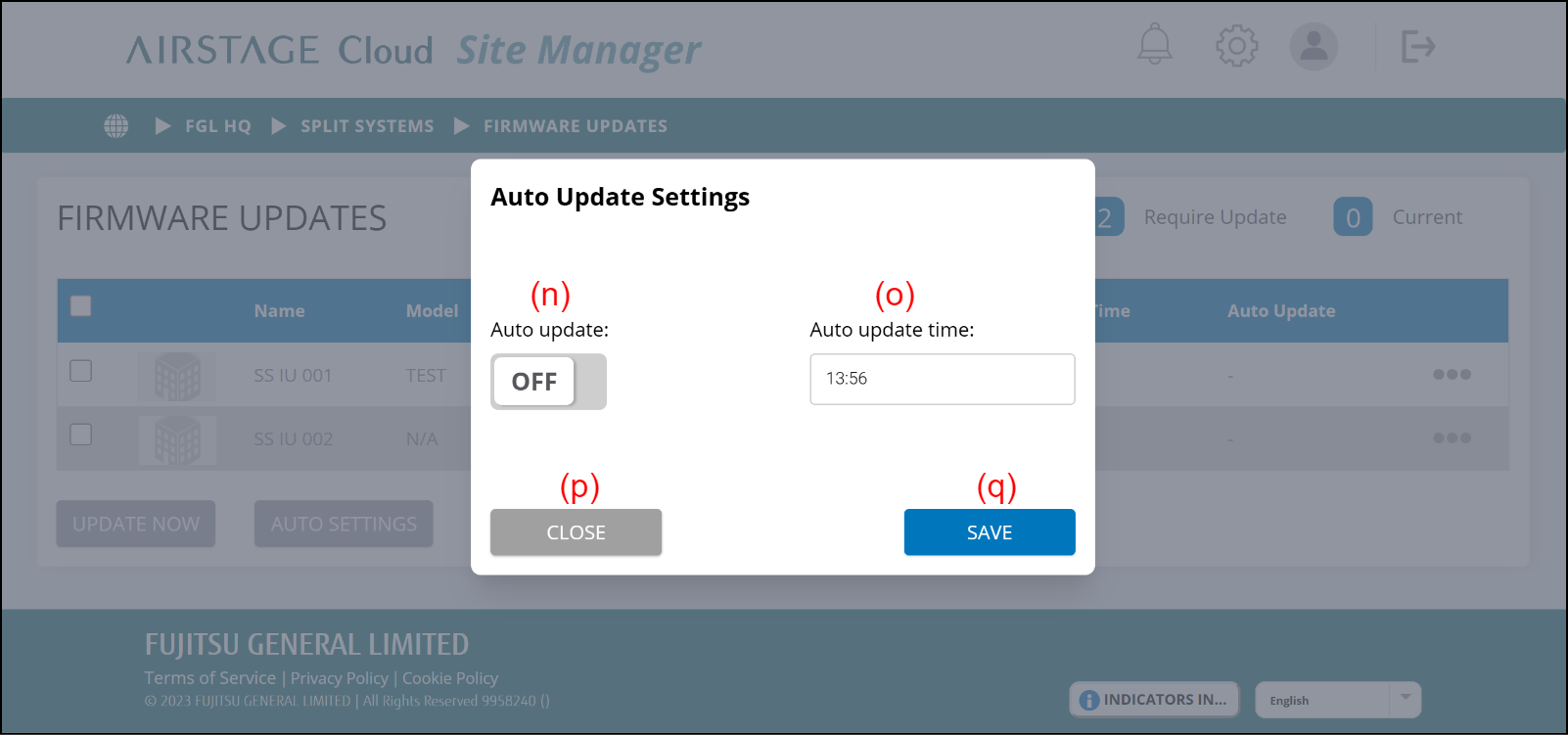
(n) Auto Update
Sets ON or OFF for Auto update.
(o) AUTO Update Time
Sets the update time when Auto update is ON.
(p) [CLOSE] button
Closes "Auto Update Settings" screen. When [SAVE] button is not selected, the settings are not saved.
(q) [SAVE] button
Saves the "Auto Update Settings".
Auto update procedure
The firmware of the selected indoor unit is updated to the latest version at the specified time.
- Check the checkboxes of the indoor units for which you want to set Auto Update.
- Select the [AUTO SETTINGS] button (m).
- "Auto Update Settings" screen is displayed.
- Set the "Auto Update" (n) to ON.
- Set the "Auto Update Time" (o) to the time you want to perform Auto update. Since the air conditioner function cannot be used during update, set the update time to the time when air conditioner is not used.
- Select the [Save] button (q).
NOTE:
For Auto Update, the firmware will be updated to the latest firmware available at that time. If you want to specify the firmware version, perform the manual update.
Manual update procedure
- Check the checkboxes of the indoor units for which you want to set the manual update.
- Select the firmware version you want to update in "Available" (g).
- Select [UPDATE NOW] button (l).
- Update is performed.