Add, edit, or delete the client user
You can check, edit, add, or delete the users belonging to the client.
(Continued from the previous step)
- Select the tab (a) on the Client details screen.
"Client Users" screen will appear. - Select the button (b) to (d) as your purpose.
The functions of each button are shown below.
To add a new user to the client, select the button (b).
Refer to "Add client user" for details.
To set the access grant of the user, select the button (c).
Refer to "Set access grant of client user" for details.
To edit or delete the client user information, select the button (d).
Refer to "Edit or delete the client user"s profile" for details.
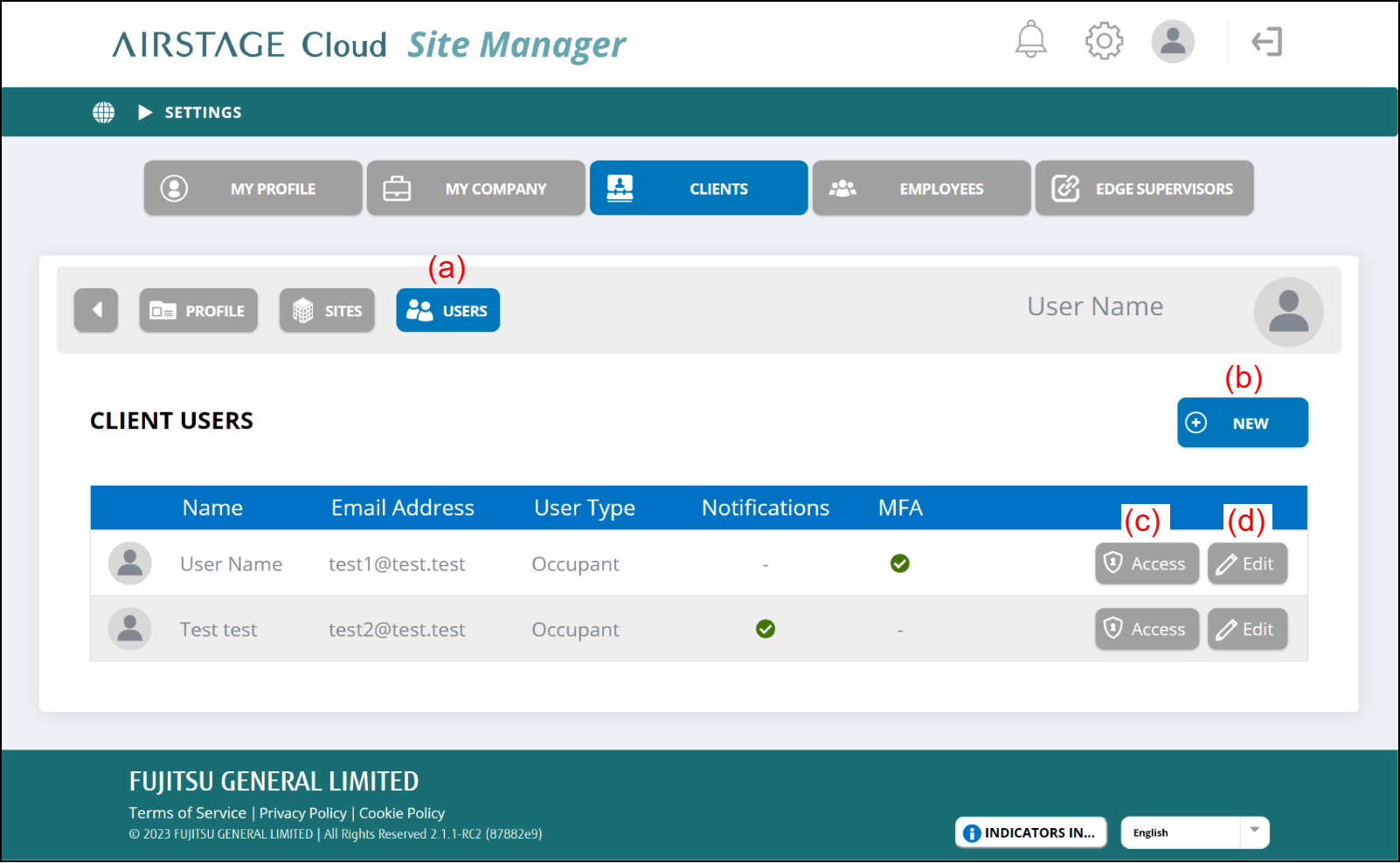
| (b) | [+NEW] button |
|
| (c) | [Access] button |
|
| (d) | [Edit] button |
|