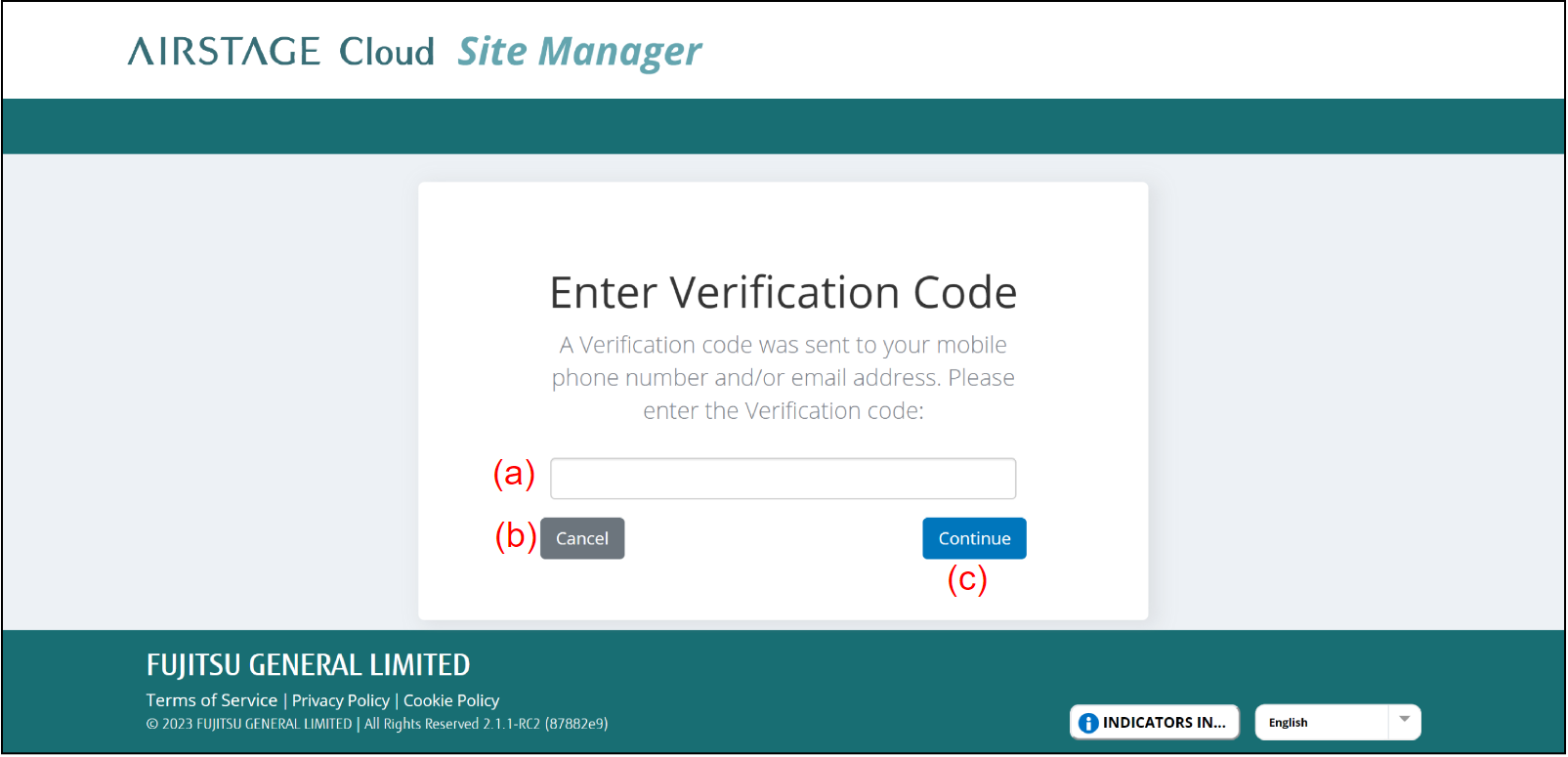When your first login
(Continued from the previous step)
- Input your e-mail address to (a).
- Input the one-time password to (b).
The one-time password is written on the invitation e-mail. It is sent when the administrator creates your AIRSTAGE Cloud Site Manager account. - Select the button (c).
The screen will move to the Password setting screen.
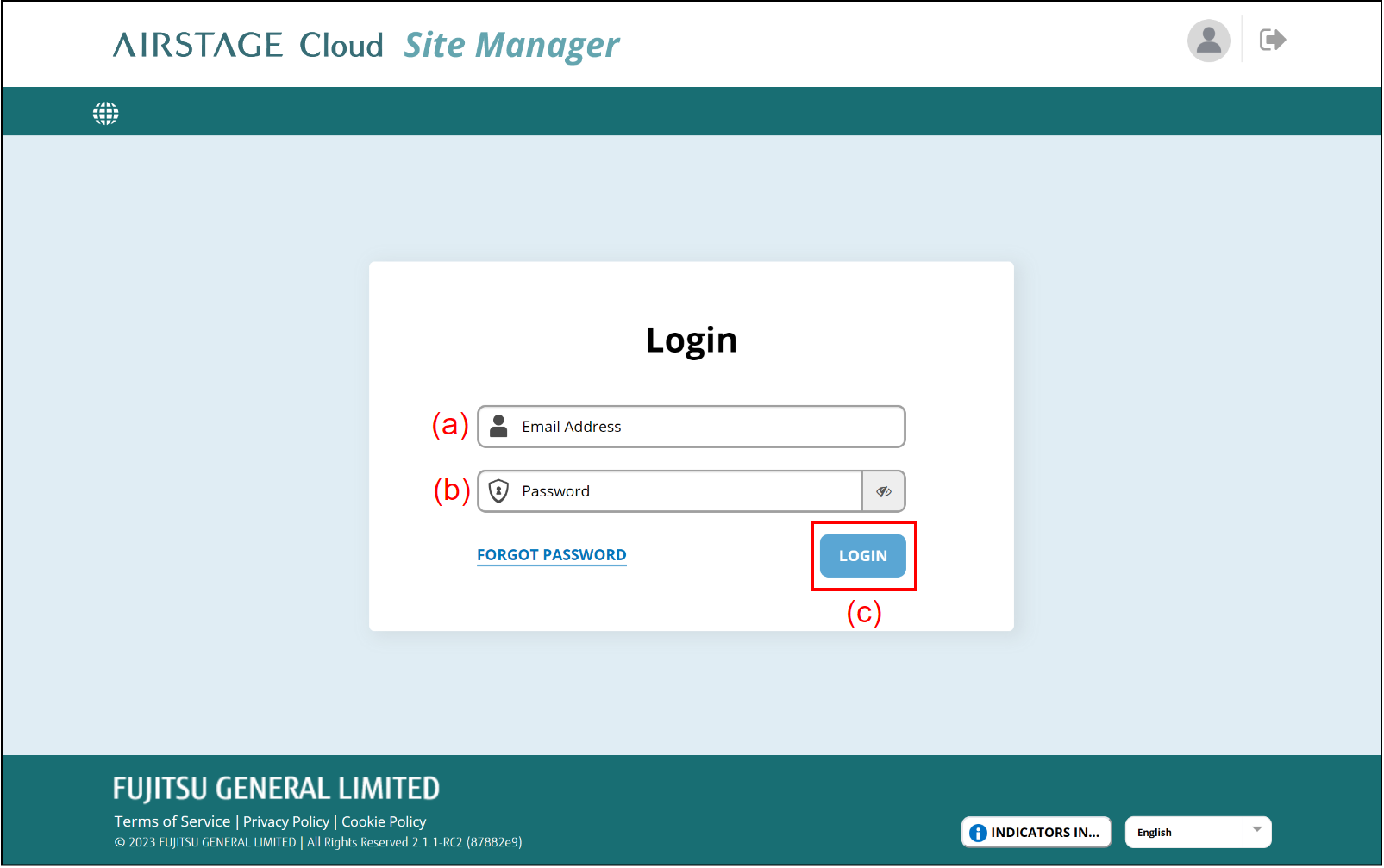
Input a new password to (d) and (e).
Select the button (f).
If the multifactor authentication setting is "On" for your account, the screen will move to the Verification code input screen.
If not, "TERMS OF SERVICE" will be shown.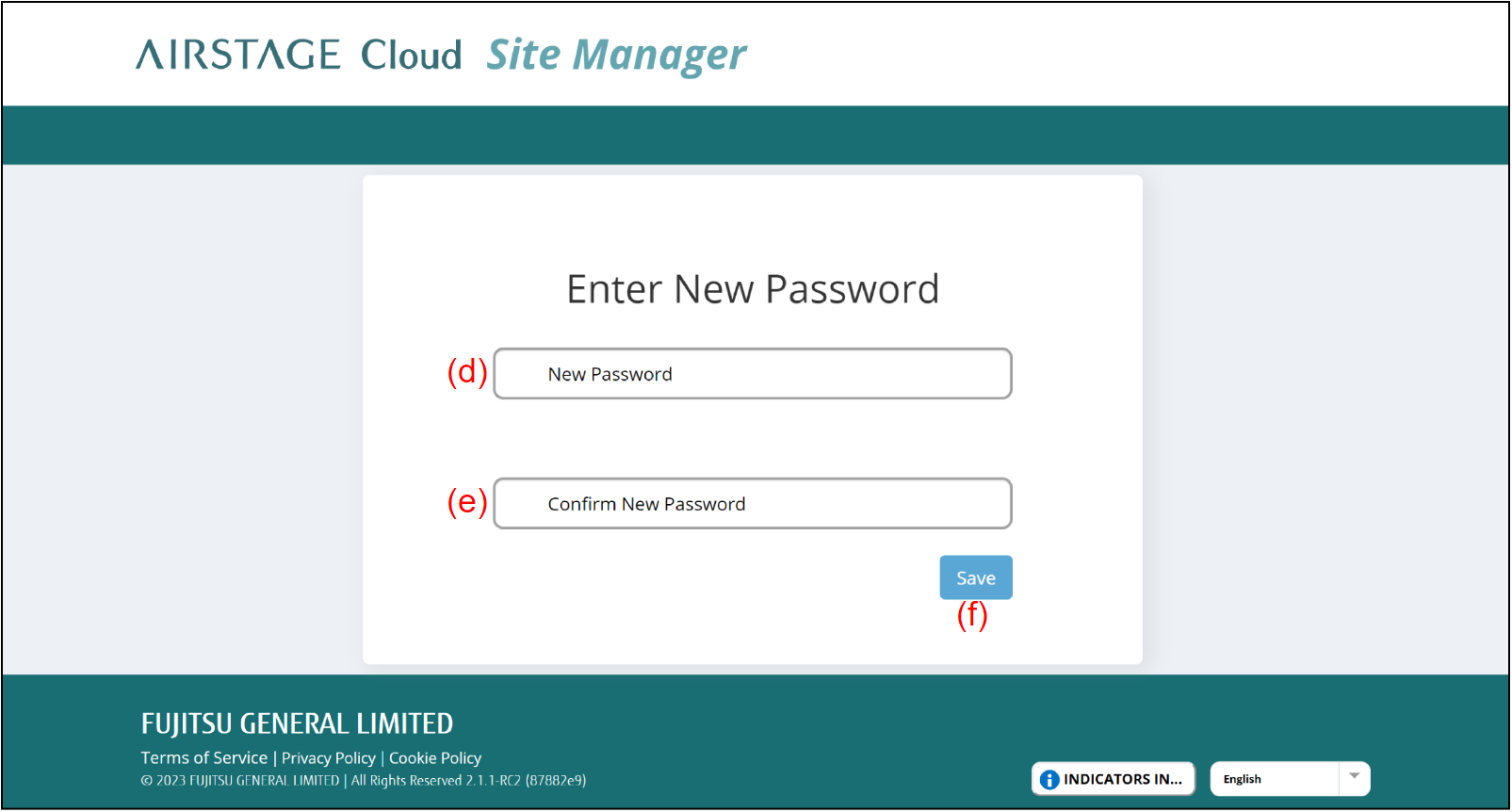
- Read the "TERMS OF SERVICE" thoroughly.
- To agree with the terms, check the checkbox (g).
The agreement is required to use AIRSTAGE Cloud Site Manager. - Select the button (i).
If you cancel the setting, select the button (h).
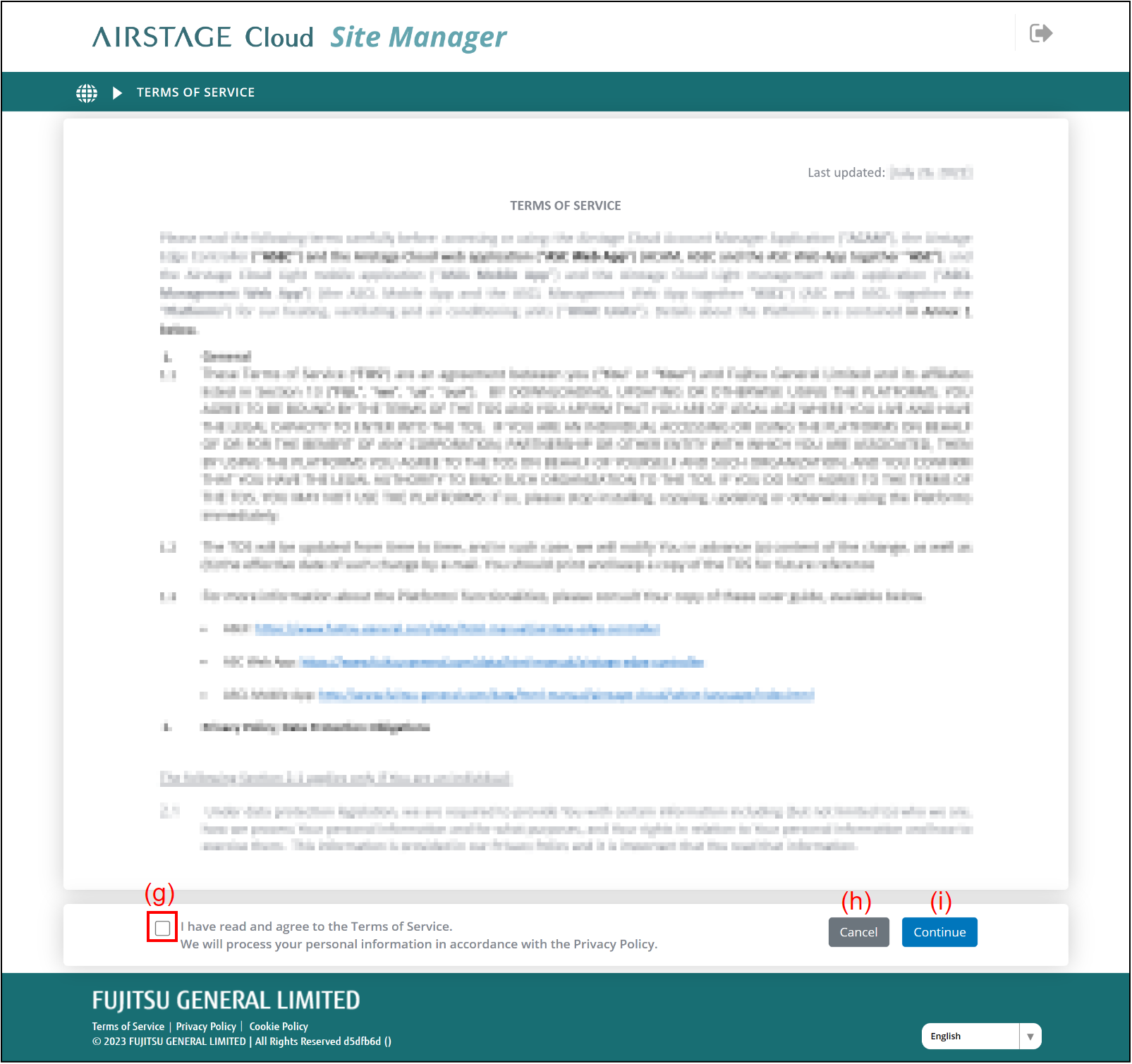
The login procedure is complete.