Perform the setting change or removal for Zone (A)
Zone setting screen (A)
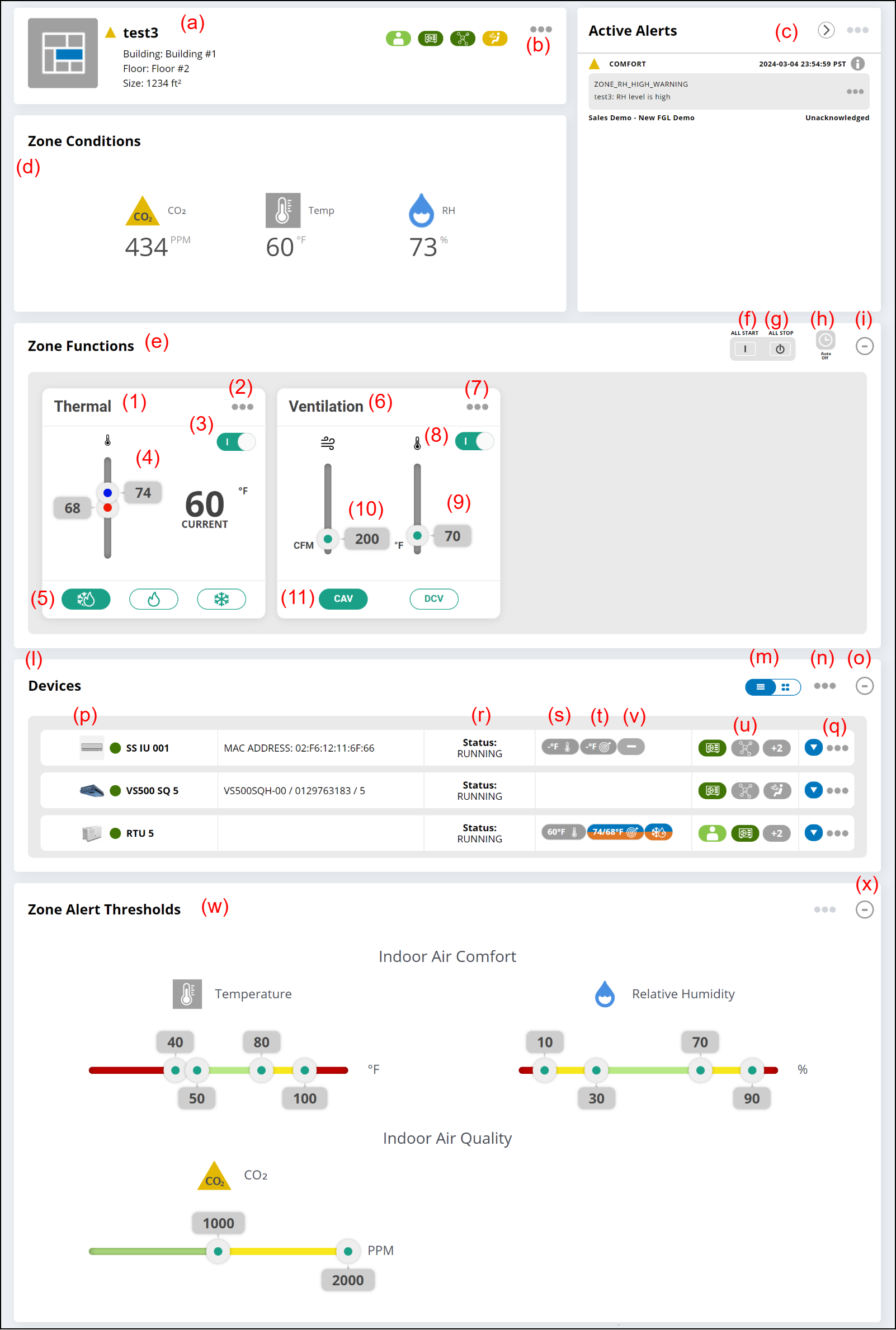
(a) Zone status is displayed.
For the status, refer to "Icon Explanation".
(b) Link menu
- Edit Zone
Displays the "Zone Settings" window. - Delete Zone
Deletes the Zone. - Access Setting
Displays the Access Setting.
* Only for Administrator.
(c) Active Alerts
Alerts will appear below in necessary. For details, refer to "Alert and notification".
(d) Zone conditions
The current Zone conditions are displayed.
The average values of temperature, humidity, CO2, and other information held by the devices registered in the Zone are displayed.
(e) Zone Functions settings
Available Zone function Controllers (ZFC) are displayed.
(f) [ALL START] button
All devices in the Zone start the operation.
(g) [ALL STOP] button
All devices in the Zone stop the operation.
(h) Auto Off [On/Off] icon
On/Off of Auto Off and time can be set.
If Auto Off Timer is On, when the set time elapses after any indoor unit gets into operating state in the Zone, all indoor units are automatically stopped in the Zone.
If the indoor unit operating state is changed during countdown of Auto Off Timer, the time of countdown is reset.
(i) [-+] button
Expands or collapses the display.
(1) Thermal Zone function Controller
In Thermal ZFC, Temp. and Mode can be set for devices that can set temperatures registered in the Zone.
(2) Link menu
Edit
Displays the Thermal ZFC configuration modal.
(3) On/Off
Sets On/Off for all devices that can set temperature.
(4) Set the temperature setpoint.
(5) Set the operation mode.
(6) Ventilation Zone function Controller
In Ventilation ZFC, Airflow, Temp. and Mode can be set for devices that can set the ventilation registered in the Zone.
(7) Link menu
Edit
Displays the Ventilation ZFC configuration modal.
(8) On/Off
Sets On/Off for all devices that can set ventilation.
(9) Ventilation Target Temperature
Sets the target temperature of fresh air supplied to the Zone by the Ventilator.
(10) Target airflow volume
Sets the target airflow volume.
(11) Ventilator Operation Mode
Sets the operation mode.
(l) Device Setting
(m) Display switching button
Switches between card and list display.
(n) Link menu
- Add Device
Displays the "Add Device" window.
(o) [-+] button
Expands or collapses the display.
(p) List of devices in the Zone
Moves to the device detail screen by selecting the device card.
(q) Link menu
- Remove
Removes the device.
(r) Operating status
| Running | Operating |
| Standby | Operation is stopped. |
| Offline | Offline status |
(s) Displays the current temperature of Zone Setting.
(t) Displays the target temperature of Zone Setting.
(u) Filter Icon
Displays the status of Filter Sign.
(v) Mode Icon
Displays the Mode of Indoor Unit.
(w) Zone Alert Thresholds
- Move the sliders to set the thresholds.
Each color means the severity level as follows;
Green: None or Low
Yellow: Middle
Red: CriticalAn alert appears on the "Active Alerts" area when the Zone condition reaches the Middle or Critical severity level.
The value is compared with the value of (d) Zone Conditions.
(x) [-+] button
Expands or collapses the display.
"Zone Settings" window
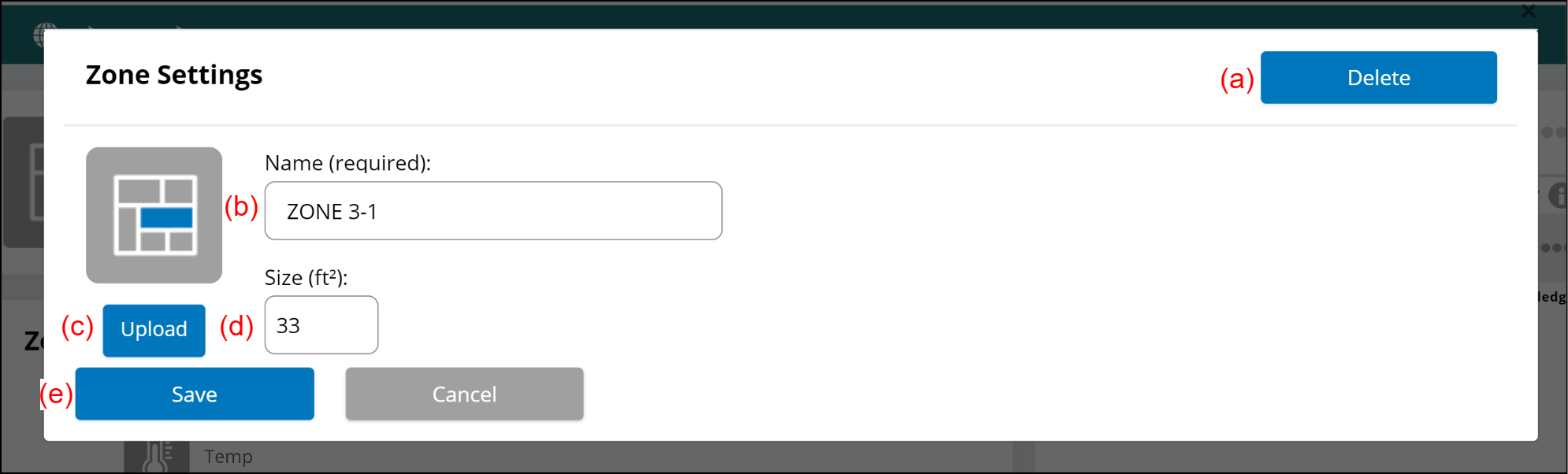
(a) [Delete] button
Deletes the Zone.
(b) Enter the Zone name.
(c) [Upload] button
Registers the Zone photo.
(d) Enter the Zone size.
(e) [Save] button
Saves the Zone.
"Add Device" window
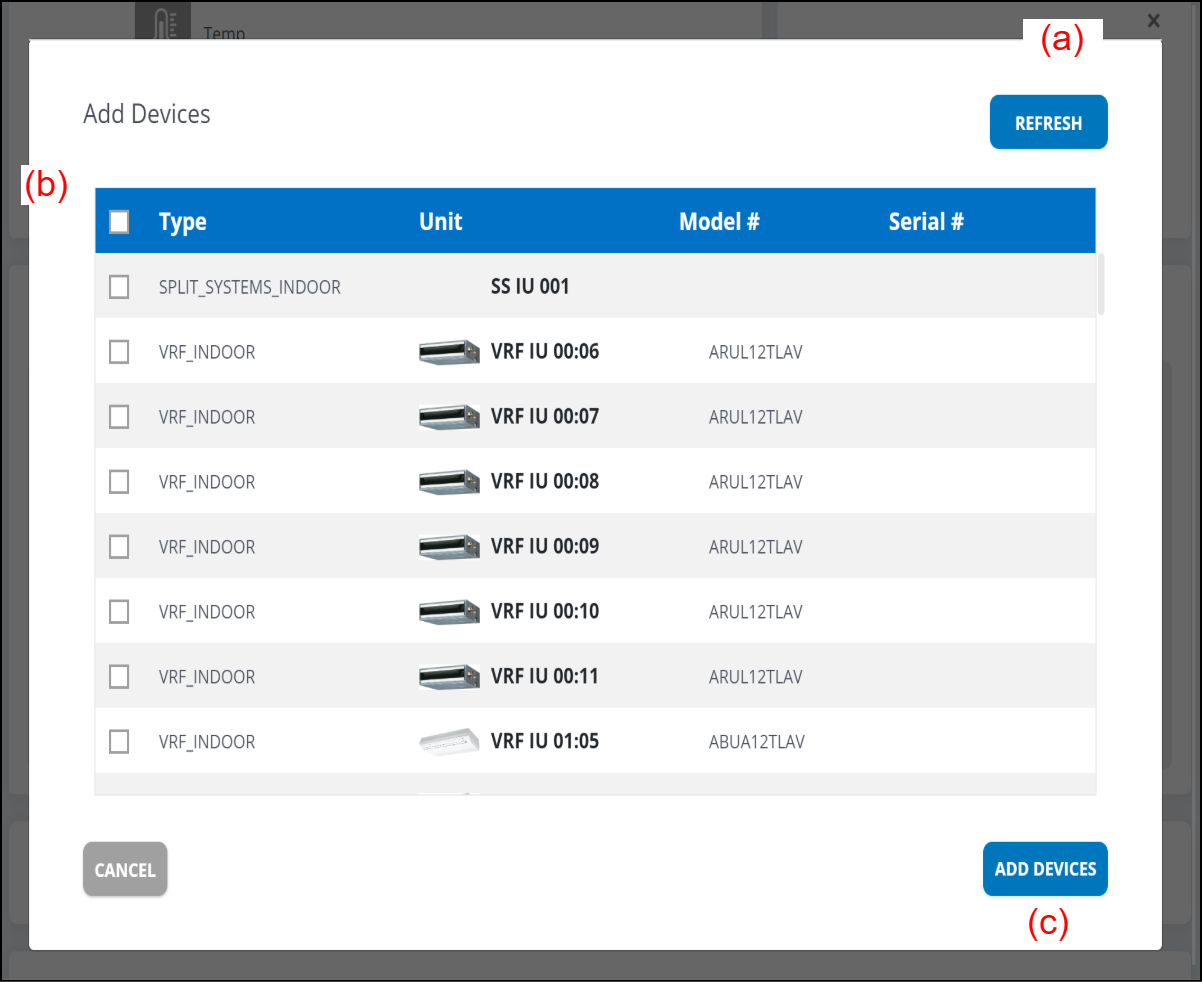
(a) Item selection reset
(b) Item selection
(c) [ADD DEVICES] button
Adds the devices.
"Thermal" window
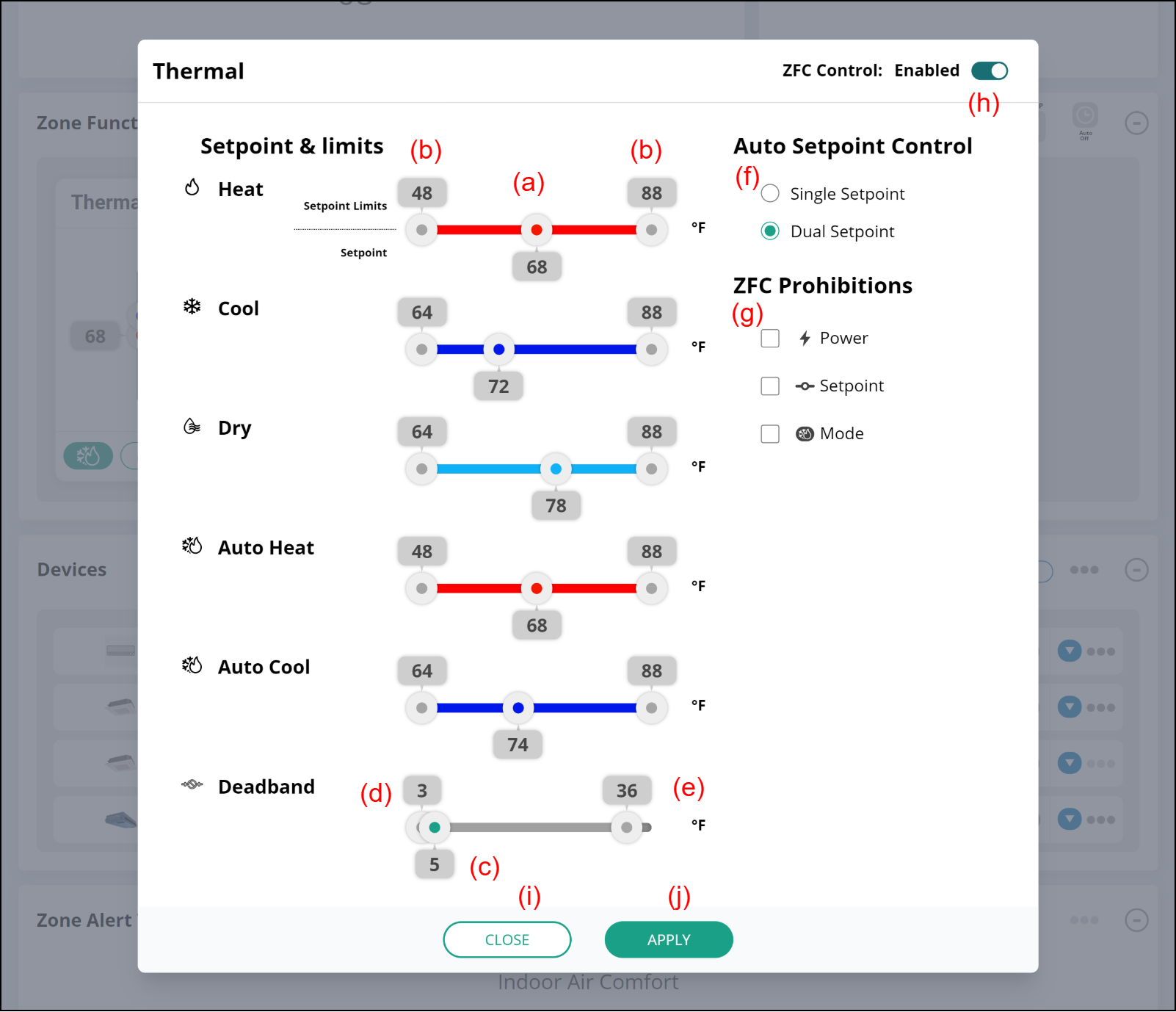
(a) Setpoint
Sets the setpoint for each operation mode (Heat, Cool, Dry, Auto Heat, Auto Cool, Auto Single Setpoint).
(b) Setpoint Limits
Sets the Setpoint Limits for each operation mode.
(c) Deadband
Sets the Deadband value when the operation mode is Auto and Dual Setpoint is selected. For details, refer to "Set the temperature setpoint.".
(d) Deadband lower limit
Sets the lower limit value of Deadband. This lower limit value depends on the Deadband set value of indoor unit.
(e) Deadband upper limit
Sets the upper limit value of Deadband.
(f) Auto Setpoint Control
Switches the Setpoint control method when the operation mode is Auto.
- Single Setpoint
This can be selected if all devices that can set temperature registered in the Zone are Single Setpoint functions. Setpoint at Auto operates by Single Setpoint. Dual Setpoint
This is selected by default. When this is selected, Setpoint at Auto operates by Dual Setpoint regardless of the Dual/Single function setting of the device that can set temperature registered in the Zone.
(g) ZFC Prohibition
Limits ZFC operations. This setting is available when ZFC operations are limited only for Occupant user.
(h) ZFC Control
Sets Enable/Disable for the operation of the Thermal ZFC itself. When Disable is selected, "DISABLED" is displayed at Thermal ZFC.
- When Enable is selected, as described at (4) and (5), Thermal ZFC controls the temperature settings of devices that can set temperatures registered in the Zone to be set to the Thermal ZFC setting. This indicates that devices already registered in the Zone are controlled collectively. In addition, (a) to (g) settings are reflected to the Thermal ZFC operations.
- When Disable is selected, Thermal ZFC does not control the temperature settings of devices that can set temperatures registered in the Zone to be set to the Thermal ZFC setting. This indicates that devices already registered in the zone are controlled individually. In addition, (a) to (g) settings are not reflected to the Thermal ZFC operations.
(i) [CLOSE] button
Closes the window without saving changes.
(j) [APPLY] button
Saves the changes and closes the window.
After the window is closed, the ZFC set values are actually changed and transmitted to the devices that can set thermal setting registered in the zone.
"Ventilation" window
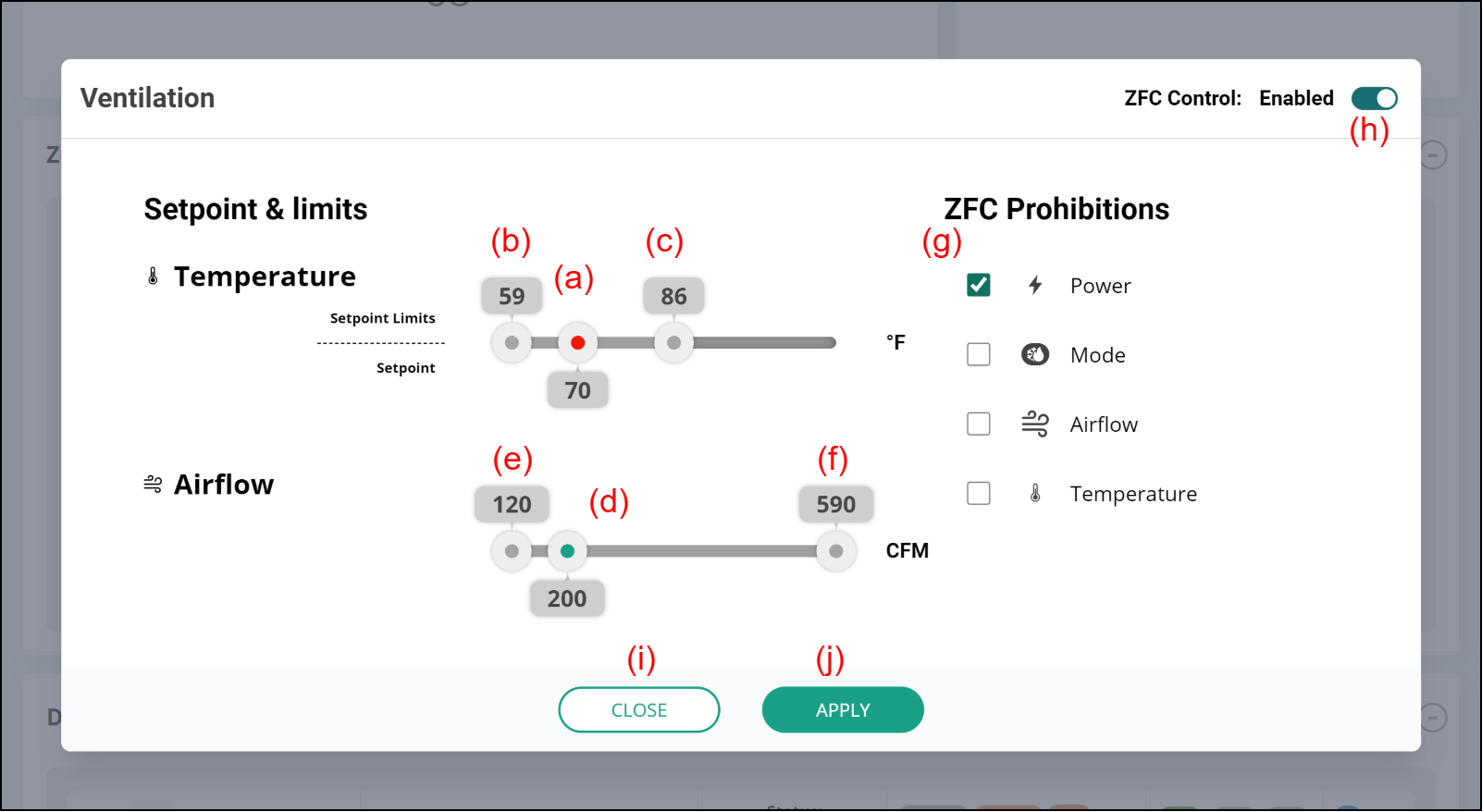
(a) Setpoint
Sets the target temperature of fresh air supplied to the Zone by the Ventilator.
(b) Setpoint Lower Limits
Limits the Setpoint lower limits.
(c) Setpoint Upper Limits
Limits the Setpoint upper limits.
(d) Airflow
Sets the Airflow volume of ventilation registered in the Zone.
(e) Airflow Lower Limits
Limits the airflow lower limits.
(f) Airflow Upper Limits
Limits the airflow upper limits.
(g) ZFC Prohibition
Limits the ZFC operations.
(h) ZFC Control
Sets Enable/Disable for the operation of the Ventilation ZFC itself. When Disable is selected, "DISABLED" is displayed at Ventilation ZFC.
- When Enable is selected, as described at (7) to (9) of "Zone setting screen (A)", Ventilation ZFC controls the ventilation settings of devices that can set ventilations registered in the Zone to be set to the Ventilation ZFC setting. In addition, (a) to (f) of "Thermal window" settings are reflected to the Ventilation ZFC operations.
- When Disable is selected, Ventilation ZFC does not control the ventilation settings of devices that can set ventilations registered in the Zone to be set to the Ventilation ZFC setting. In addition, (a) to (f) settings are not reflected to the Ventilation ZFC operations.
(i) [CLOSE] button
Closes the window without saving changes.
(j) [APPLY] button
Saves the changes and closes the window.
After the Modal is closed, the ZFC set values are actually changed and transmitted to the devices that can set ventilation registered in the zone.