Edit or delete the client profile
You can check, edit, or delete the client profile.
(Continued from the previous step)
- Select the tab (a) on the Client details screen.
"Client Profile" screen will appear. - Select the button (b) to edit or delete the client's profile.
"Edit Client" window will appear.
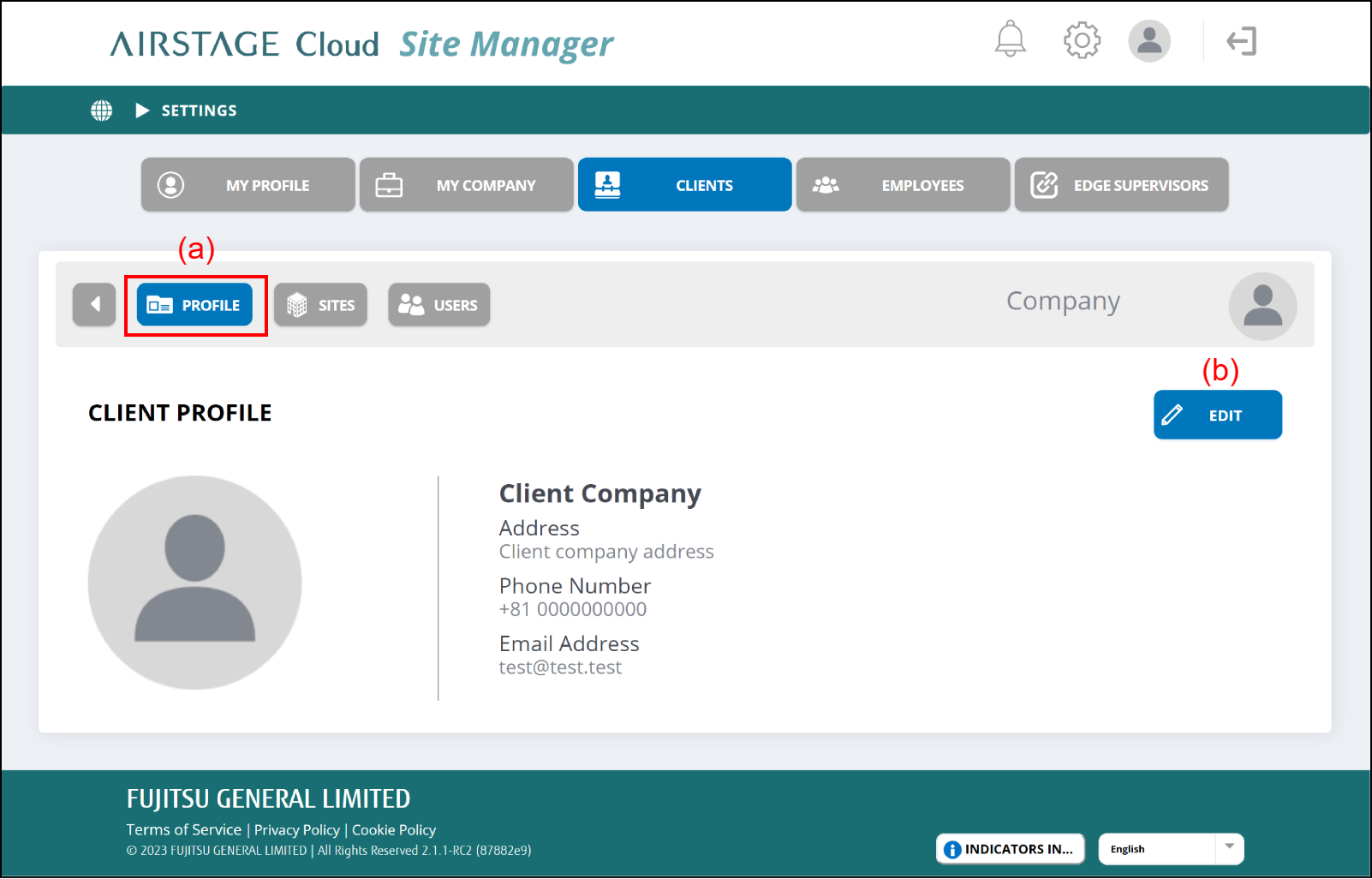
- Edit the client's profile.
- To complete the editing, select the button (j).
The profile will be saved, and the window will close.
If you want to close the window without saving the changes, select the button (i).
If you delete the client, select the button (h).
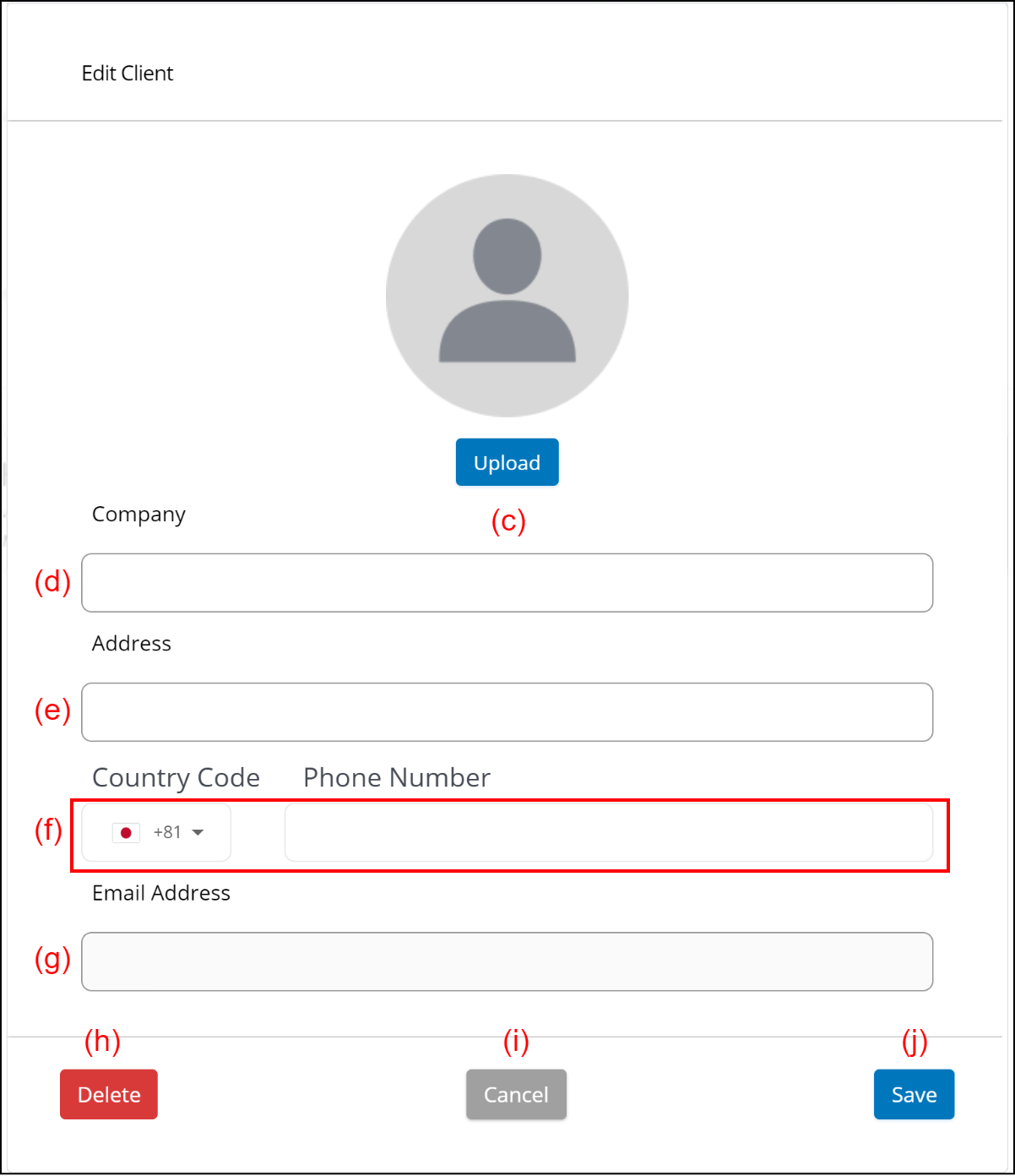
(c) [Upload] button
Select and register the client's photo saved in the connected devices.
(d) Company
Enter the client's company name.
(e) Address
Enter the client's address.
(f) Phone number
Enter the client's phone number.
Select the country number from the pull-down menu at the left and enter the subsequent number in the entry field at the right.
(g) E-mail Address
Enter the client's e-mail address.