Add Building
Building can be added to Site.
Start-up
- Select [Add Building] from link menu (a) on “Site Dashboard” screen.
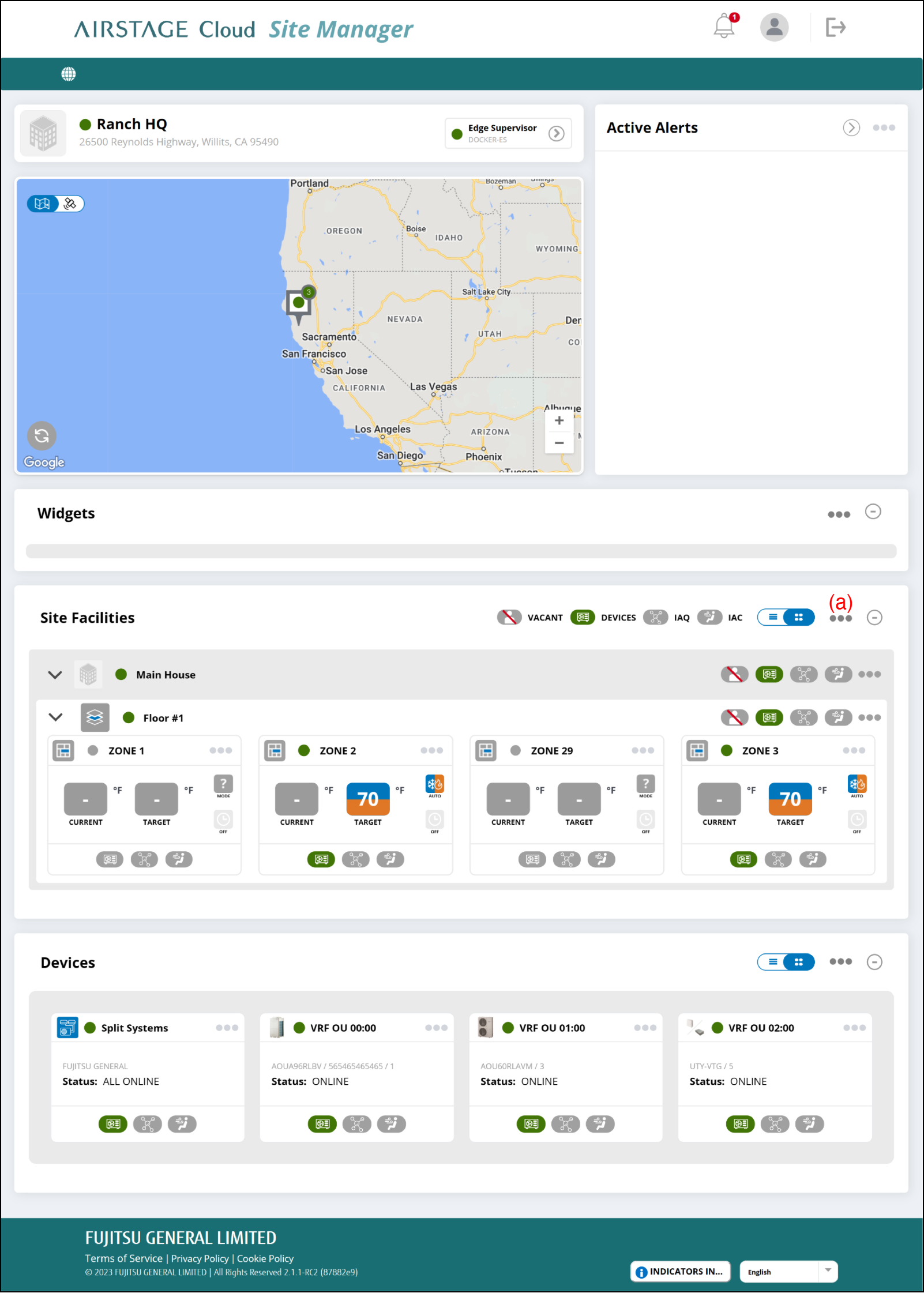
"Add Building(s)" window
- Enter the following page information.
- To complete the setting, select the button (i).
The setting will be saved, and the window will close.
If you want to close the window without saving the changes, select the button (h).
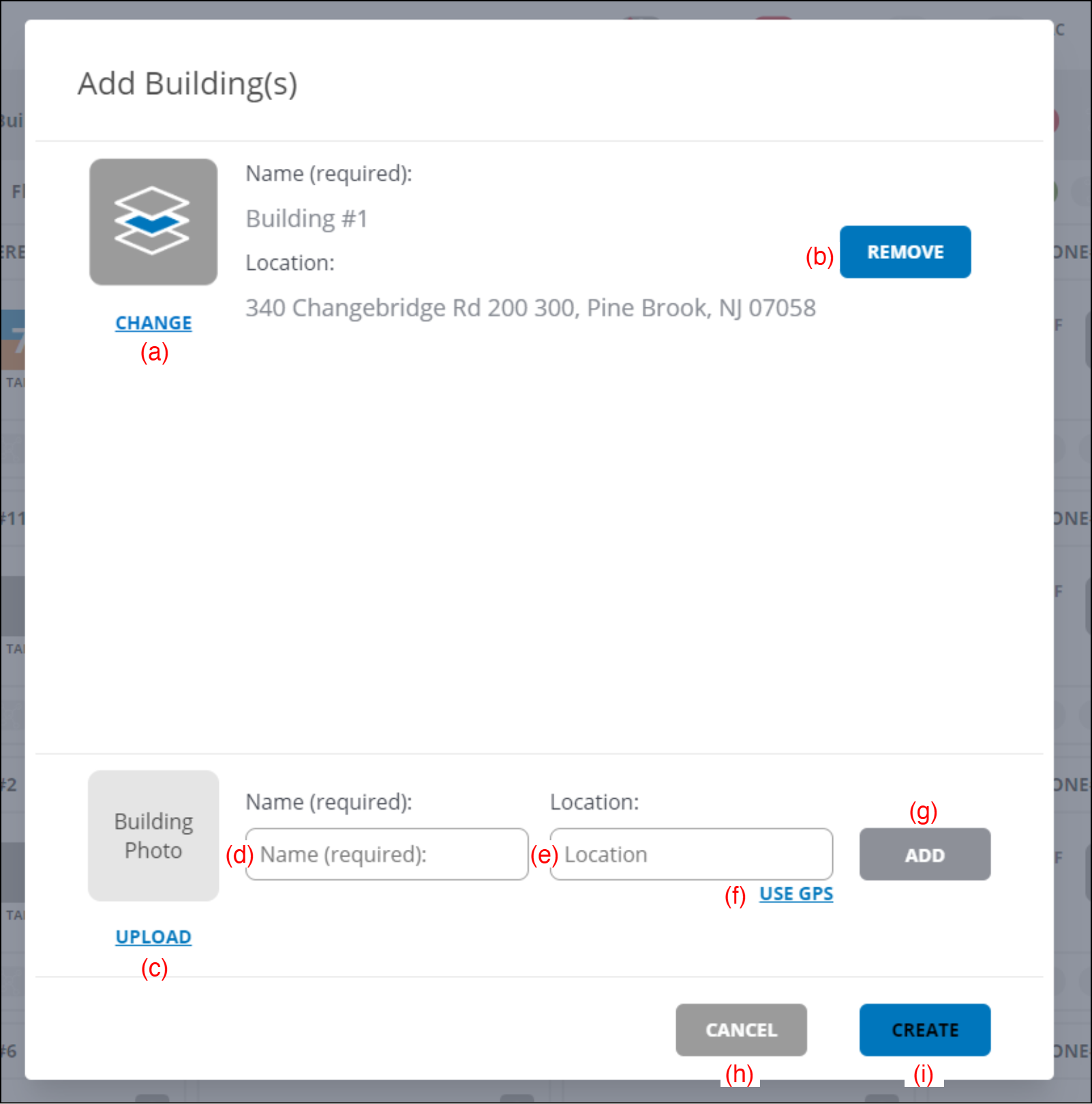
(a) [CHANGE] button
Changes the Building photo.
(b) [REMOVE] button
Removes the Building information.
(c) [UPLOAD] button
Registers the Building photo.
(d) Enter the Building name.
(e) Enter the Building location.
(f) [USE GPS] button
To use GPS data on the web browser as Location, select the button.
(g) [ADD] button
Adds the new Building.