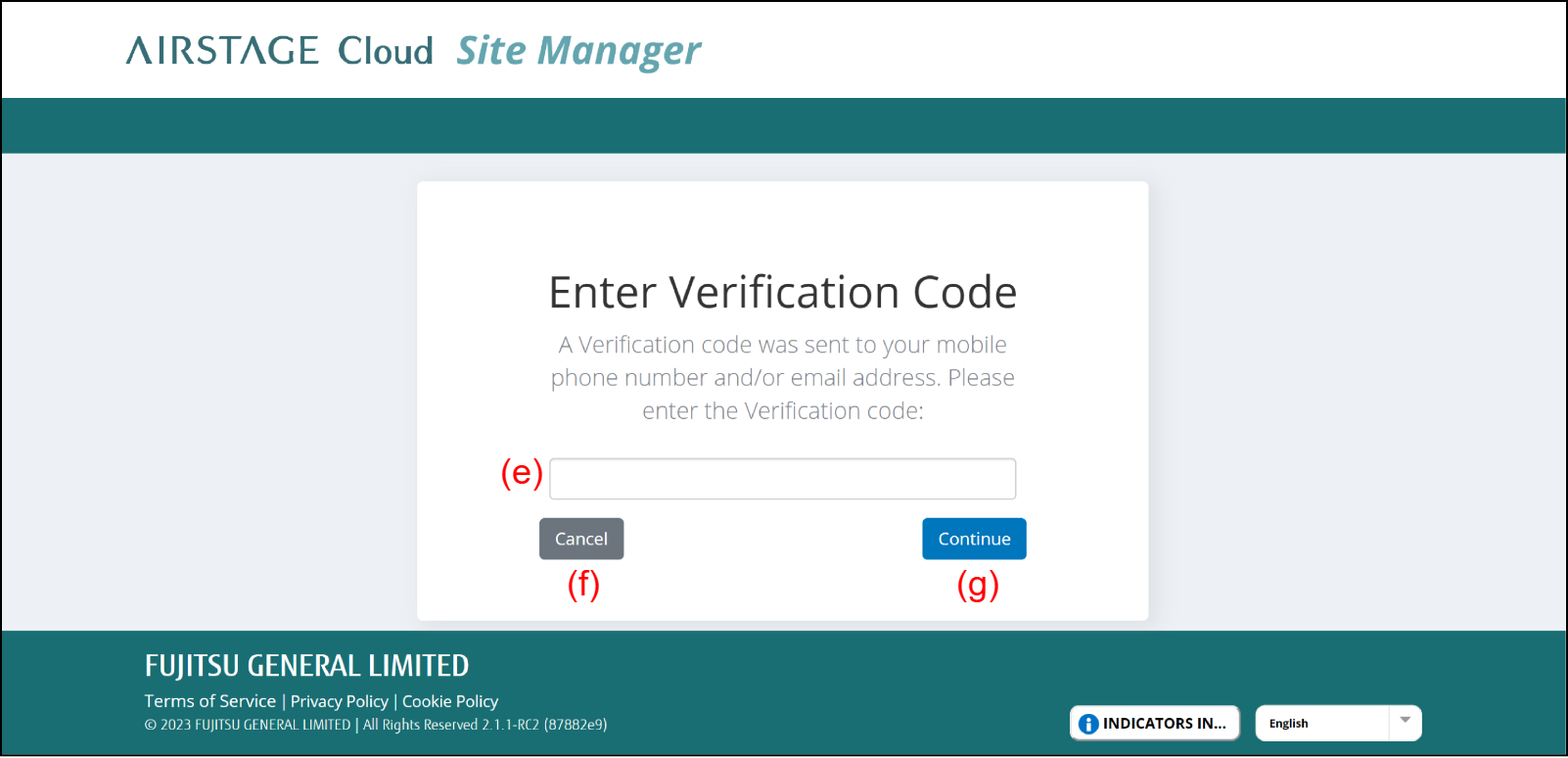Log in to AIRSTAGE Cloud Site Manager
Login screen
Access to AIRSTAGE Cloud Site Manager from your PC or smart device.
- Input your e-mail address to (a), and your password to (b).
- Select the button (d).
If you have activated the multifactor authentication, the screen will move to the "Enter Verification Code" screen and the verification code will be sent to your smart device.
If not, the screen will move to the Portfolio dashboard screen. Refer to "Add Site (for Initial Setup)" for the following procedures.
If you forget the password, select (c). For the following procedure, refer to "When you forget your password".
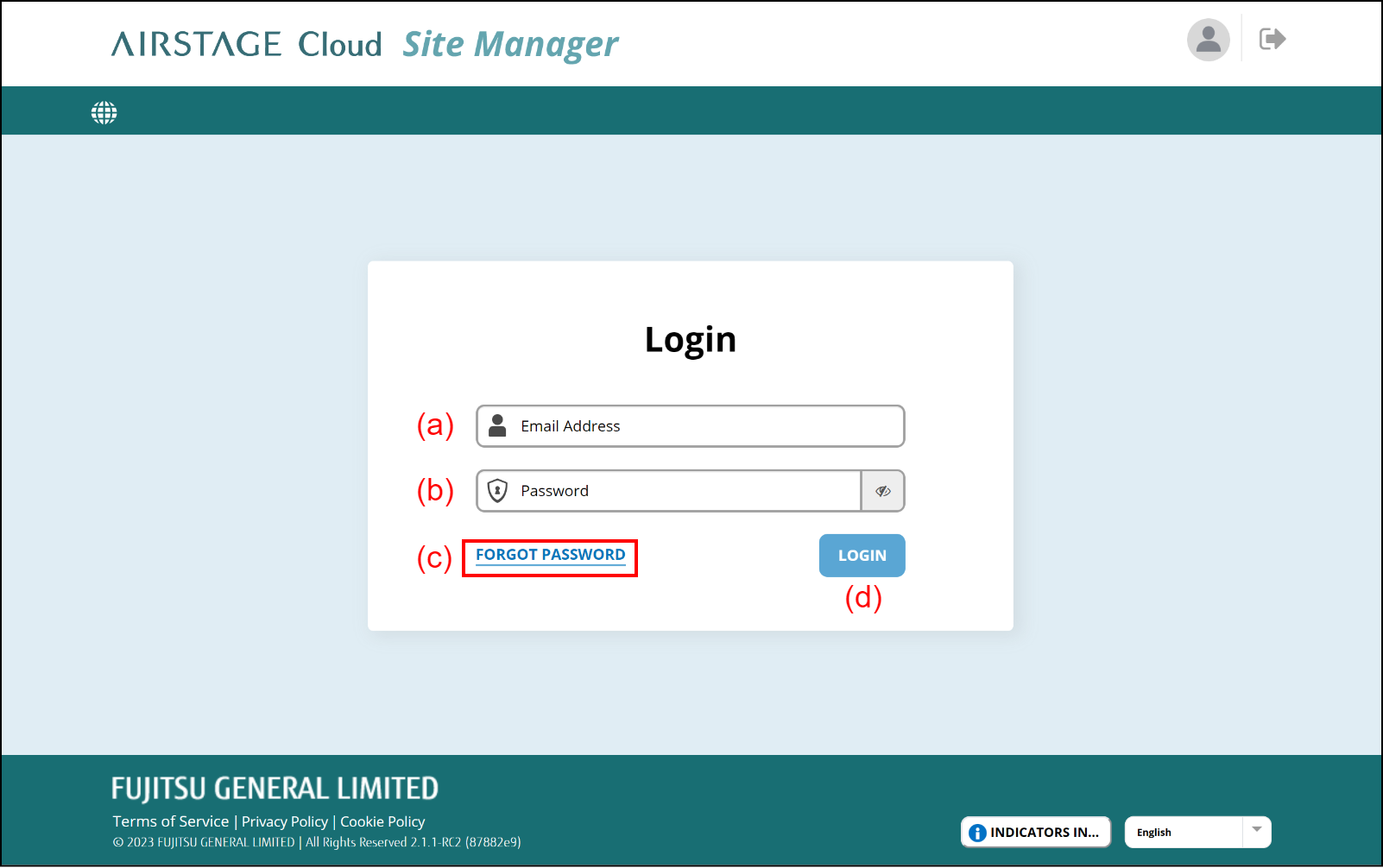
"Enter Verification Code" screen
- Enter the verification code to (e).
The verification code is sent to your smart device by mobile SMS. - Select the button (g).
The screen will move to the Portfolio dashboard screen. Refer to "Add Site (for Initial Setup)" for the following procedures.
If you go back to the Login screen, select the button (f).