Assign the AIRSTAGE Edge Controller to Site
Select the button (a) of "Site Facilities" in the Site dashboard screen.
The menu items will appear.Select "SITE SETTINGS" (b).
The screen will move to the "Site Settings" screen.
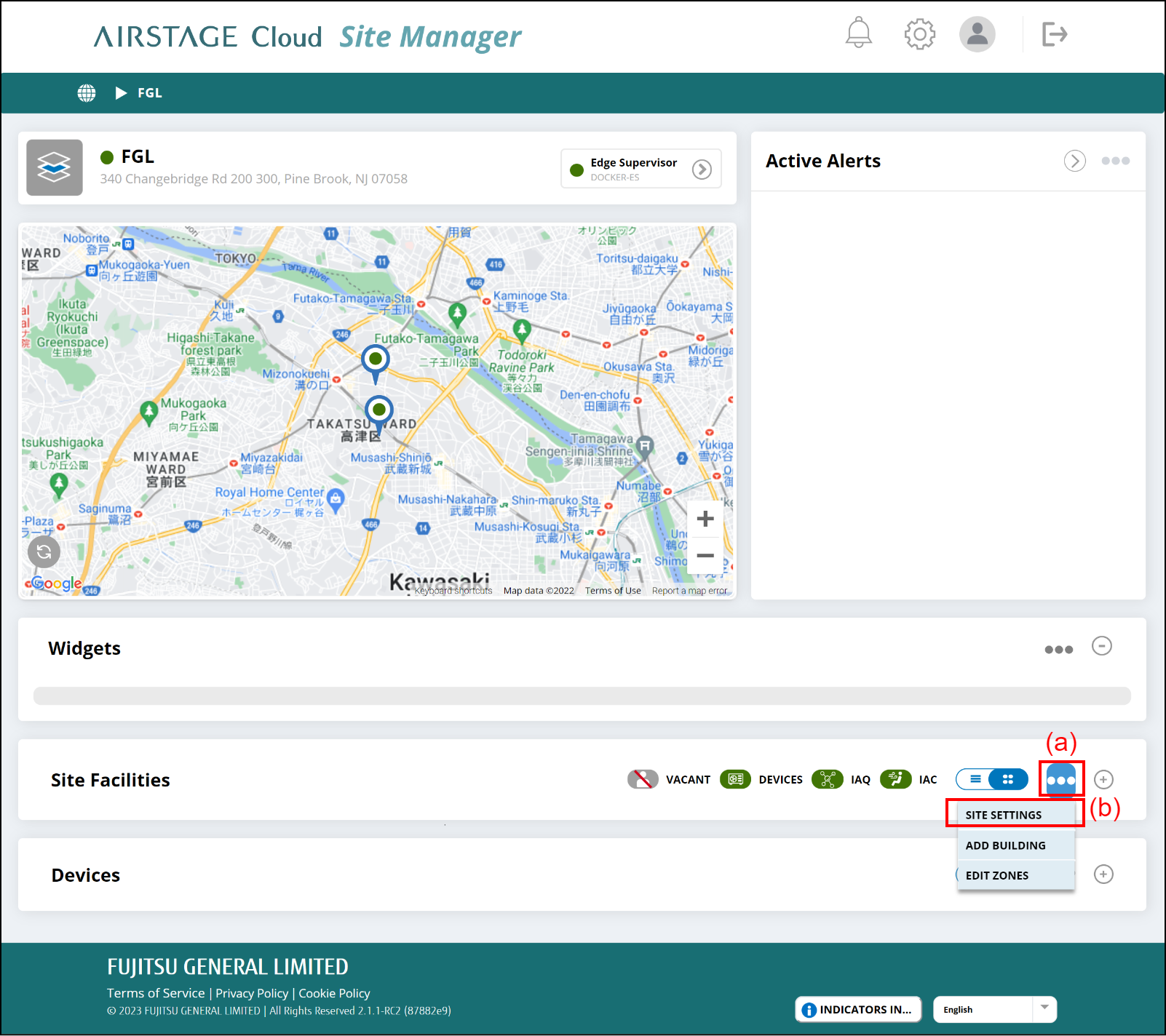
- Select the Serial # recorded at "Initial Setup" from the pull-down menu (c).
If you do not have it, refer to "Network" on the label on the bottom of the AIRSTAGE Edge Controller. - Select the location of the AIRSTAGE Edge Controller from the pull-down menu (d).
Select the button (e).
- Select the button (f).
- When AIRSTAGE Edge Controller reboots automatically and it is assigned to the Site, a red square icon is displayed as shown in (g). When the assignment to Site is complete, it changes to a green round icon as shown in (h). It takes 20 to 30 minutes to complete the assignment.
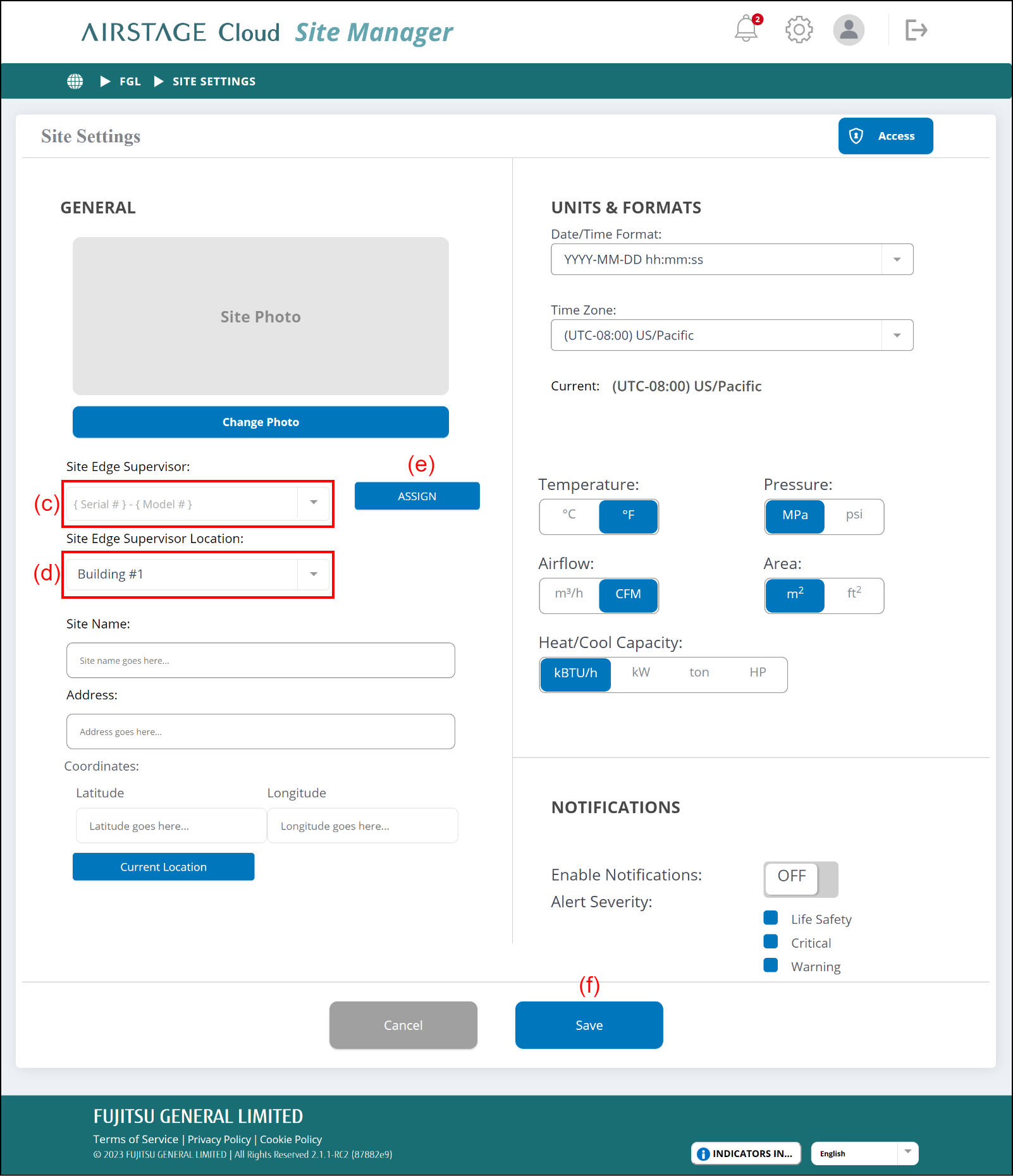
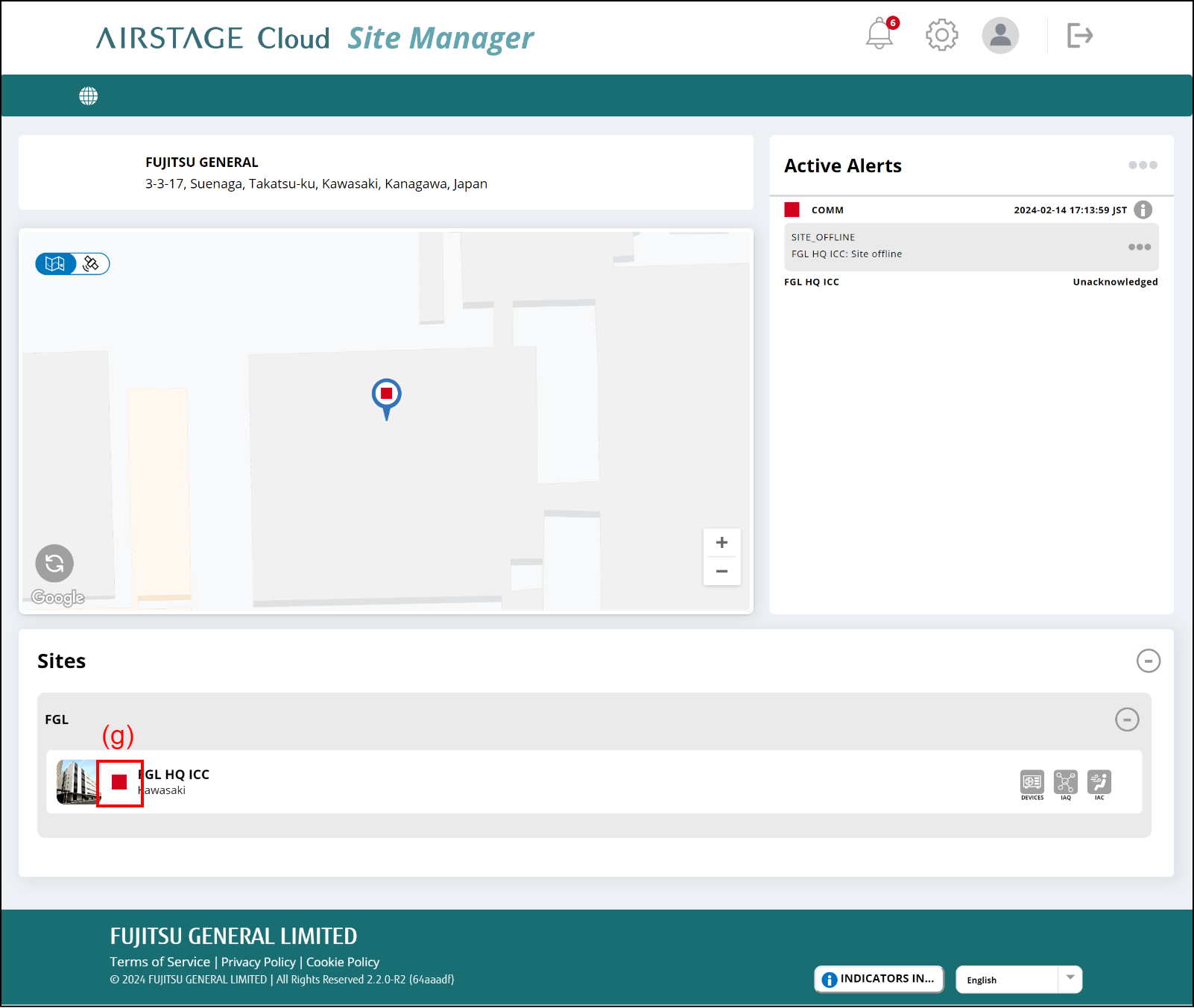
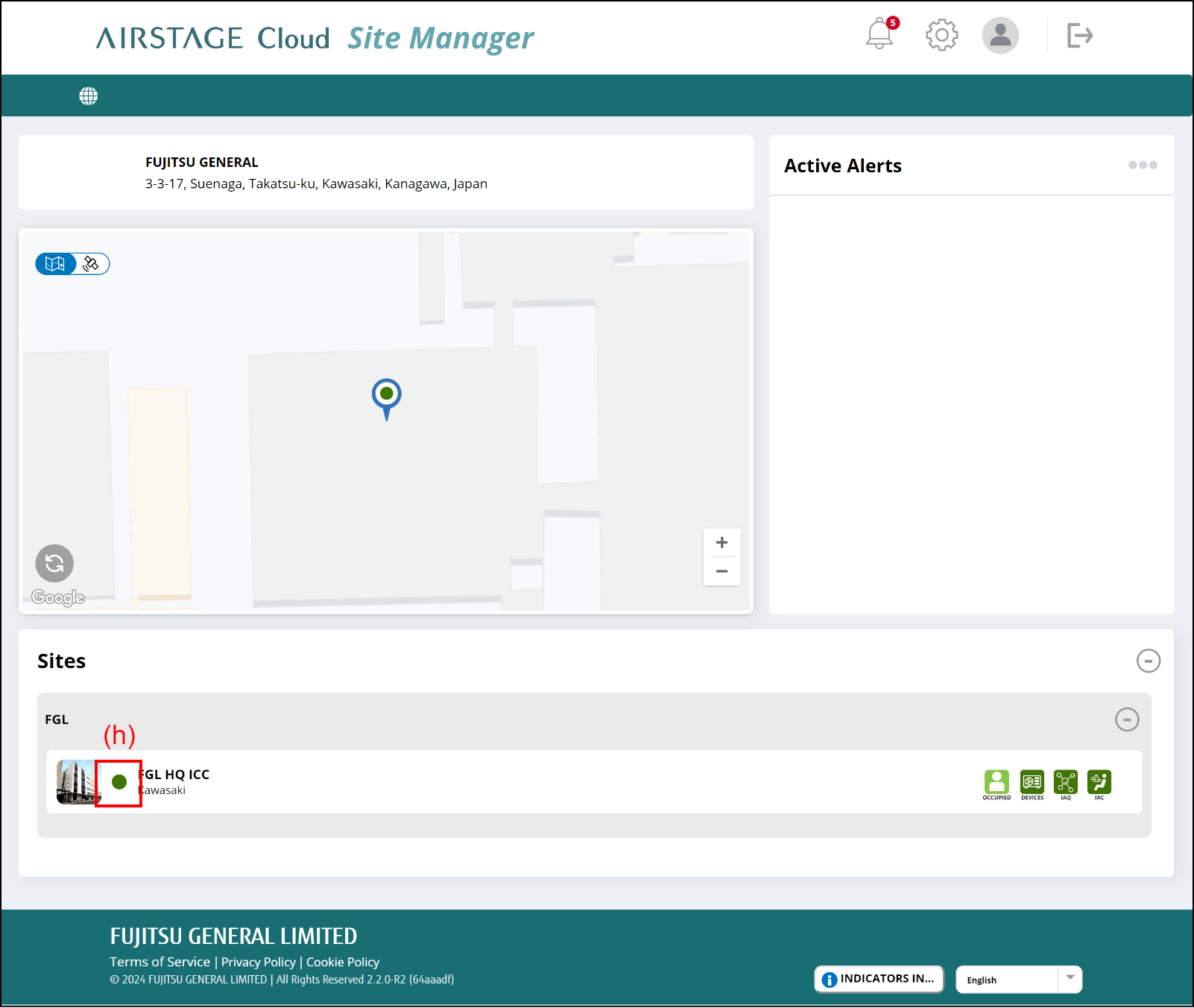
Next, register the connected device to the Site.
To register the devices in a VRF system, refer to "Register the connected device to Site (for VRF system)."
To register the devices in a split system, refer to "Register the connected device to Site (for split system)."