Site Dashboard
Detailed information of each Site can be checked, and setting can be changed in the Site Dashboard.
Site Dashboard
Site information is displayed on this screen.
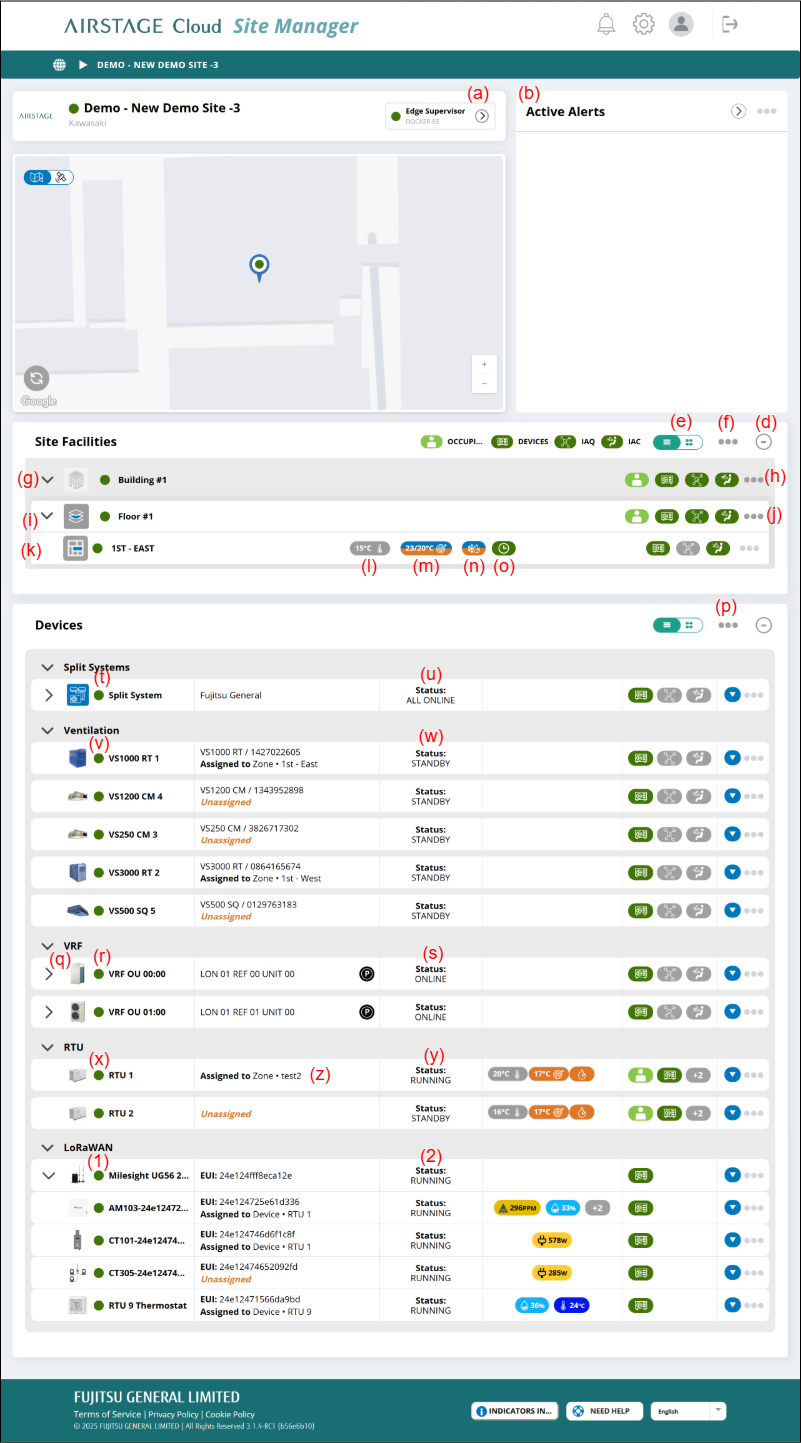
(a) [>] button
Moves to the Edge Supervisor Settings.
You can change settings of the AIRSTAGE Cloud Edge Supervisor such as the Network setting or External devices setting.
(b) Active Alerts
Active alerts for the Site are shown as necessary. Refer to "Alert and notification" for details.
(c) Link button
| Add Widget | Supported in the future. |
(d) [-+] button
Expands or collapses the display.
(e) Display switching button
Switches between card and list display.
(f) Link menu (Site)
| SITE SETTINGS | The screen moves to "Site Settings". |
| ADD BUILDING | "Add Building(s)" window is shown. |
| EDIT ZONES | The screen moves to "BULK EDIT ZONES." You can change the settings of all Zones in the Site collectively. |
(g) [>] button
Shows or hides the subordinate Floors.
(h) Link menu (Building)
| BUILDING SETTINGS | "Building Settings" window is shown. |
| ADD FLOOR | "Add Floor(s)" window is shown. |
| EDIT ZONES | The screen moves to "BULK EDIT ZONES." You can change the settings of all Zones in the Building collectively. |
(i) [>] button
Shows or hides the subordinate Zones.
(j) Link menu (Floor)
| FLOOR SETTINGS | "Floor Settings" window is shown. |
| ADD ZONE | "Add Zone(s)" window is shown. |
| EDIT ZONES | The screen moves to "BULK EDIT ZONES." You can change the settings of all Zones in the Floor collectively. |
(k) Zone
By selecting each Zone, the screen moves to the Zone setting screen.
(l) Current temperature icon
Displays the current temperature of Zone Setting.
(m) Target temperature icon
Displays the target temperature of Zone Setting.
(n) Mode icon
Displays the mode in Zone Setting.
(o) Schedule icon
When there is a running Schedule in Zone, "ON" is displayed.
(p) Link menu
| VRF SCAN | To scan the VRF devices connected the Site, select the button. "Detect the connecting devices (VRF Scan)" window is shown. |
| SPLIT SYSTEMS SCAN |
To scan the split system devices connected the Site, select the button. "Split Systems Scan" window is shown. |
(q) Device
By selecting each Device, the screen moves to the Device setting screen.
(r) Device condition (for VRF system)
|
|
Normal operation |
|
|
Error |
|
|
Life safety |
|
|
No assignment No Device is allocated. |
(s) Device status (for VRF system)
| Running | Operating |
| Standby | Operation is stopped. |
| Offline | Offline status |
(t) Device condition (for split system)
|
|
Normal operation |
|
|
Error |
(u) Device status (for split system)
| All online | All indoor units in the Split system are online. |
| Mixed status | Some indoor units in the Split system are offline. |
| All offline | All indoor units in the Split system are offline. |
(v) Device condition (for Ventilator)
|
|
Normal status |
|
|
Warnig issue |
|
|
Critical issue |
|
|
Object is in pre-install status |
(w) Device status (for Ventilator)
| Running | Operating |
| Standby | Operation is stopped. |
| Offline | Offline status |
(x) Device condition (for Roof Top Unit)
|
|
Normal status |
|
|
Warnig issue |
|
|
Critical issue |
|
|
Object is in pre-install status |
(y) Device status (for Roof Top Unit)
| Running | Operating |
| Standby | Operation is stopped. |
| Offline | Offline status |
(z) Assignment Information
Displays which zone this device is assigned to.
In case of LoRaWAN, the Device may be assigned to other Devices such as VRF indoor units.
(1) Device condition (for LoRaWAN)
|
|
Normal status |
|
|
Warnig issue |
|
|
Critical issue |
|
|
Object is in pre-install status |
(2) Device status (for LoRaWAN)
| Running | Operating |
| Standby | Operation is stopped. |
| Offline | Offline status |