Alert and notification
In alerts are necessary, the notification is shown on [![]() ] on the header. Refer to "Alert notification" below for details.
] on the header. Refer to "Alert notification" below for details.
The active alerts are shown on the Portfolio Dashboard, Site Dashboard, Zone Settings, or Outdoor Unit Settings screen. You can clear or acknowledge the active alerts from these screens. refer to "Active alert" below for details.
You can check the active alerts and the past notifications from "ACTIVE ALERTS" screen at any time. Refer to "Check alert history" for details.
Alert notification
In alerts are necessary, the number of notifications is displayed on the icon (a) by the badge.
- Select the icon (a).
The current notification list is displayed at the right of the screen.
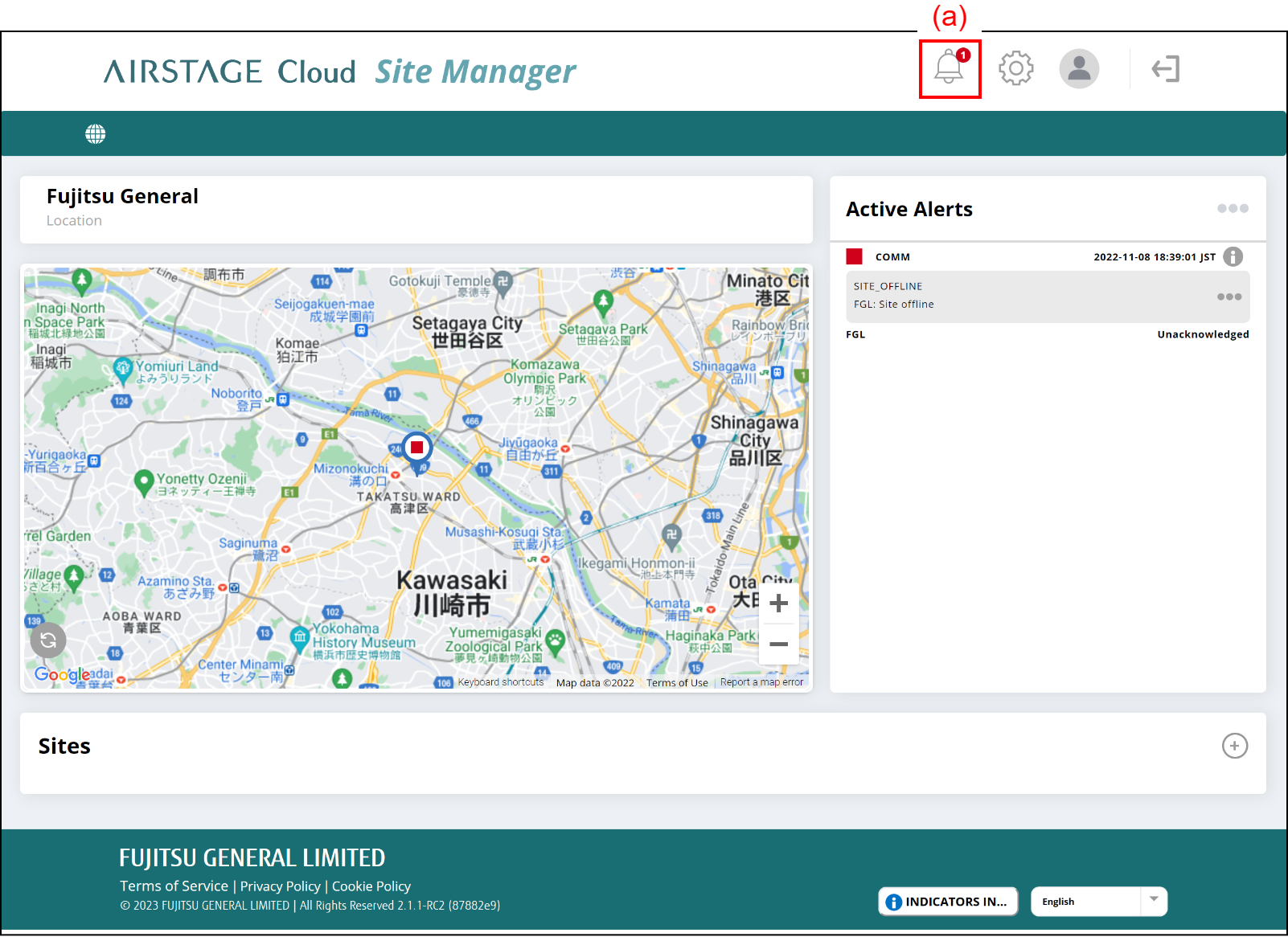
To check the details on the notification, select (c).
After checking the notifications, select (b) to close the list.
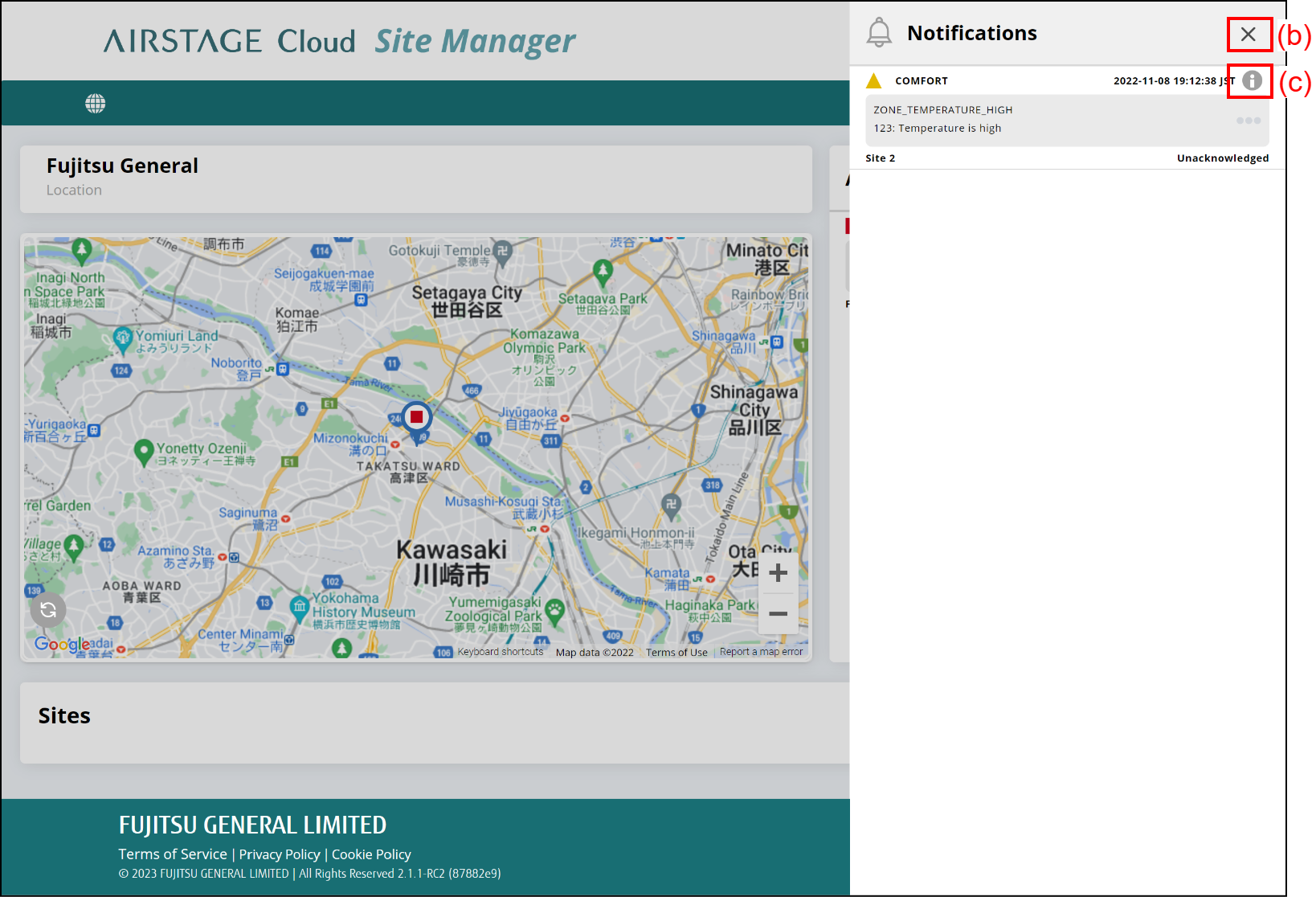
AIRSTAGE Cloud Site Manager provides additional functions relating to the alert notifications. Refer to each description page for setting procedure and details.
| Function | Description page |
|---|---|
| Setting severity level to send a notification by Site | Check or change the Site settings |
| Sending notifications to you via SMS or e-mail | Edit your profile |
Sending notifications to each employee via SMS or e-mail *Only for Administrator |
Add, edit, or delete employee information |
Active alert
The active alerts relating to the current screen are shown on "Active Alerts" area.
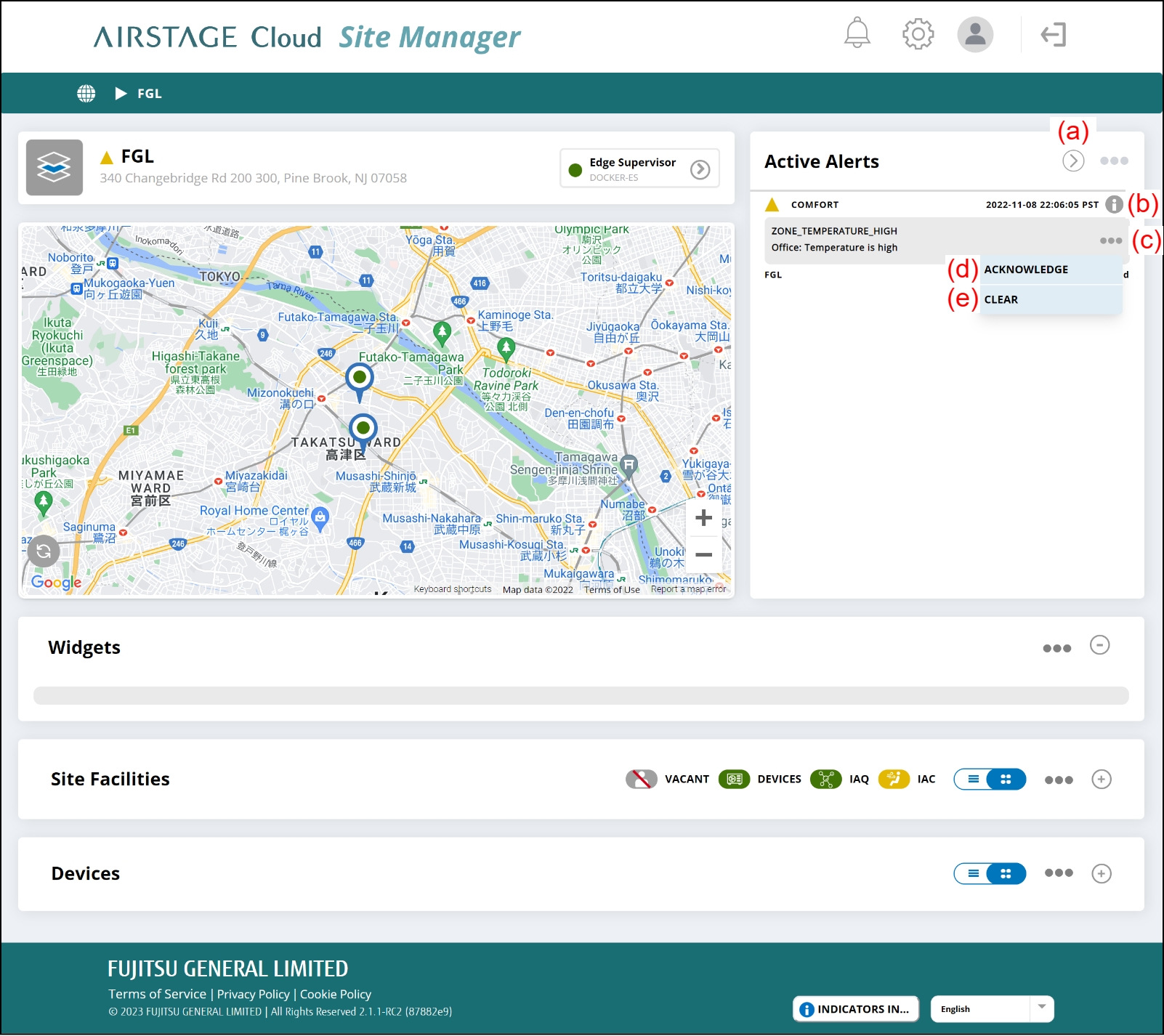
| (a) | Screen transition button |
Select the button to show the list of the active alerts and the alert history. Refer to "Basic Instructions" for details. |
| (b) | Information button | Select the button to check the details on the alert. |
| (c) | Menu button | Select the button to acknowledge or clear the alert. |
| (d) | [ACKNOWLEDGE] button | This button is inside the Menu (c). Select this button to acknowledge the alert. |
| (e) | [CLEAR] button | This button is inside the Menu (c). Select this button to clear the alert. |